How to Locate Post IDs
In this article, we're going to explain how to locate post IDs in one of our themes.
What Are Post IDs For
There are some options that might require you to enter in the IDs of posts that you would like to feature in different sections of functionality (i.e. Post Carousel, Post Slider, et cetera). If you have chosen to take advantage of these options you'll find that it is incredibly easy to locate the ID of your posts in WordPress. Below we'll take some time to walk you through this process to ensure that you are able to do so if needed.
Locating the ID
To find the ID of a post, first you'll need to navigate to your posts listing page in the WordPress admin by going to Posts > All Posts. Once you have arrived at this page, you'll see a list of your posts like so:
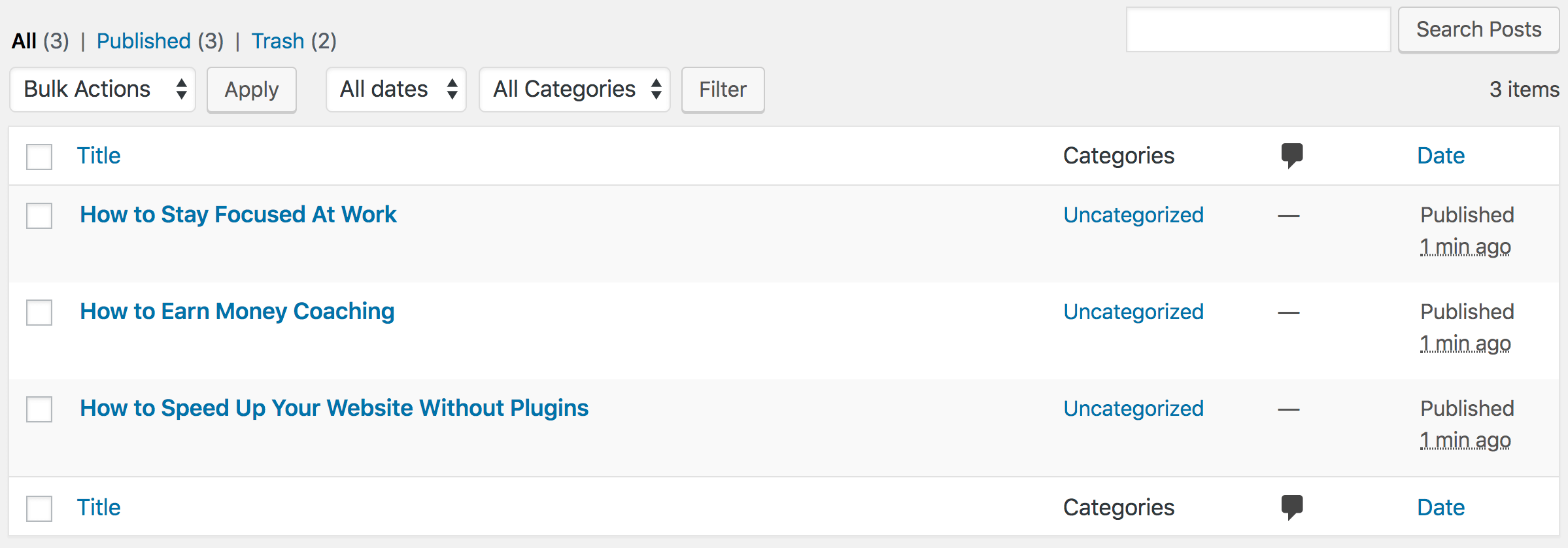
The simpler method of this procedure would be to simply hover over the link of the post that you're interested in getting the ID from (e.g. Audio Posts Don't Always Need Thumbnails from the above image). Doing so should display the URL of this page in the lower left corner of your browser window. This will look a little different in each browser, but in Chrome it will look something like this:
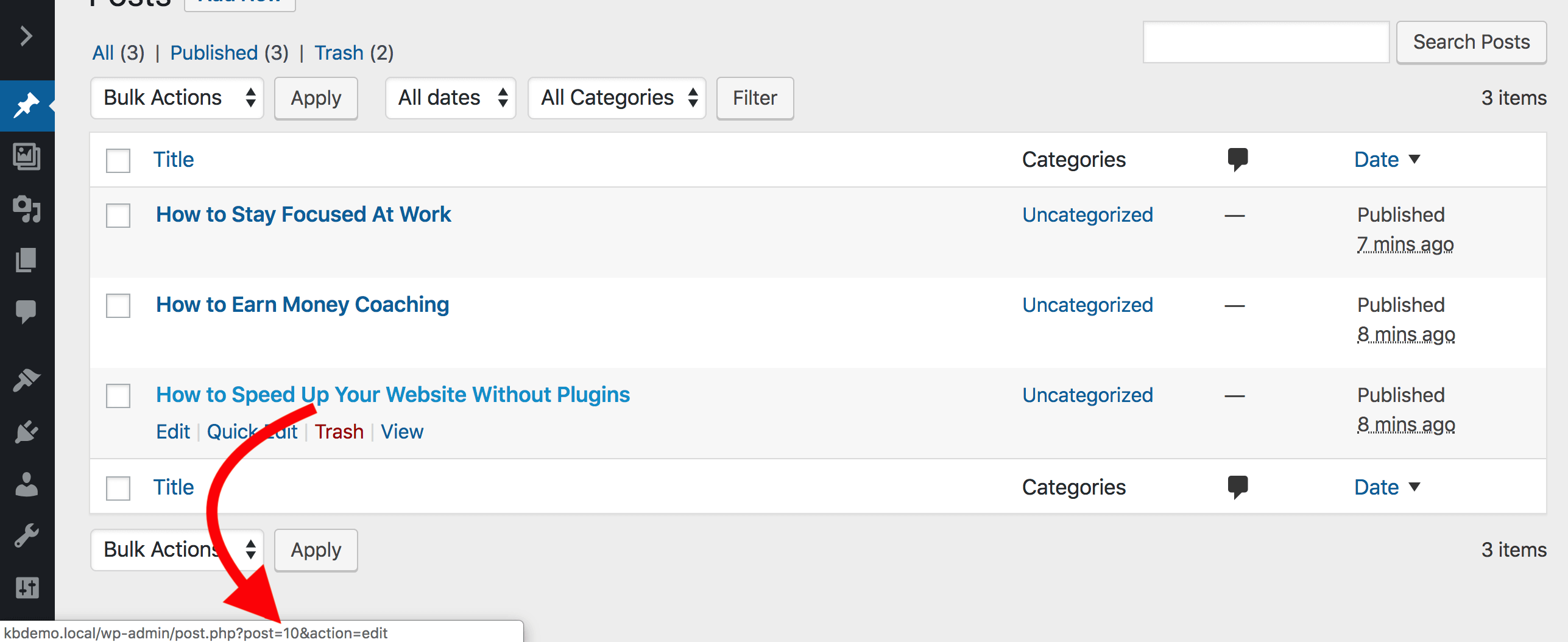
The thing to to take note of in this particular URL is the value of the post query string. Note that for this example the value is 10, which is the ID for this post. If you're having trouble locating the URL in the lower left corner of your browser, click on the link to the post edit screen of the post that you want to get the ID from in WordPress. Once you're on the post edit screen for that post, look up at the address bar in your browser and you should see something like the following:

Note that we're still looking for the same post query string and the value associated with it, which in this case is still 10. That's all there is to it, simply take note of this value and use it where needed in the theme.
Summary
You're now able to locate IDs of posts to use them with some of our theme features.
See something inaccurate? Let us know