Portfolio
In this article, we're going to explain how to configure the portfolio custom post type from Theme Options.
What is the Portfolio Custom Post Type?
The X and Pro themes have a special kind of post type called Portfolio. The Portfolio custom post type is to present information which is more based on the photos and shows a Portfolio of work that you have. You can have separate Portfolio categories, tags and Portfolio items which you can add by going to WordPress Dashboard > Portfolios menu:
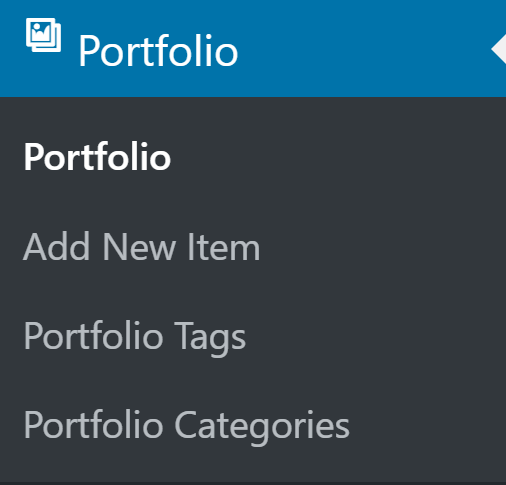
So basically the Portfolios are similar to the posts with the exception that they have other options to accommodate content more suitable for Portfolio. If you go to the edit screen of an individual Portfolio page you will see Portfolio specific options:
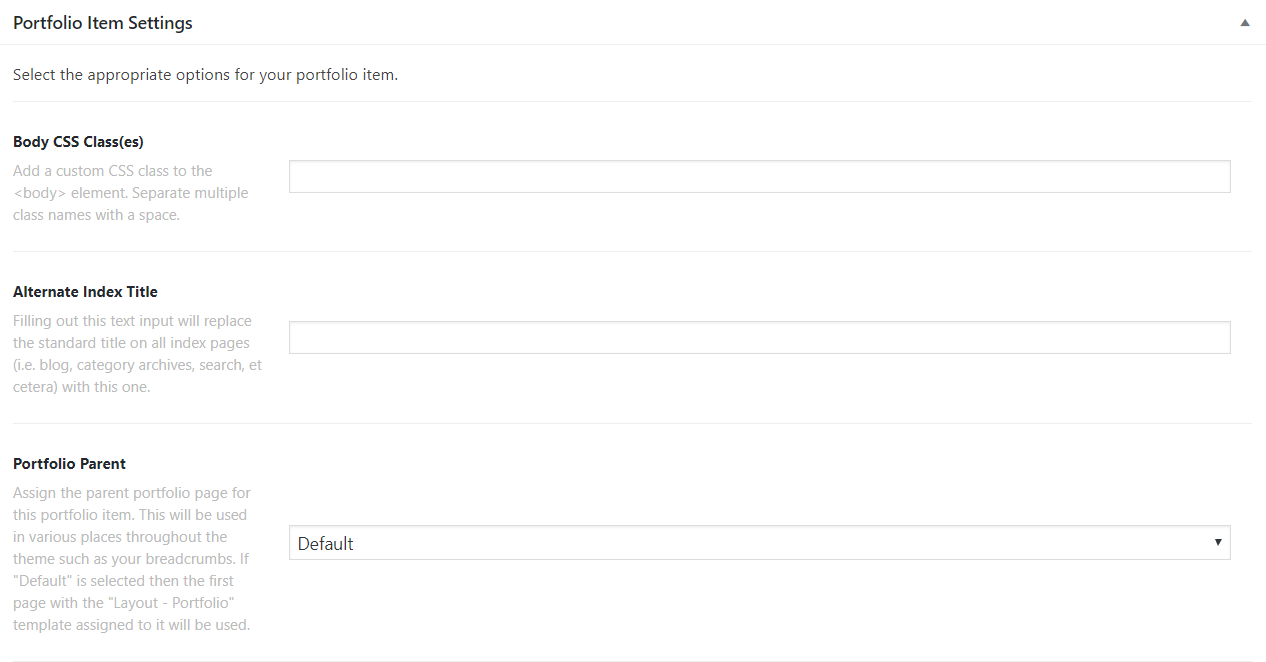
Click here to learn more about the individual Portfolio settings and click here to see a demo of the Portfolio listing.
Portfolio Custom Slug Setting
To access the Portfolio settings you need to go to X > Theme Options > Portfolio in the X theme and Pro > Theme Options > Portfolio in the Pro theme.
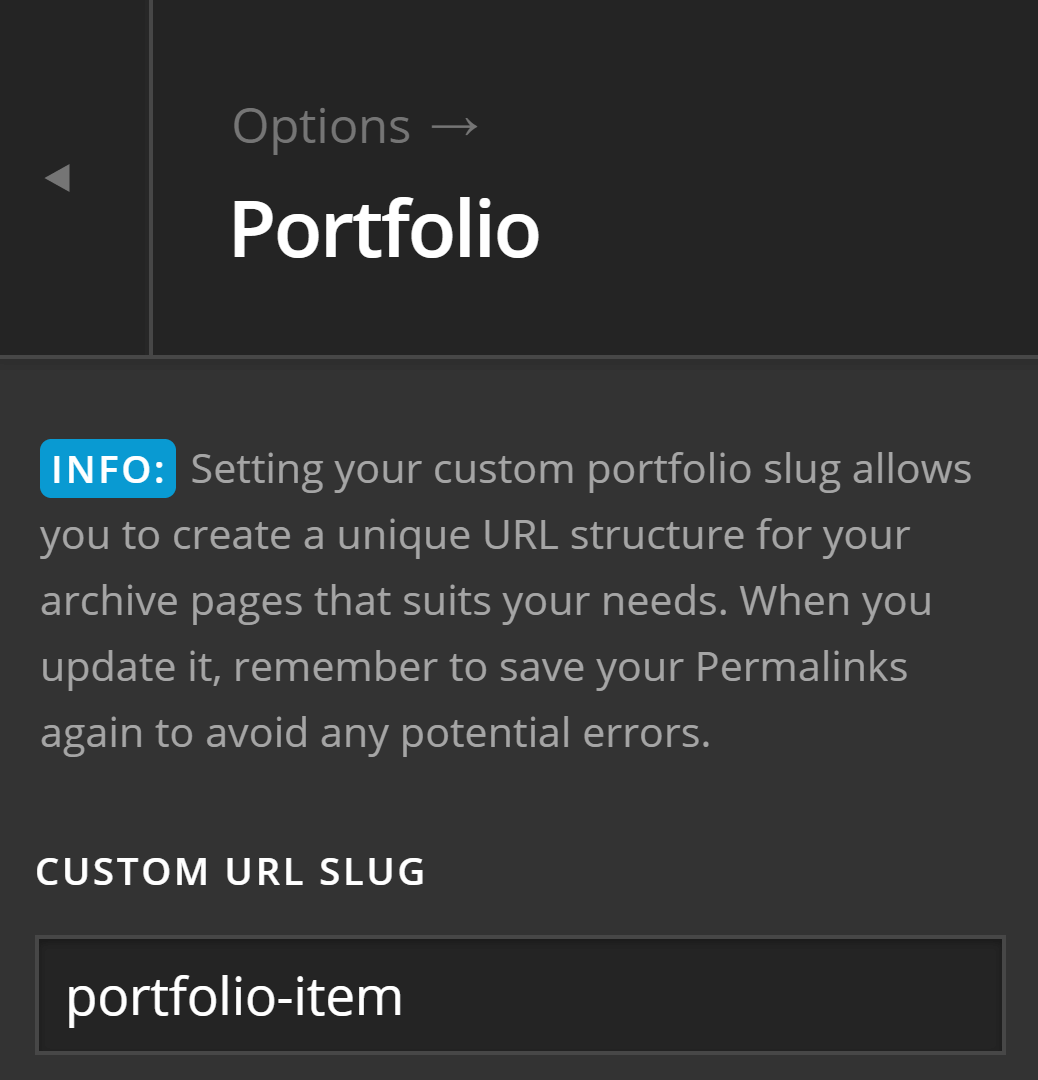
Custom URL Slug
The post slug is the user-friendly and URL valid name of a post in the WordPress. The Portfolio is a custom post type and follows the same rules in regards to slug as normal posts. Setting your custom Portfolio slug allows you to create a unique URL structure for your archive pages that suit your needs. When you update it, remember to save your Permalinks again to avoid any potential errors. To save the permalinks you simply can go to WordPress Dashboard > Settings > Permalinks and hit the save button:
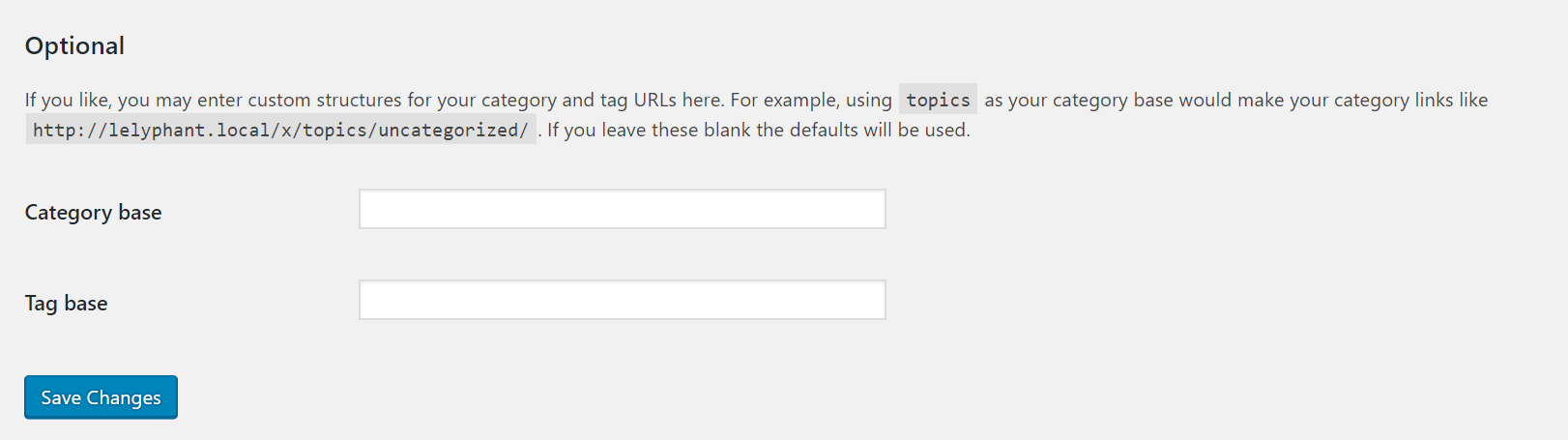
To know more about the post slugs in the WordPress click here.
Content Settings
The Content settings section contains options to decide whether to show the post meta and if crop the featured image of the portfolio or not.
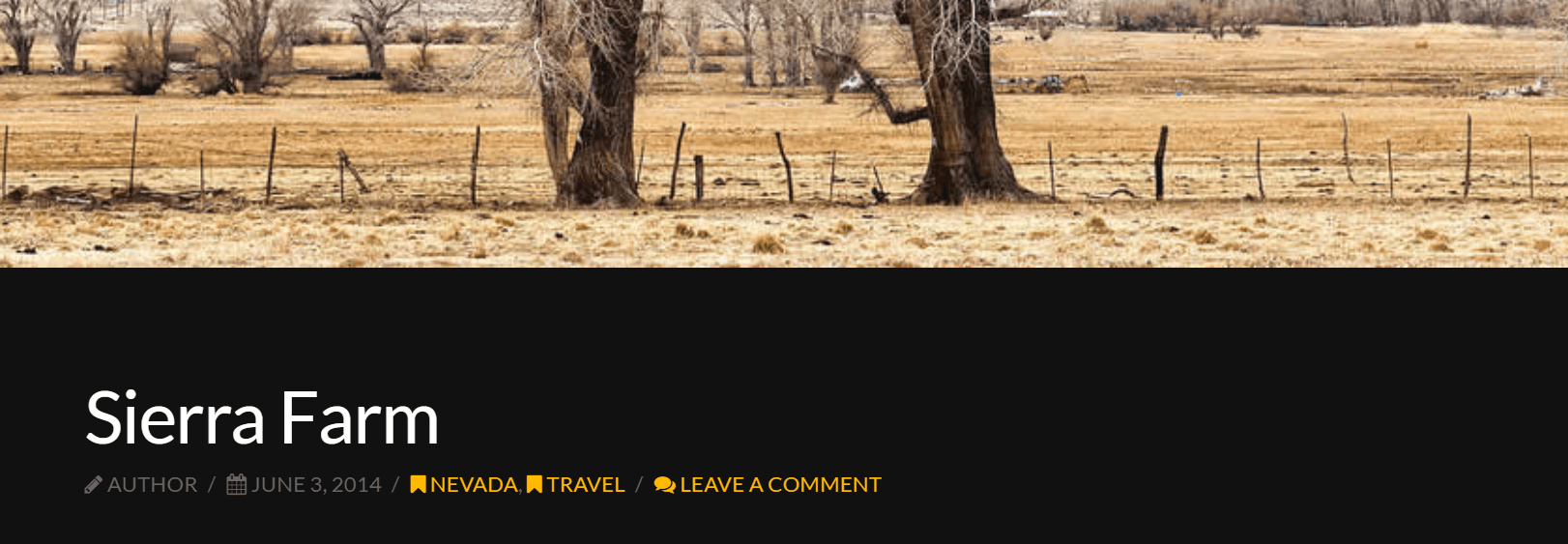
- Cropped Featured Images: Enable this option if you want to have the featured images of the Portfolio items cropped to sit fixed in the Portfolio items in the archive page of the Portfolios.
- Post Meta: The post meta is the extra information that goes below the title of the Portfolio items and indicated the author, publish date and the category of the Portfolio. Enable this option if you want to show that information.
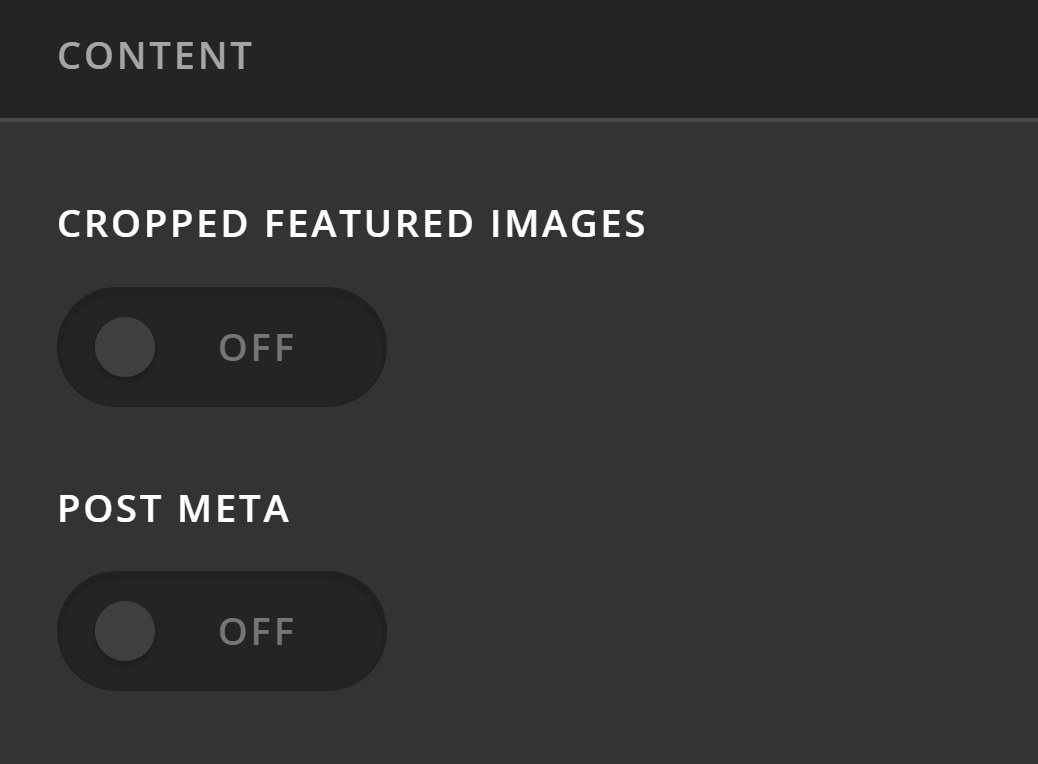
Labels Settings
The individual Portfolio item page has a sidebar which contains information and labels for the different sections of the sidebar. The labels settings section contains options to customize those labels.
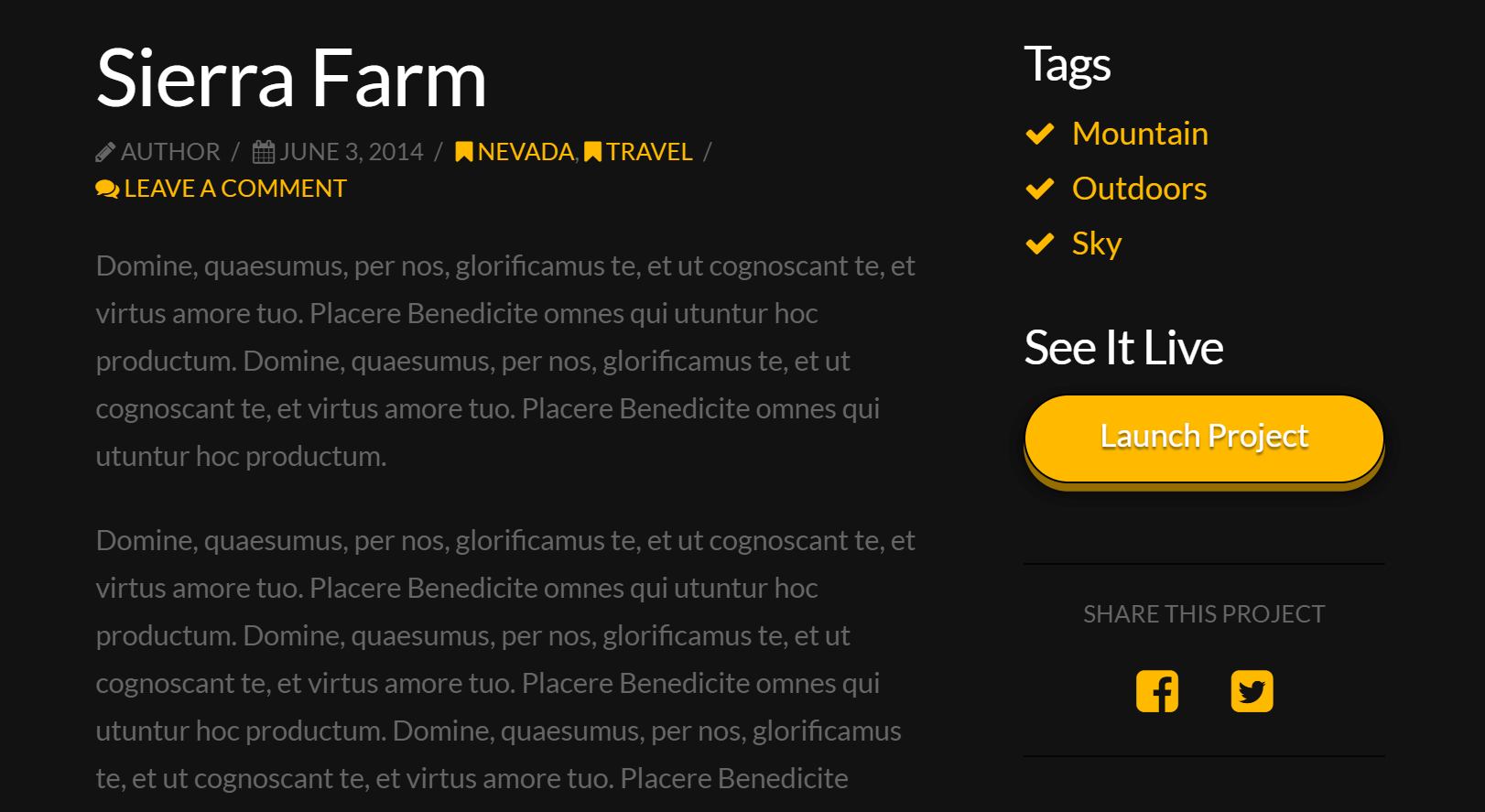
- Tag List Title: Use this option to set the tags list title in the sidebar of the individual Portfolio page.
- Launch Project Title: Use this option to set the title of the launch project section of the sidebar.
- Launch Project Button Title: Use this option to set the button text of the launch project section of the sidebar.
- Share Project Title: Use this option to set the title of the share project section of the sidebar.
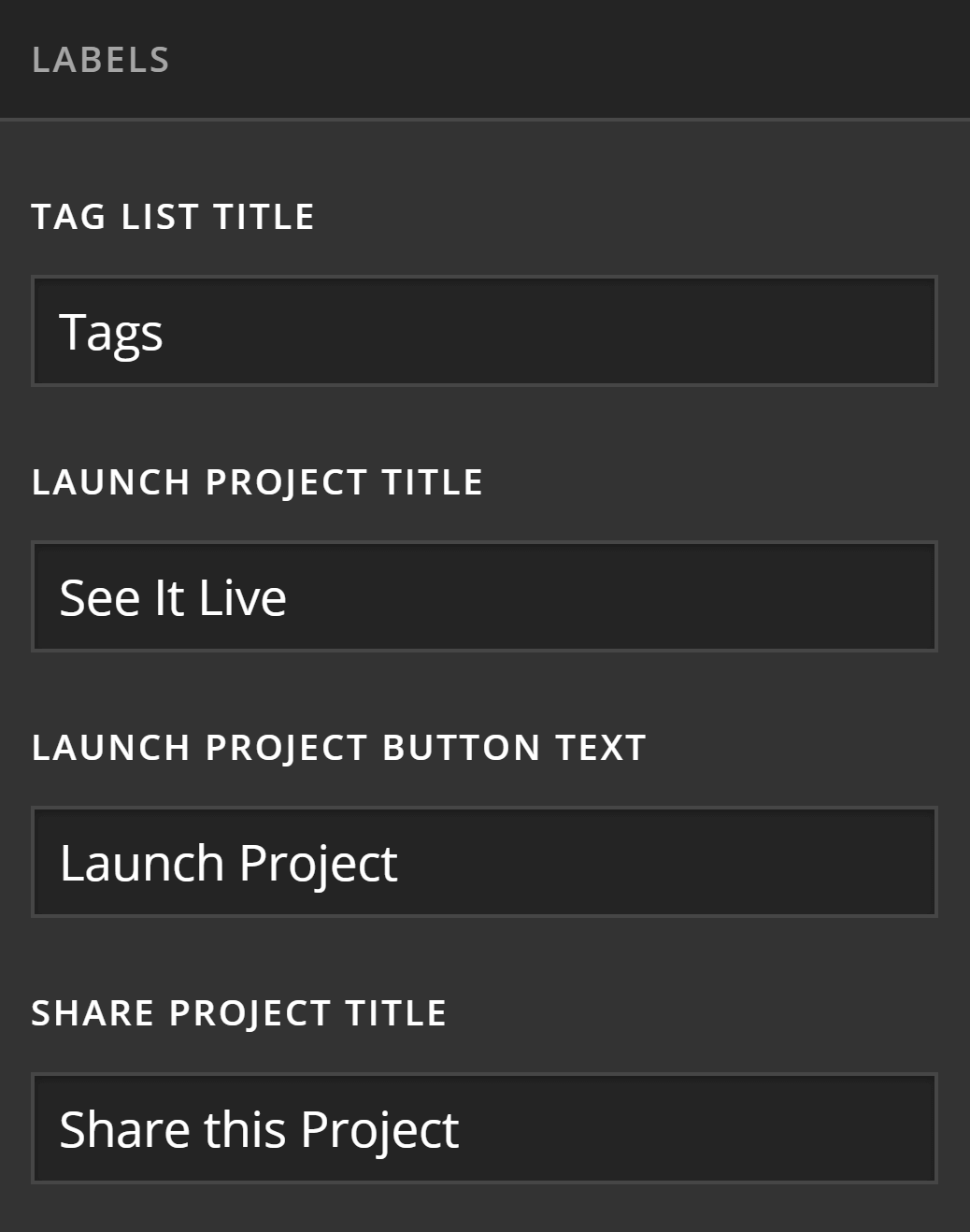
Click here to see the live demo of an individual Portfolio item page.
Sharing Settings
The sharing settings section contains a series of options to determine which social platform icons to show in the share project section of the individual Portfolio page sidebar or in the item listing of the Portfolio archive page. The social platforms below are supported:
- Google Plus
- Email Sharing
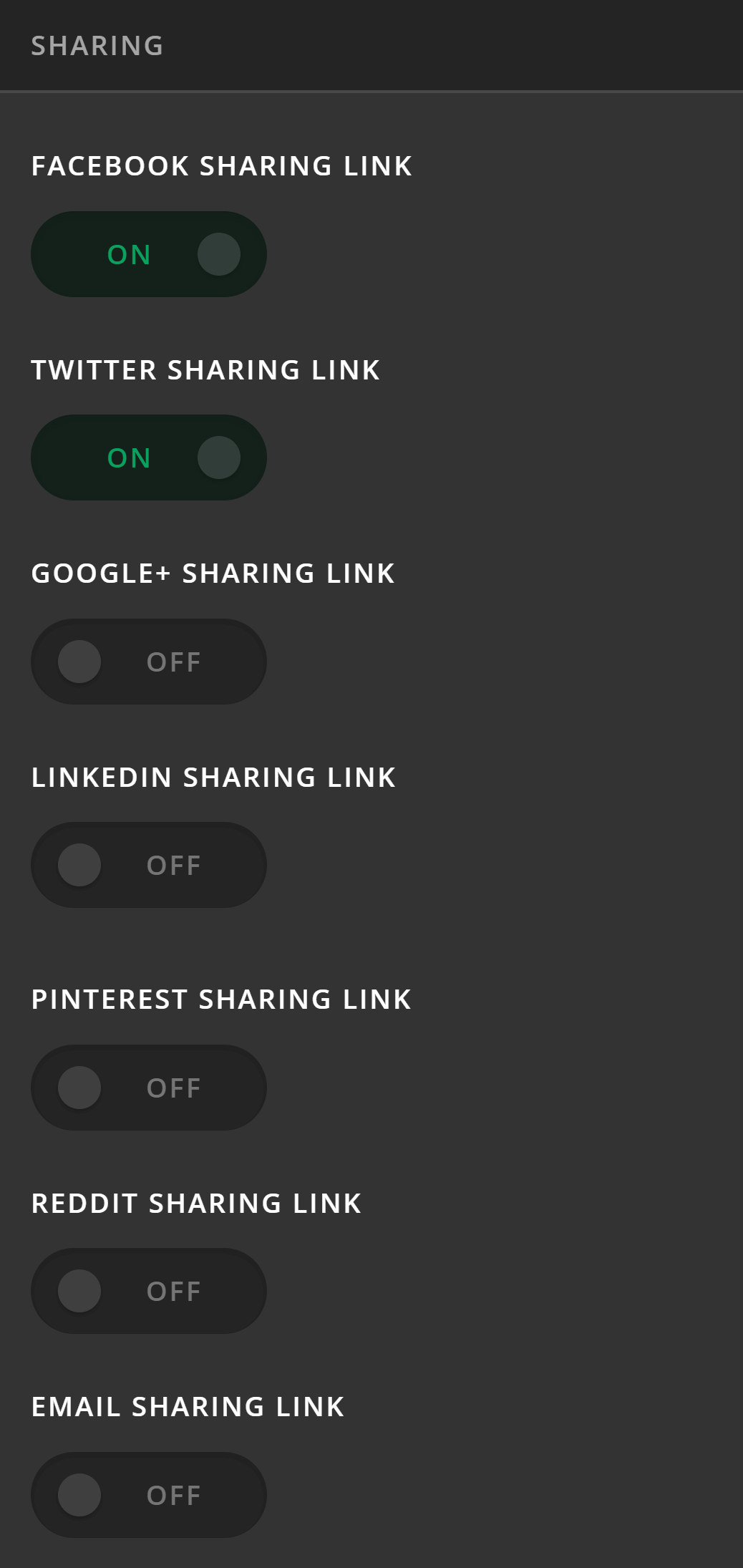
The options available in this section is to enable or disable the icon of the social platforms, but to set the actual link of the platforms you need to go to X/Pro > Theme Options > Social. Click here for more information about the social sharing settings.
Summary
We've learned about Portfolios and the settings available in Theme Options to configure various characteristics of the Portfolio Post Type. Now that you know how Portfolios work, let's dive into Social Settings.
See something inaccurate? Let us know