bbPress
In this article, we're going to explain how to install the bbPress plugin and how the X and Pro themes are integrated with the plugin.
Getting Started
bbPress is a WordPress plugin which gives you the ability to have a full featured forum on your website. Follow the steps below to install the bbPress plugin:
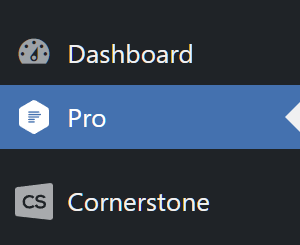
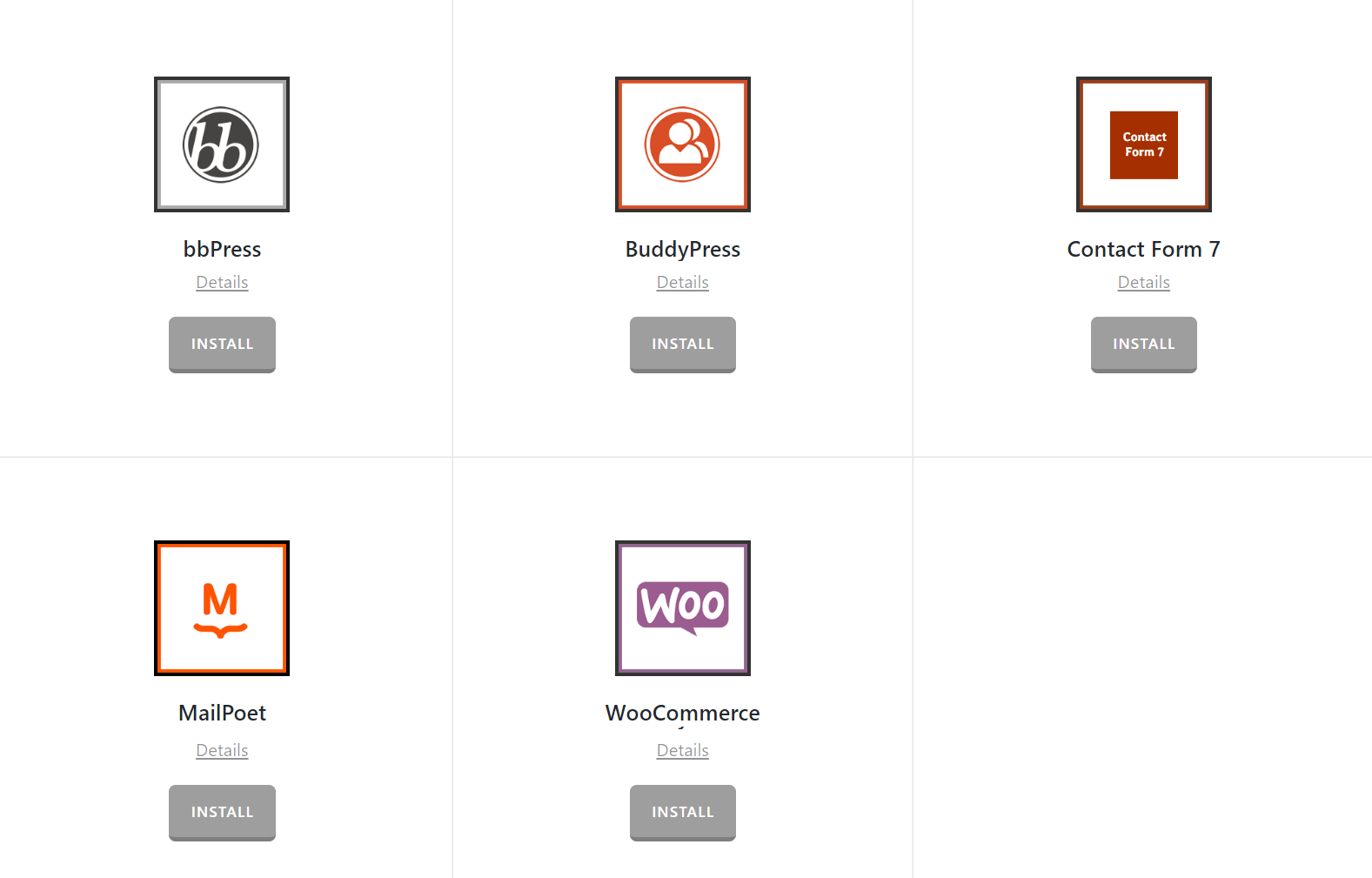
- Go to X/Pro.
- Scroll down the page to find the bbPress, then click the Install button.
- Wait till the installation process is finished.
- After the installation is complete, click the Go Active button.
- You will be redirected to the plugins page which you can click the Activate link to activate the plugin.
- After the activation, you can go to X/pro > Validation menu and scroll down to see the plugin is installed.
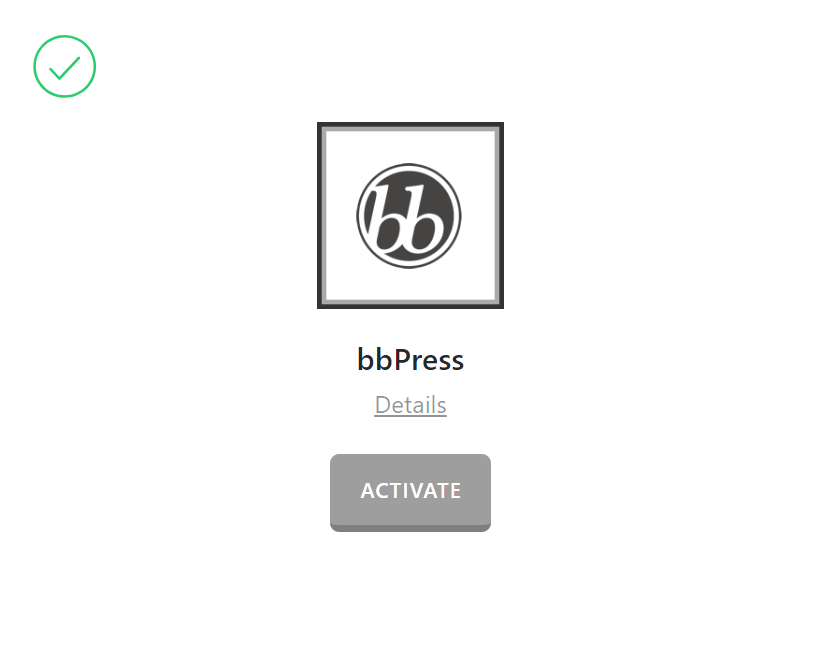
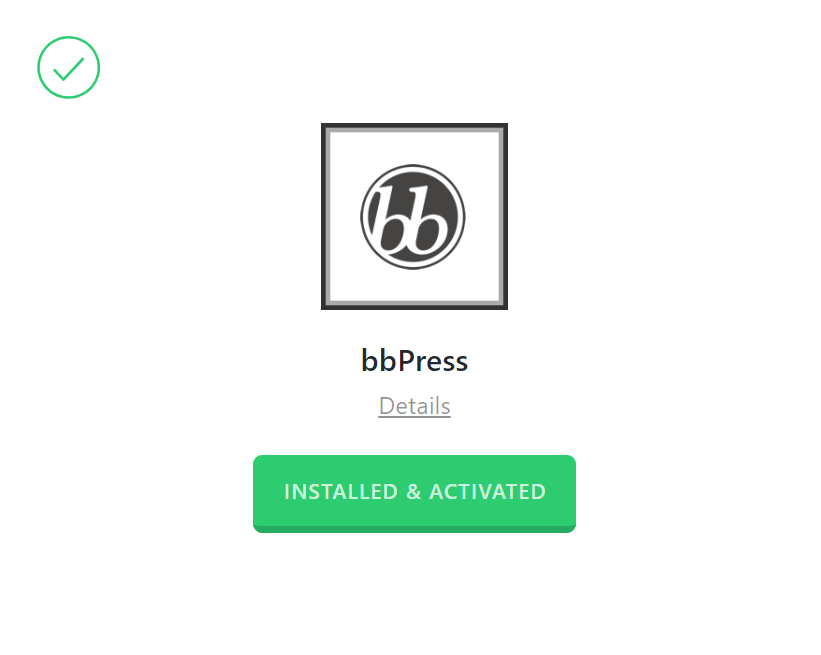
How to Use bbPress in X or Pro
Now that you have the plugin installed and activated you can create a forum by going to WordPress Dashboard > Forums > New Forum. Name your forum in the title field, customize the settings as desired and click Publish.
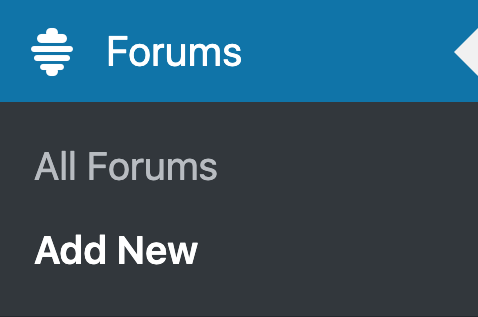
You will see a message saying "Forum created. View forum". Click that link to see the forum on the front end. By default it is empty. You will see a form you can use to create a new topic and test the forum.
Also, you can fine-tune your forum by going to WordPress Dashboard > Settings > Forum to access the settings of the plugin.
The X and Pro themes do not interfere with the normal flow of the bbPress plugin, the themes only have additional styles to make the forum pages be more like the overall theme design. The styles are only for the standard pages of the plugin, but as the bbPress is a big plugin with lots of case scenarios and additional add-ons you may need to add your own custom style code in some edge cases.
Further Reading
This article barely scratched the surface of the bbPress capabilities. If you are interested in learning the plugin features in more depth we suggest that you check the official documentation.
Summary
We've talked about the bbPress plugin in this article and showed how to install and activate the plugin, then we introduced the menus available to access different parts of the plugin and discussed the relation of the X and Pro theme with the bbPress. Finally, we linked to the official documentation of the plugin for further reading.
See something inaccurate? Let us know