Social
In this article, we're going to explain how to configure the social media links in Theme Options.
Where the Social Icons Show
To access the settings to configure the links to social icons you need to go to WordPress Admin Menu > Cornerstone > Theme Options or WordPress Admin Bar > Cornerstone > Theme Options in both X and Pro. The social links that you set here will show on the footer of your website, topbar of the header of your website, and other special posts, such as the portfolio post type. To learn more about these areas, click the following links:
Individual Social Links
Set the URLs for your social media profiles here to be used in the topbar and bottom footer. Adding in a link will make its respective icon show up without needing to do anything else. Keep in mind that these sections are not necessarily intended for a lot of items, so adding all icons could create some layout issues. It is typically best to keep your selections here to a minimum for structural purposes and for usability purposes so you do not overwhelm your visitors. The supported social media platforms are as follows:
- Google Plus
- Foursquare
- Youtube
- Vimeo
- Dribble
- Flickr
- Github
- Behance
- Tumblr
- Soundcloud
- RSS Feed
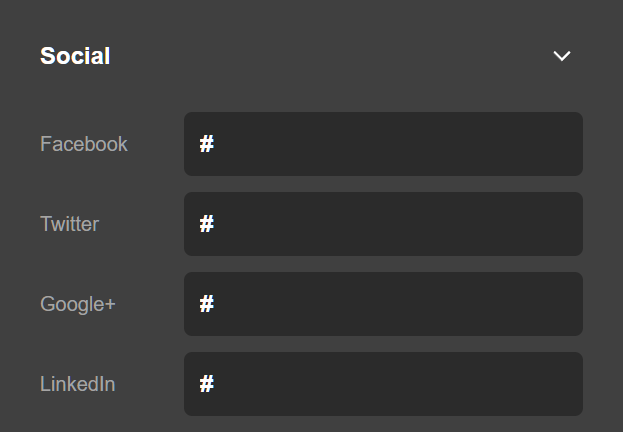
What is Open Graph?
The Open Graph protocol enables any web page to become a rich object in a social graph. For instance, this is used on Facebook to allow any web page to have the same functionality as any other object on Facebook. Basically, the Open Graph code introduces the Title, Image, and Description of a page which should be shown on the Facebook while sharing the page. Click here to learn more about the Open Graph.
The X and Pro themes output standard Open Graph tags for your content. If you are employing another solution for this such as using the 3rd party plugins, you can disable the Open Graph tag output here.
Social Fallback Image
The Social Fallback Image is used throughout the X and Pro themes with various social media network APIs. It is used as a default on pages that do not have a featured image set. You do not have to specify one; however, it is recommended if you are using the X and Pro native Open Graph implementation. Clicking the plus icon (+) will open up the standard media dialog of the WordPress which you can use to select or upload a new image.
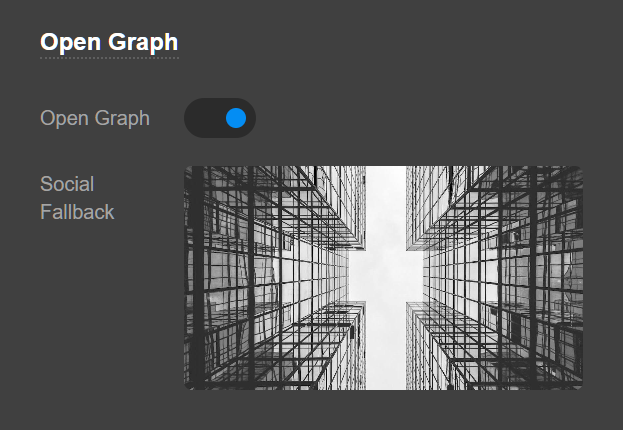
Summary
We've learned about the supported social sharing platforms and how you can set the links to those platforms in Theme Options. We've also learned about Open Graph which is used to describe the Elements of the page to Facebook or other social platforms while sharing the page.
See something inaccurate? Let us know