Setup Portfolios
In this article, we're going to explain how to create portfolios in the X and Pro themes.
What Is the Portfolio Post Type
The X and Pro themes have a custom post type called portfolios. The portfolios are basically like the posts with the additional settings and options to be able to present the content as a portfolio. You can access the portfolio items by going to Portfolios > Portfolio. There you can add new portfolio items like any other posts in the WordPress admin. The individual portfolio items have specific settings that you can learn more about here.
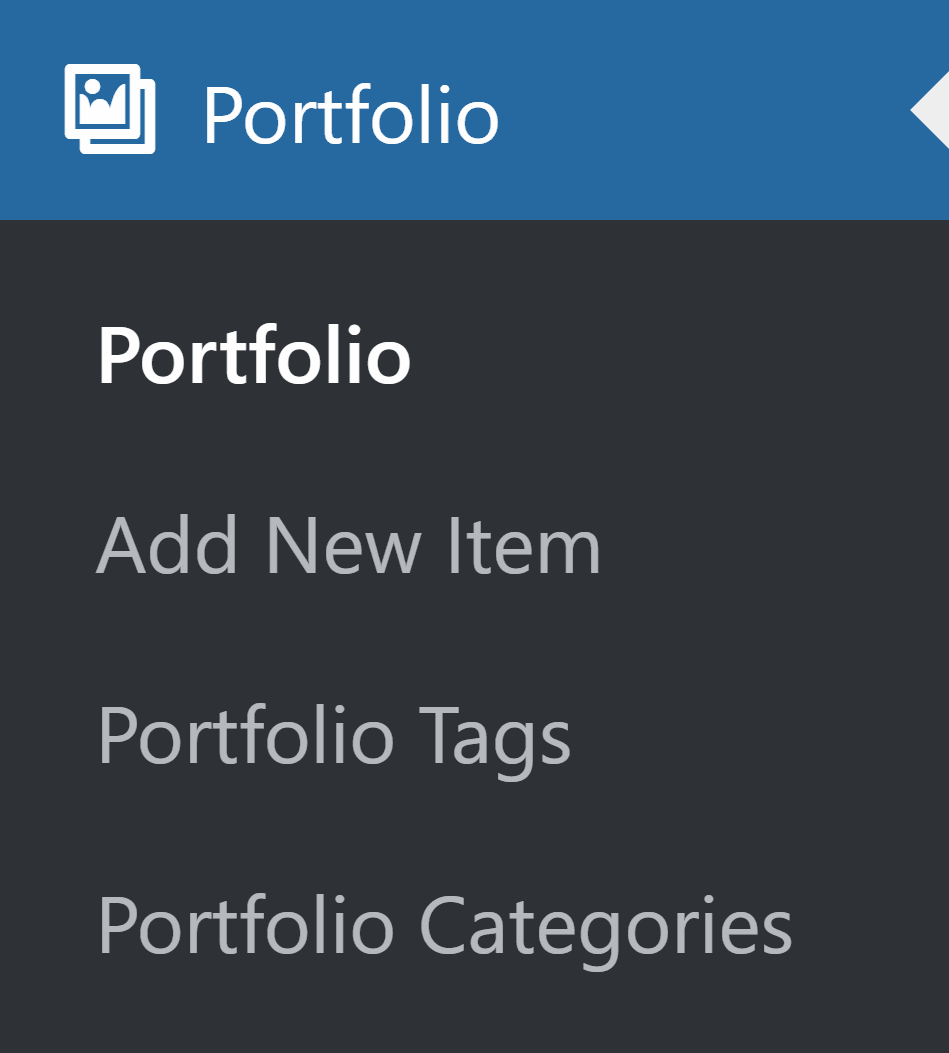
The portfolios also support portfolio categories and portfolio tags. This allows you to organize your portfolio items by adding categories and tags like standard WordPress posts by going to Portfolios > Portfolio Categories and Portfolios > Portfolio Tags. Click here to learn more about the specific options available for portfolio categories and tags in the X and pro themes.
Portfolio Settings in Theme Options
You can configure the general options of the portfolios, such as the slug of the portfolio item URLs and other default settings by going to X > Theme Options > Portfolio in the X theme and Pro > Theme Options > Portfolio in the Pro theme. Having the general portfolio settings configured in the theme options is an important step after you add the portfolio items of your website.
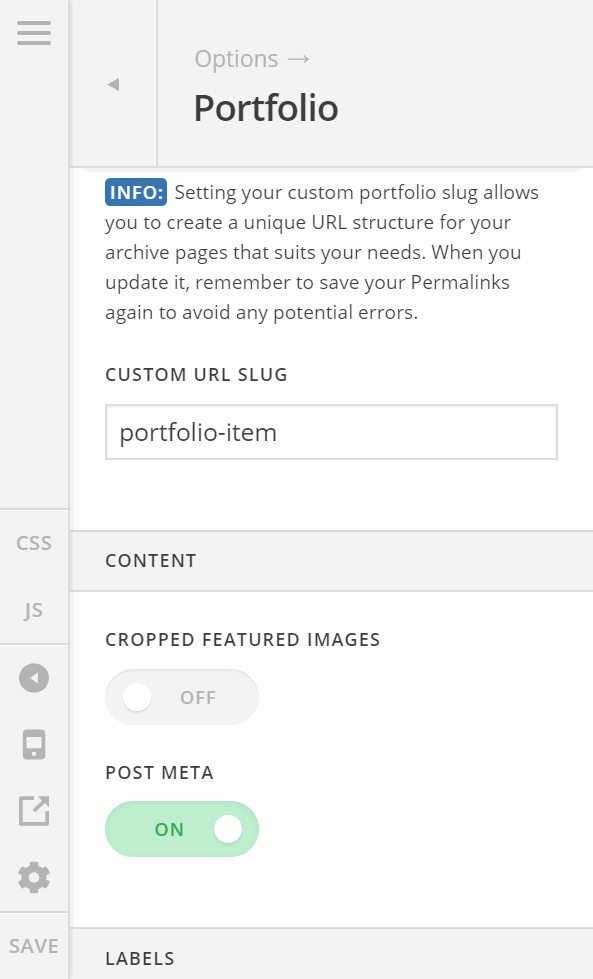
The Difference Between Portfolio Page Template and Index Page
There are two different main listing pages of the portfolio items available in the X and Pro themes. The first one is the page that you set the URL slug of it in X/Pro > Theme Options > Portfolio. That page is the main portfolio archive page that lists the portfolio items basically like the blog index page. Click here to see the portfolio main archive page in action.
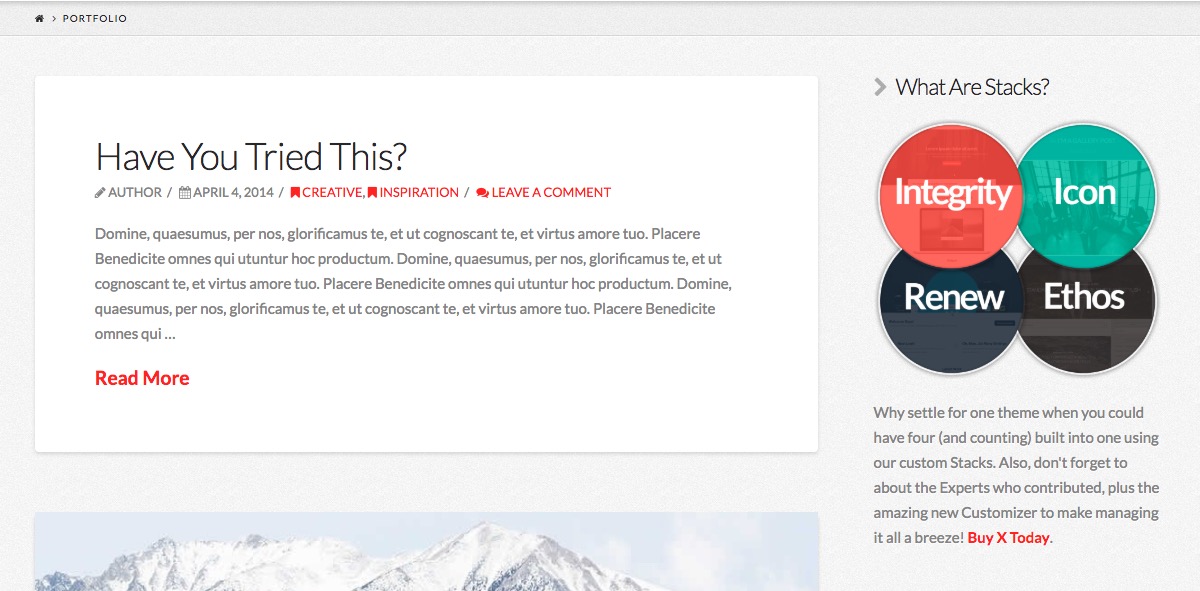
The same kind of listing pages is available as the portfolio categories. You can go to Portfolios > Portfolio Categories and click on the view link of any portfolio category to see the result which is similar to the main archive page:
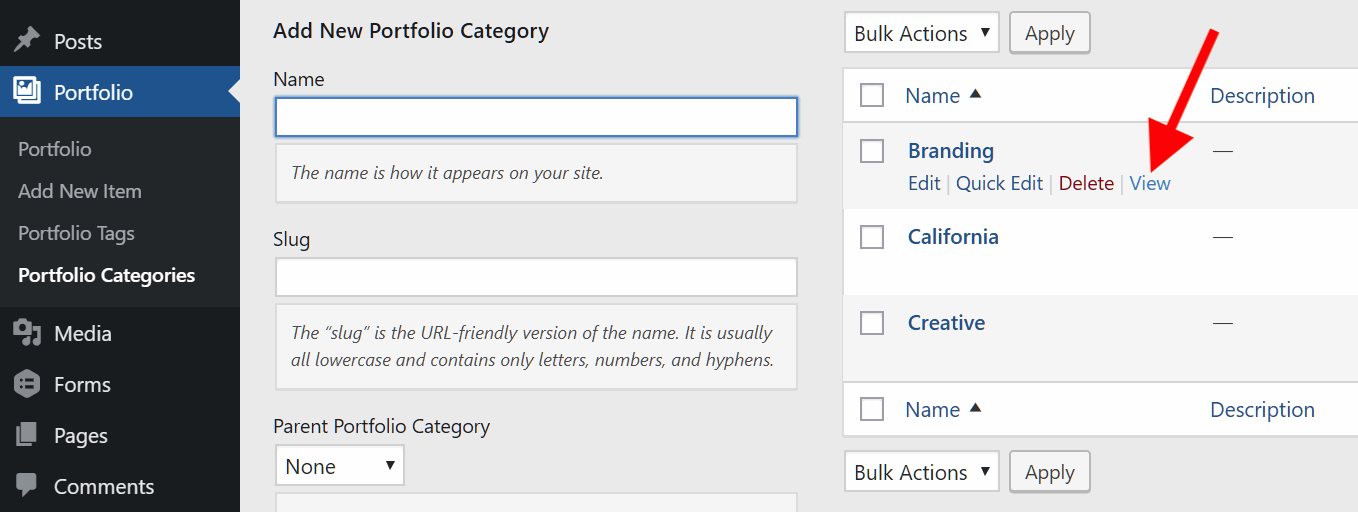
How to Setup Portfolio Page Template
The portfolio items can be listed in another specific way by adding a page and set page template of that page to Layout - Portfolio. Here is how you would do it:
- Add a new page and name it whatever you want to show the portfolio listing.
- Select Layout - Portfolio option of the Page Template at the right corner of the editing page under the Page Attributes section.
- Save the page and check the result on the front end of the website.
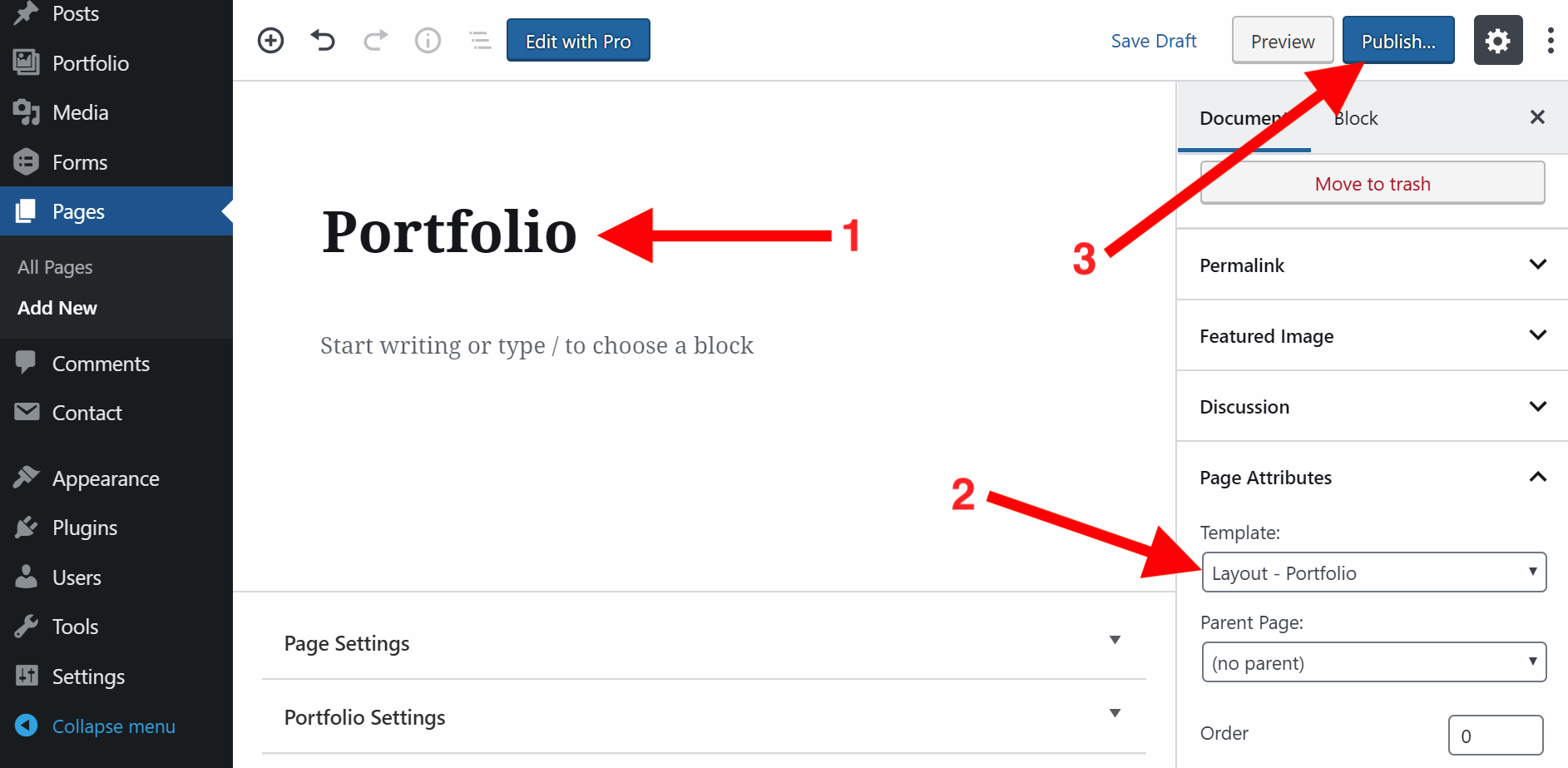
The result will be a filterable list which contains the portfolio categories and the portfolio items listed below. You can filter the portfolio items by the portfolio categories:
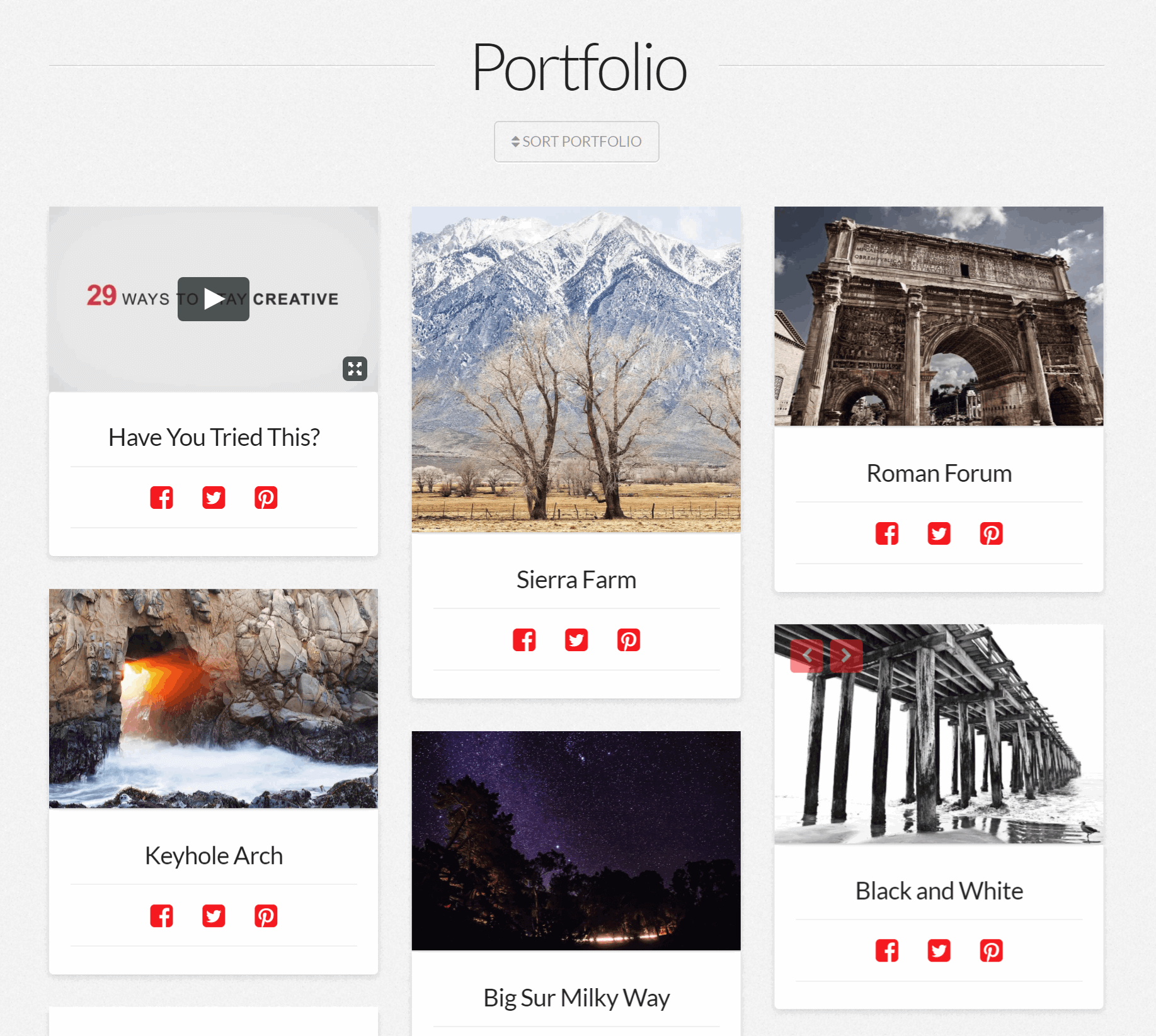
Selecting the Layout - Portfolio page template will enable a new section called Portfolio Settings which gives you controls to fine-tune the page with the filters:
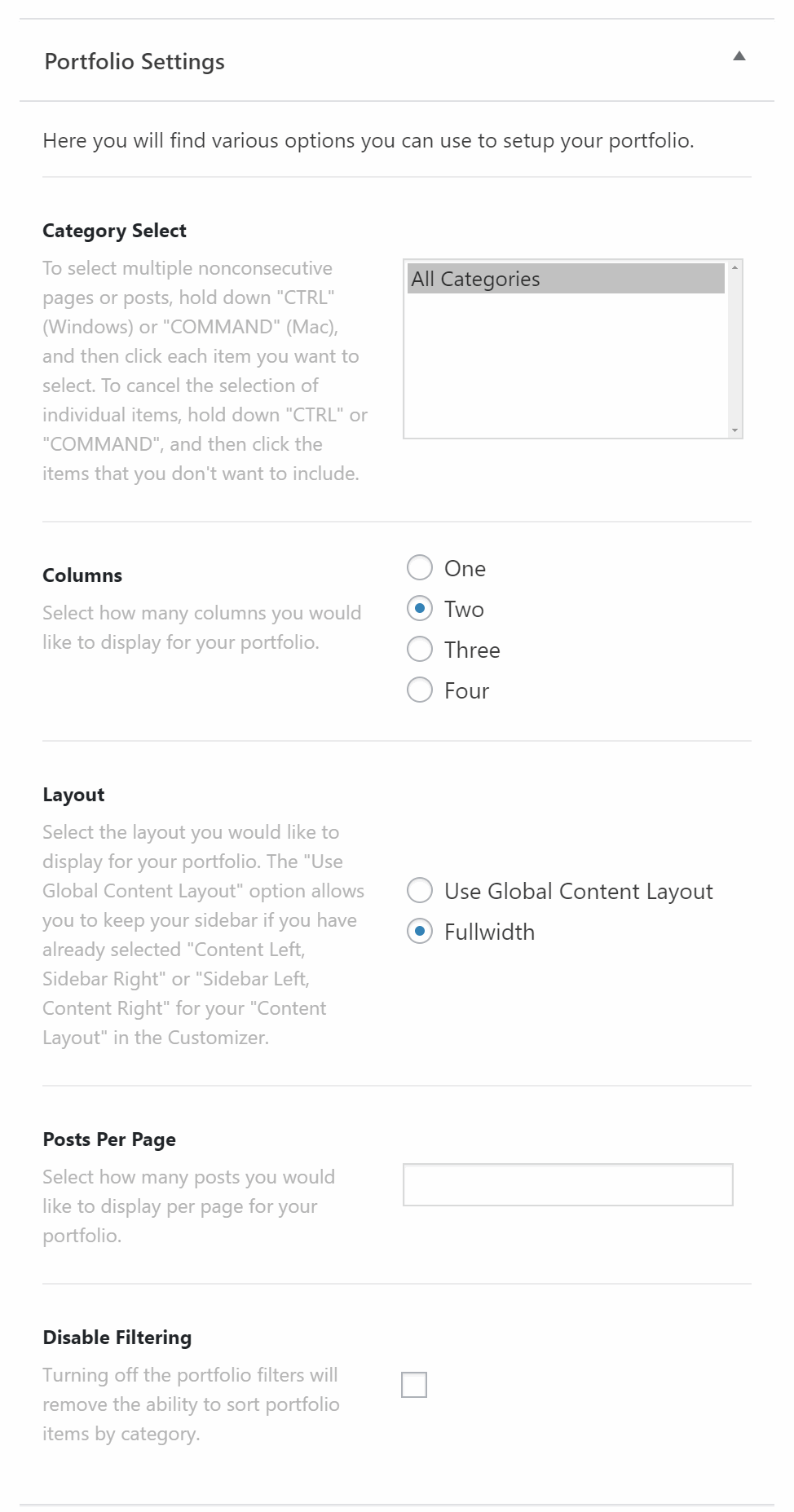
- Category Select: Use this option to select the portfolio categories that you want to have on the filtering section of the listing page. If you want to have all the categories listed, simply select the All Categories options. To select more than one category press the Ctrl key in Windows and Command Key in Mac and click on the category names.
- Columns: Use this option to select the number of columns to show the portfolio items in the listing page. You can select 1, 2, 3 or 4 columns.
- Layout: Use this option to decide whether you want to use the global settings in X/Pro > Theme Options > Layout and Design > Content Layout or you want to force the portfolio listing page to be in full width.
- Posts Per Page: Select how many posts you would like to display per page for your portfolio.
- Disable Filtering: Turning off the portfolio filters will remove the ability to sort portfolio items by category.
Click here to see a portfolio - layout page template in action.
How to Setup a Portfolio Item
Add a portfolio item by going to Portfolios > Add New Item. There you will find the standard WordPress editor to add the content of the portfolio and the individual portfolio settings to configure the content of the portfolio page. You can also add the featured image for your portfolio item:
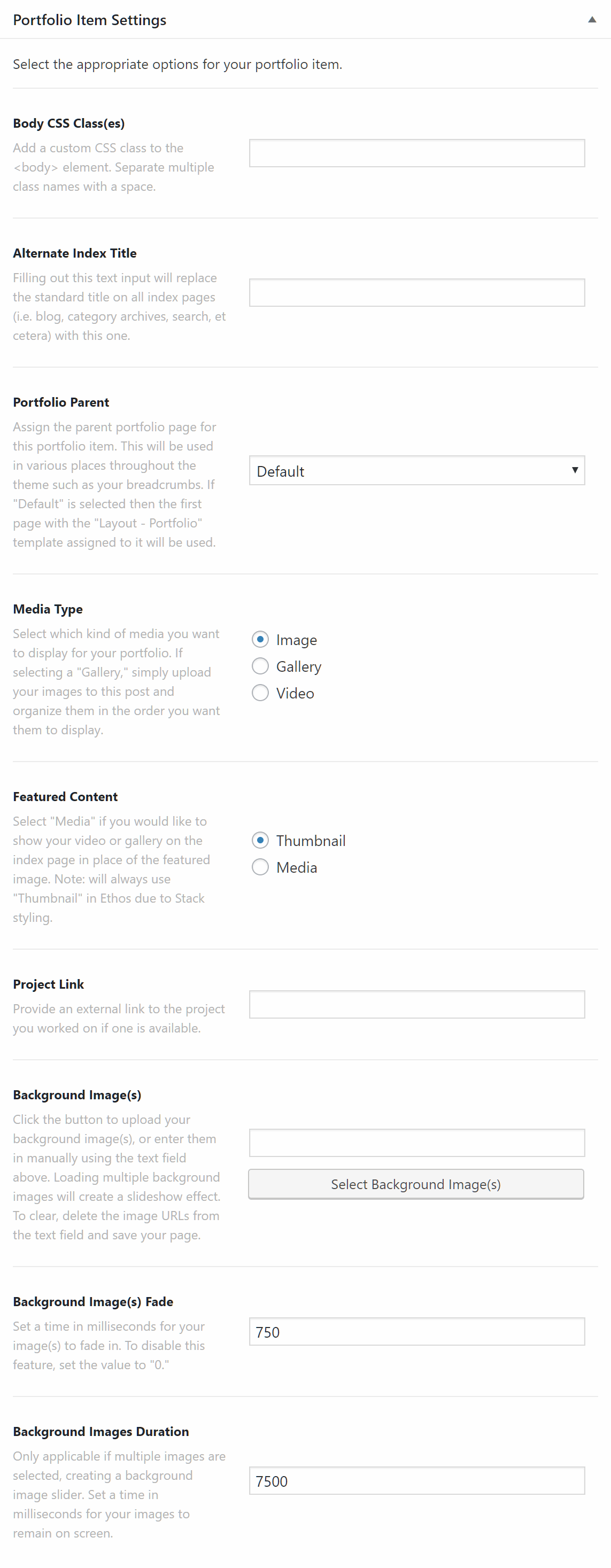
The Cornerstone in the X theme and the Content Builder in the Pro theme is not available by default for the portfolio items. But you can enable the builders by going to X > Settings > Permissions in X and Pro > Settings > Permissions in Pro and enable the builder for the portfolio post type by clicking the power icon:
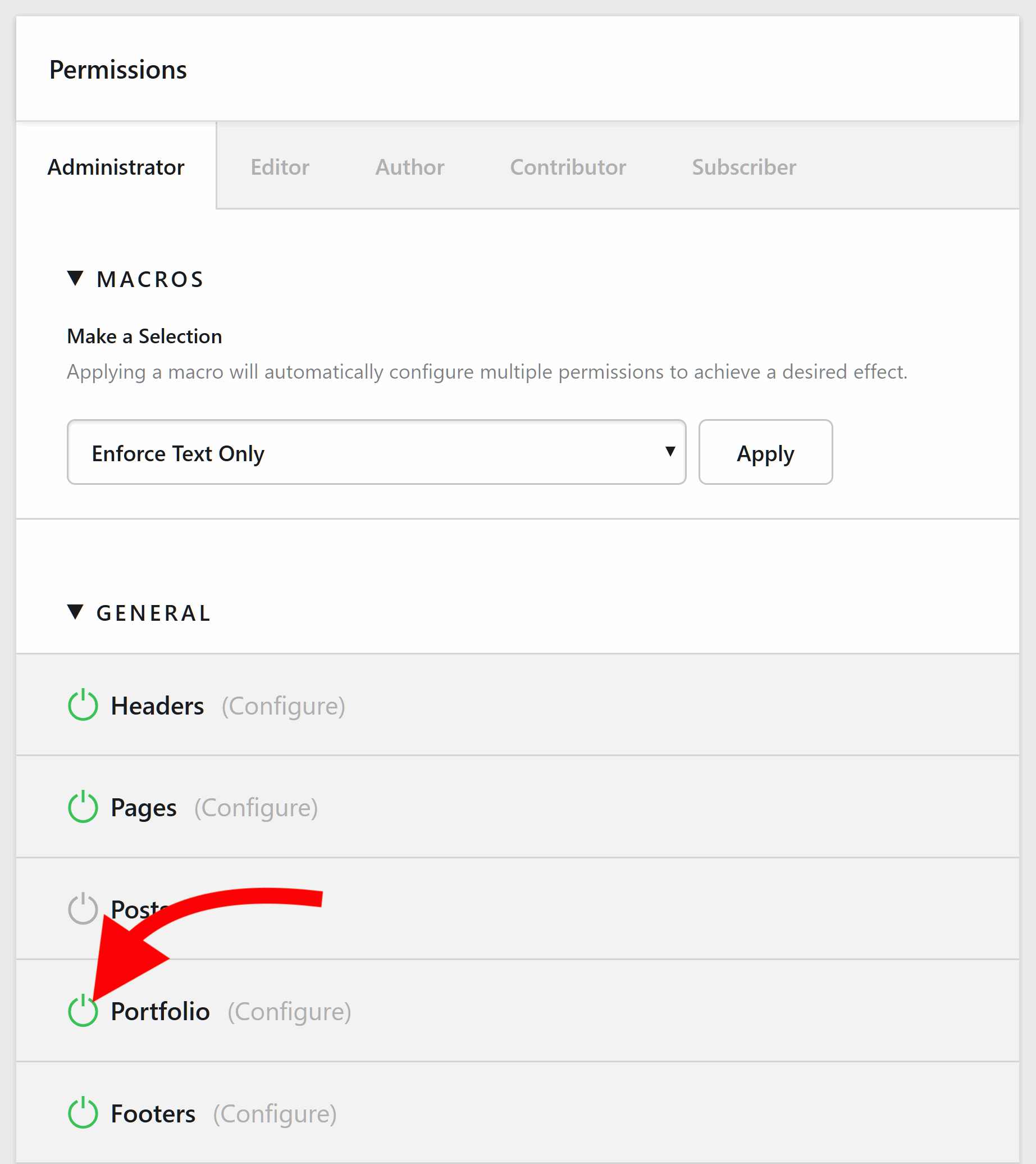
Summary
Now you know all about the portfolio post type, how to add portfolio items, categories, tags and the different portfolio listing pages available in the X and Pro themes.
See something inaccurate? Let us know