Category Titles and Subtitles
In this article we're going to explain how to configure the category and archive title and subtitle in X and Pro themes.
Difference Between Stacks on How the Category Page is Rendered
The X and Pro themes have four different stacks which render the category pages differently due to their specific design. You can set a Title and Subtitle in the category settings which we will discuss later. The stacks render the title and subtitle as below:
Integrity
The Integrity stack renders both Title and Subtitle of the post category:
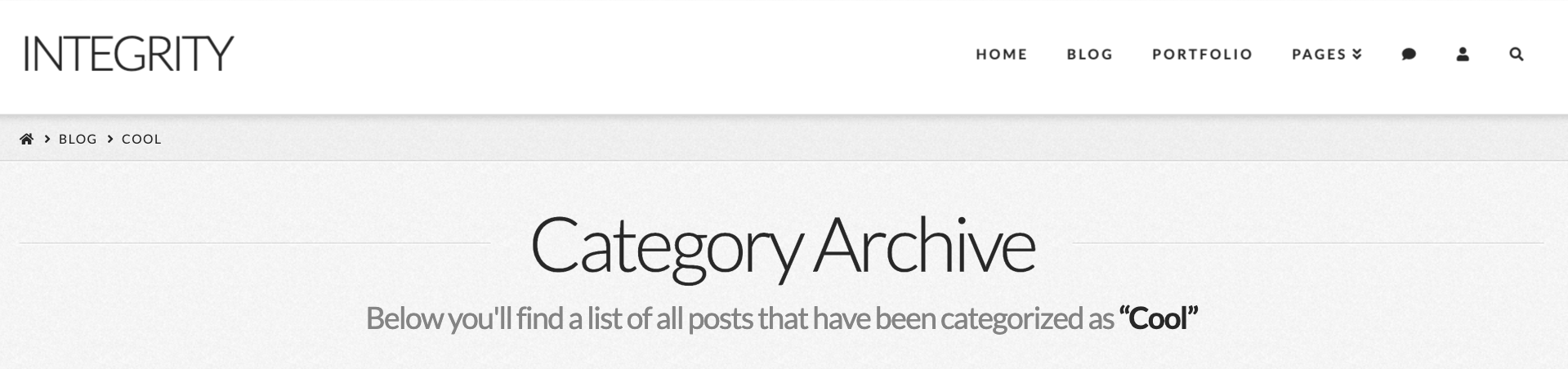
Renew
The Renew stack renders the Title of the post category:
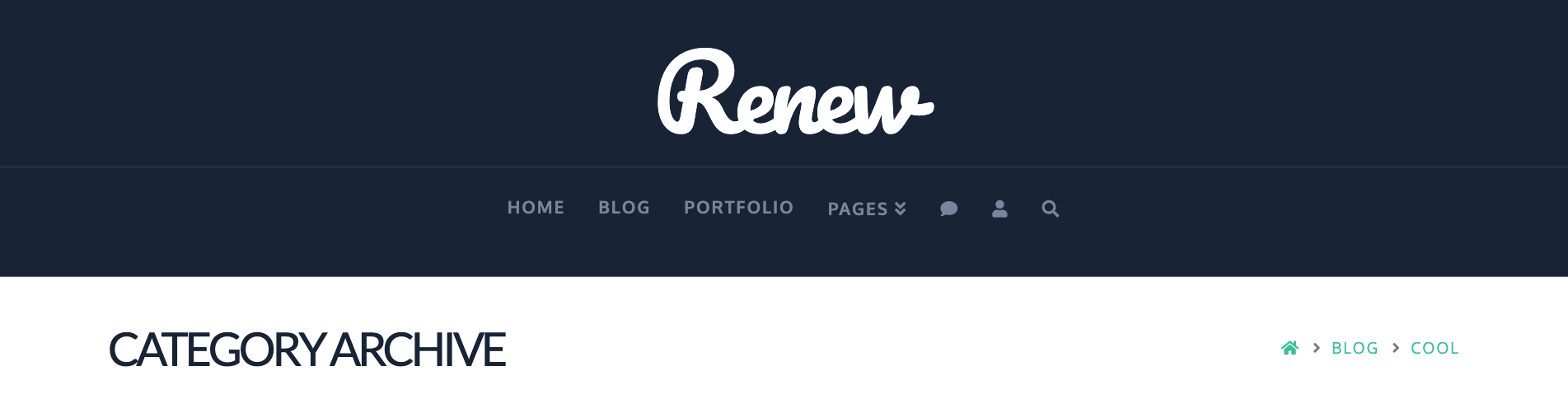
Ethos
The Ethos stack renders the Title of the post category:

Icon
The Icon stack does not render Title or Subtitle of the post category:
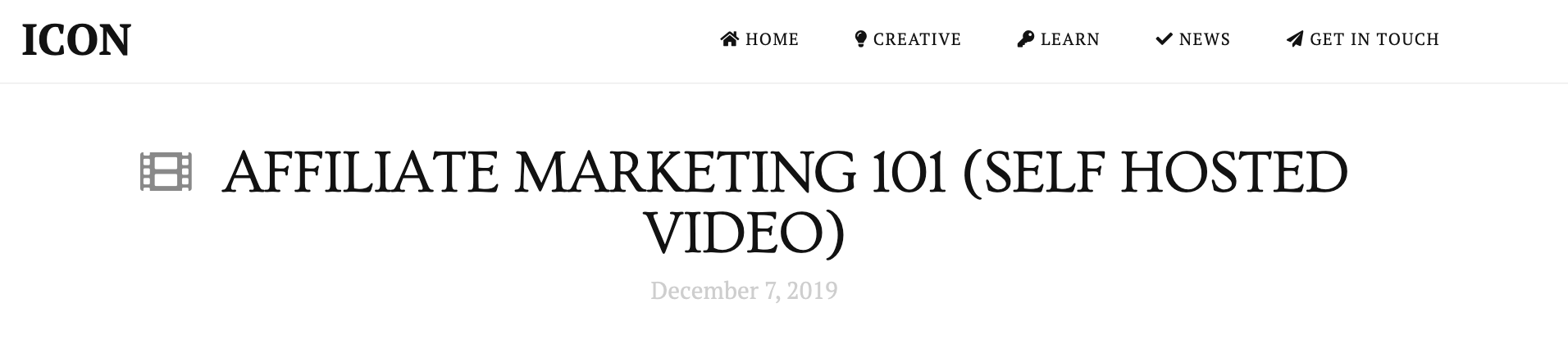
To learn more about the stacks click here.
Category Settings
To set the Title and Subtitle of a category, go to Posts > Categories and select the category in question:
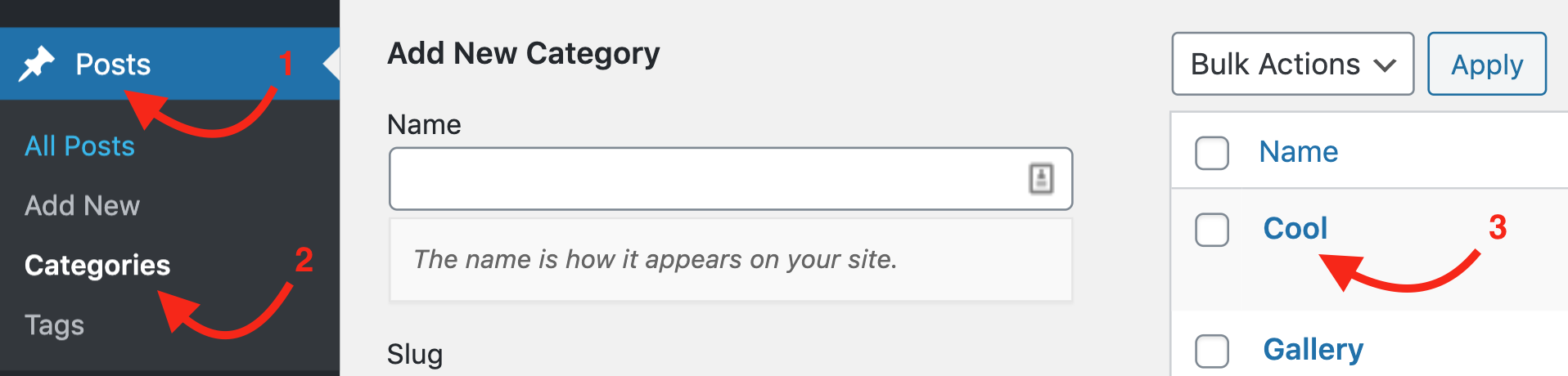
Then scroll down until you see the Archive Title and Archive Subtitle fields where you can enter your desired title and subtitle.
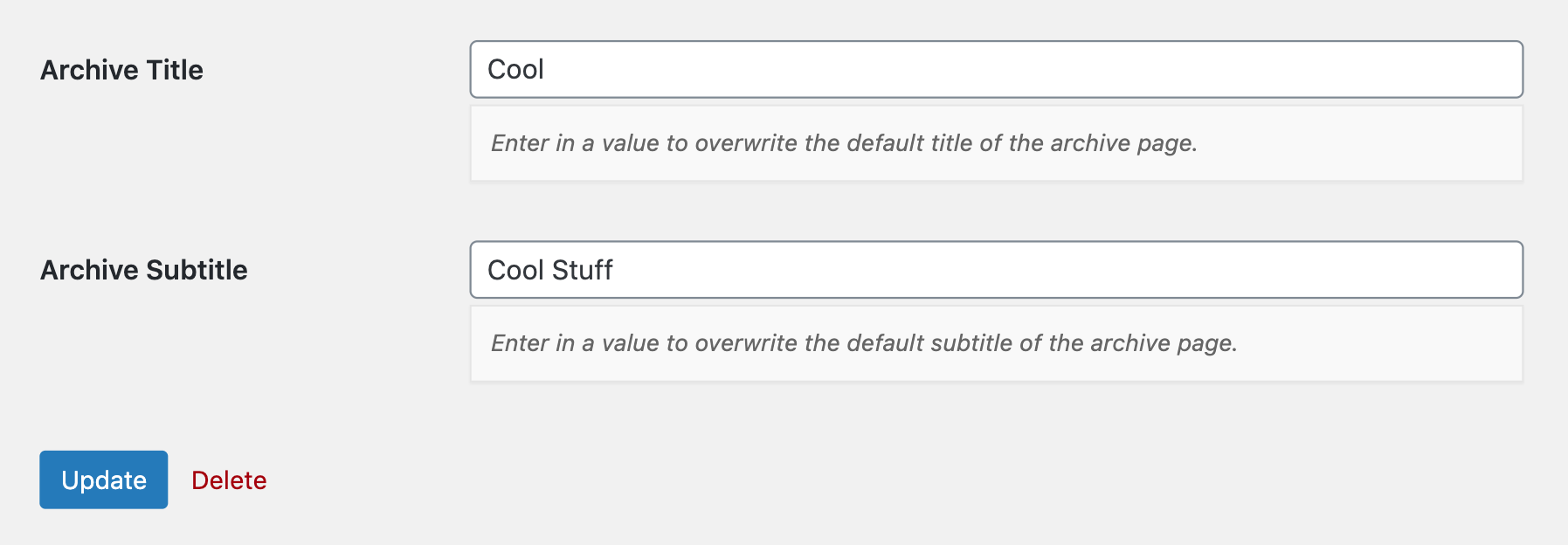
If you use the Ethos stack you can set the Accent Color of the title which will show in the specific design that the Ethos stack has:
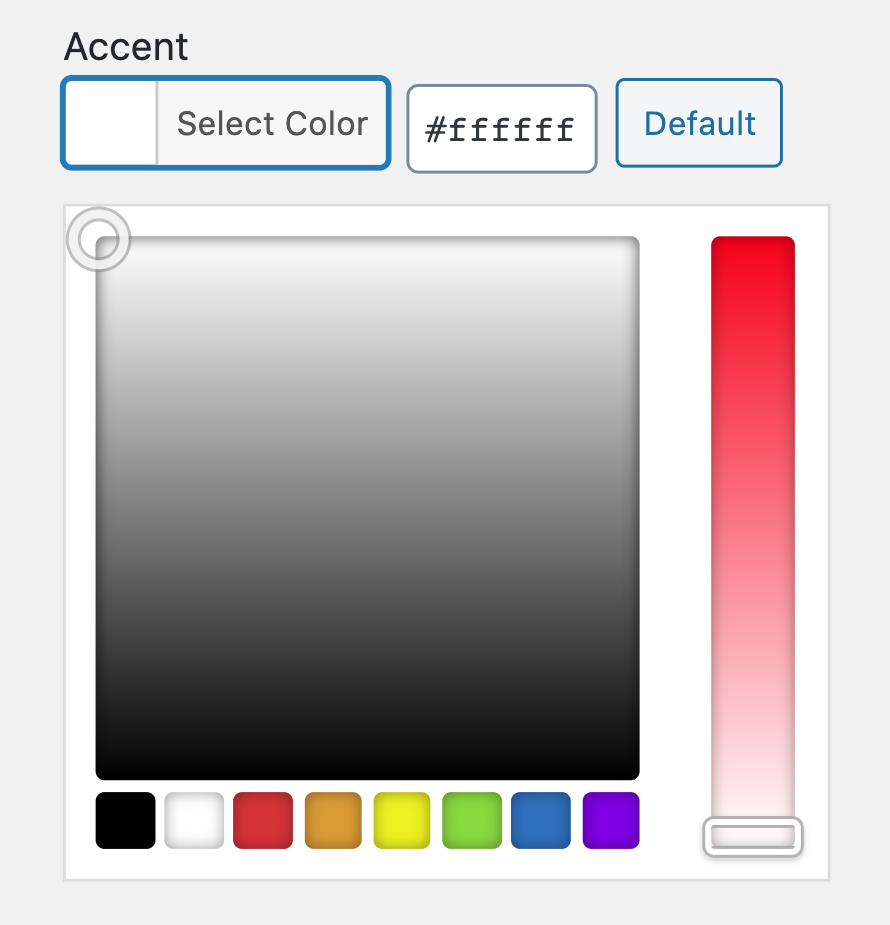
The Title and Accent options are also available for the post tags. To access the post tags you can go to Posts > Tags and select a tag to see the settings of the tag in question:
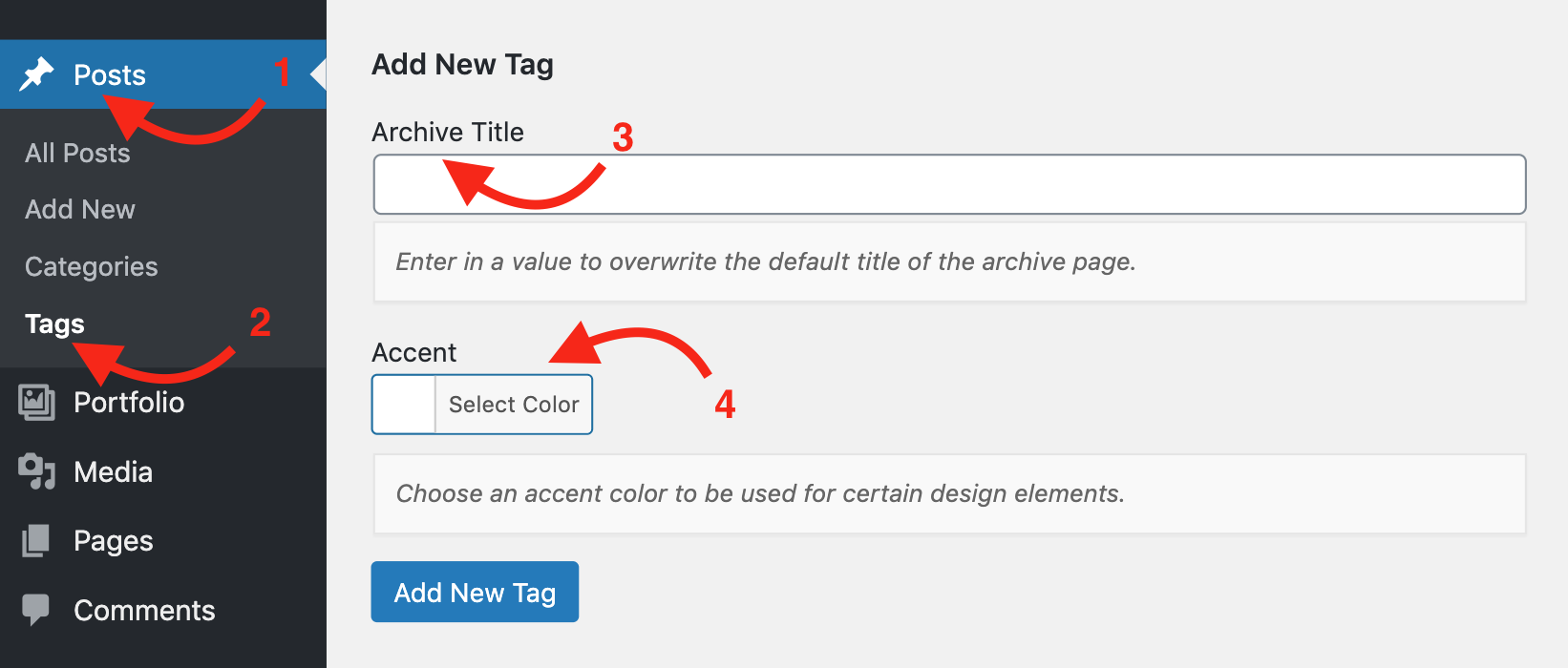
Portfolio Category Settings
The Portfolio is a custom post type which is available in the X and Pro theme and like the posts you can have categories and tags for the portfolios. The same Title and Accent color options are available for the portfolio categories and tags. To access the portfolio category options you need to go to Portfolio > Categories and select the category in question and set the title and accent color. To access the portfolio tag you need to go to Portfolio > Tags.
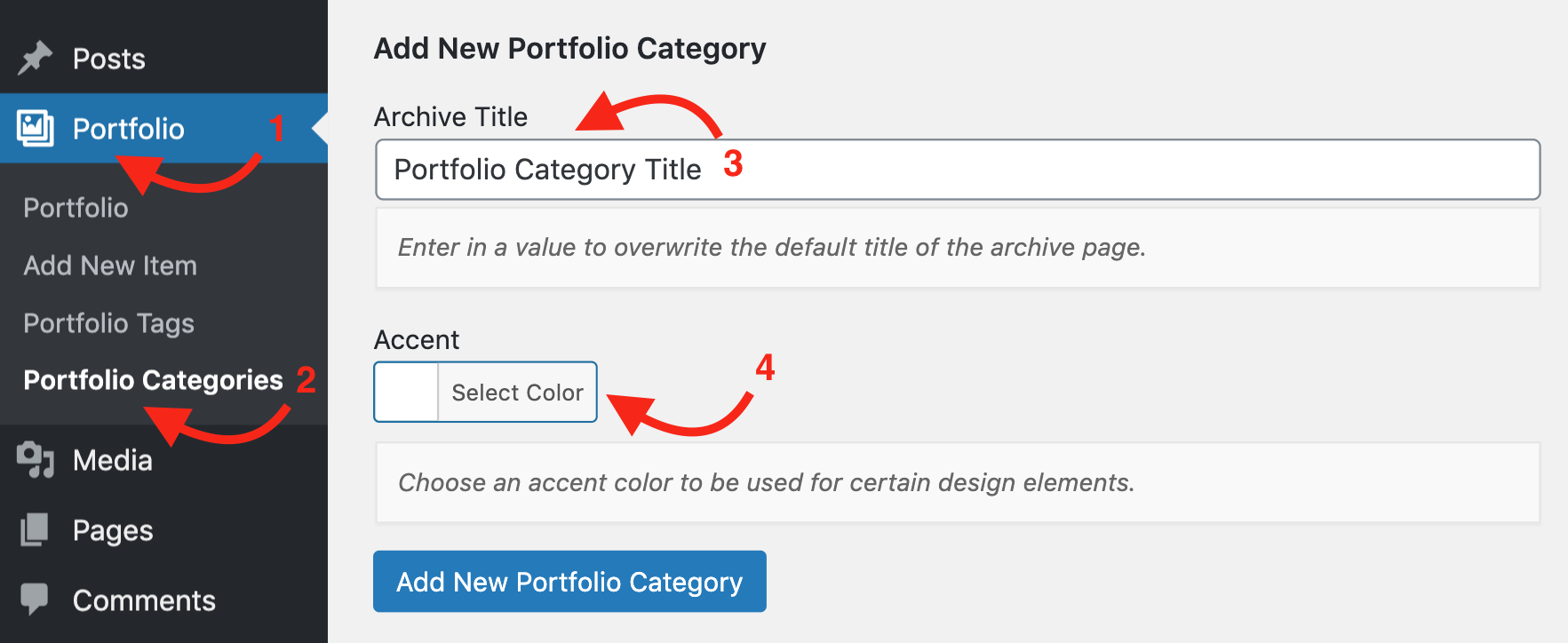
To learn more about the portfolios click here.
Product Category Settings
If you have the WooCommerce plugin installed, you will have the same options for the Product Categories and Product Tags. To change the Title of the product category, you need to go to Products > Categories, select the category in question and set the proper title in the options. To access the Product Tags go to Products > Tags:
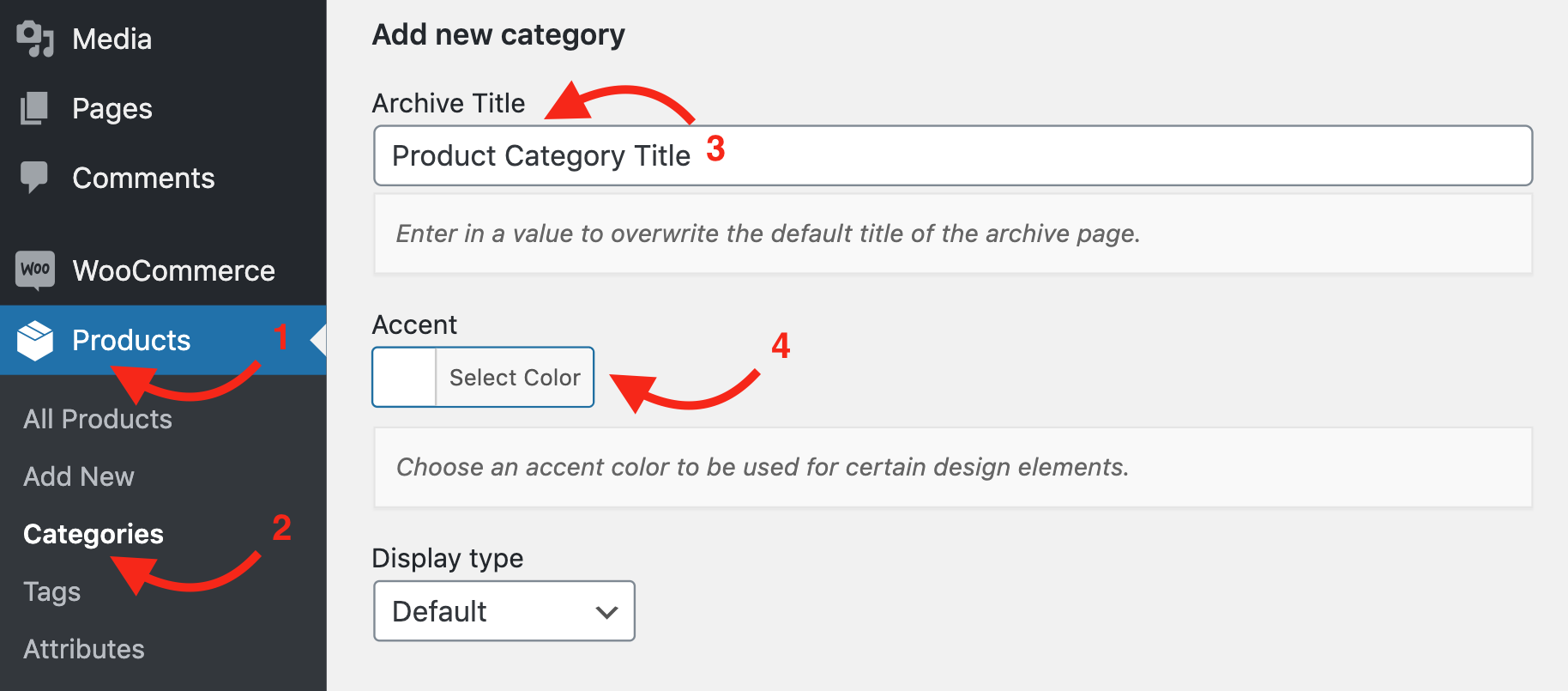
To learn more about the WooCommerce installation and integration with the X and Pro theme click here.
Summary
We've learned about the Post, Portfolio and Product category settings and how different stacks in the X and pro theme render those options differently. Now it's time to delve into Individual Page Settings.
See something inaccurate? Let us know