Blog
In this article, we're going to explain the Blog Settings of Theme Options and how to set up a Blog on your website.
Differences Between Blog and Archive
The blog index page or the posts index page is a page that contains a listing of the post that you can by going to Settings > Reading. You either can set the homepage of your website to be a blog page or you set a specific page as the blog page. If you set a blog page, that page will not be able to change using the normal Cornerstone/Content Builder and you need to use the Theme Options > Blog settings to configure.

The posts of WordPress can be grouped into categories. The pages that contain the main listing of a specific post category or a tag page which lists posts with the same tag and the search result page are called archive pages. You will see the listing of the posts of pages in different cases when checking the archive page.
Blog Layout Settings
X and Pro can be configured to show the blog index page in different ways. To configure the layout of the blog index page you need to go to X > Theme Options > Blog in X and Pro > Theme Options > Blog in Pro.
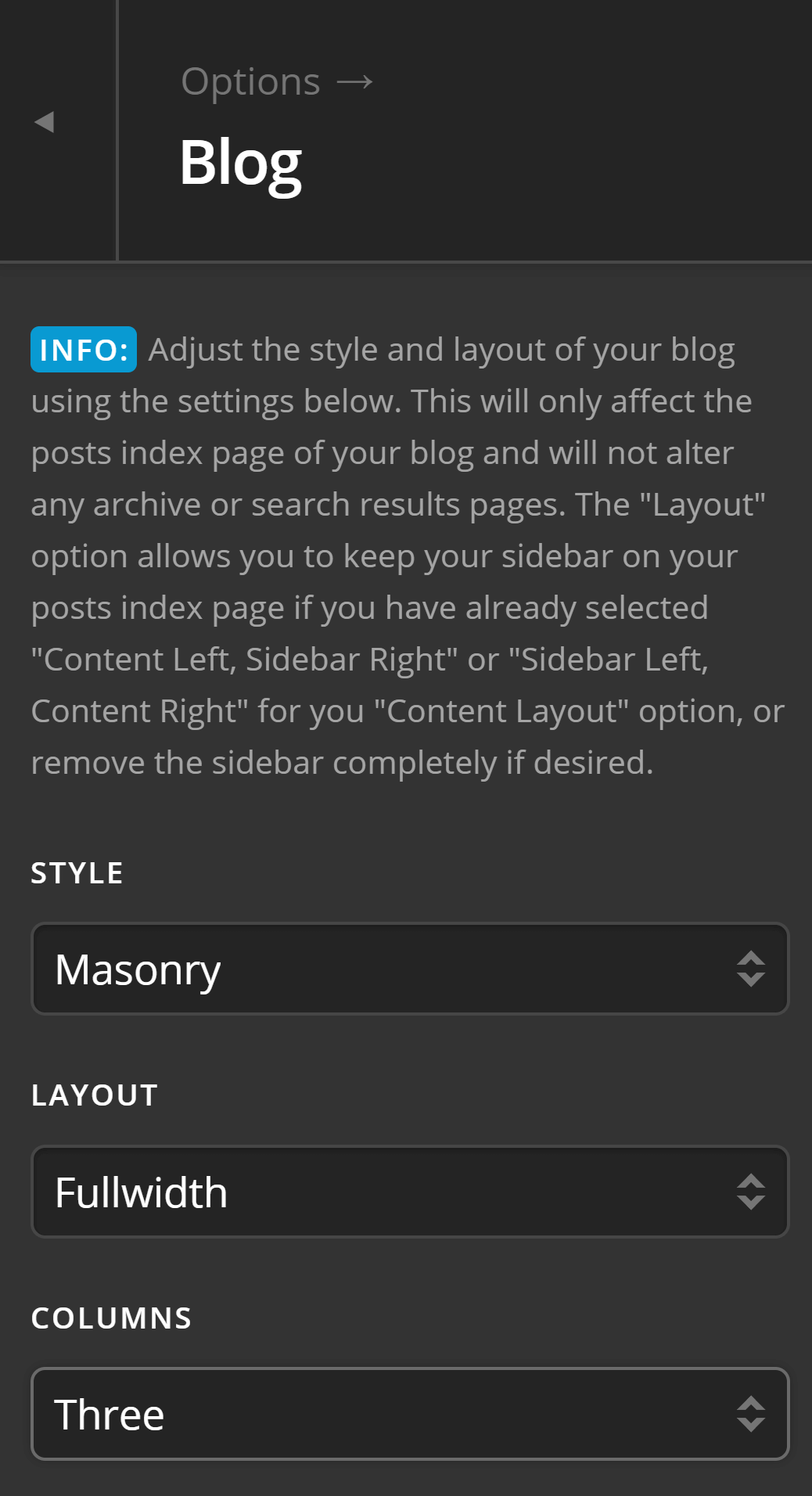
- Style: Use this option to determine the style of the blog index page. The masonry style will have uneven heights for each blog item and creates a stylish design, the standard mode will have the same height items and is used for more formal cases.
- Layout: Use this option to decide if you want to have a fullwidth blog index page or you want to Use Global Content Layout which you can set in Theme Options > Layout and Design > Site Layout setting.
- Columns: If you set the blog to have a Masonry style you can use this option to set how many columns you want the blog index page has. Available options are Two or Three.
Masonry Layout Screenshot:
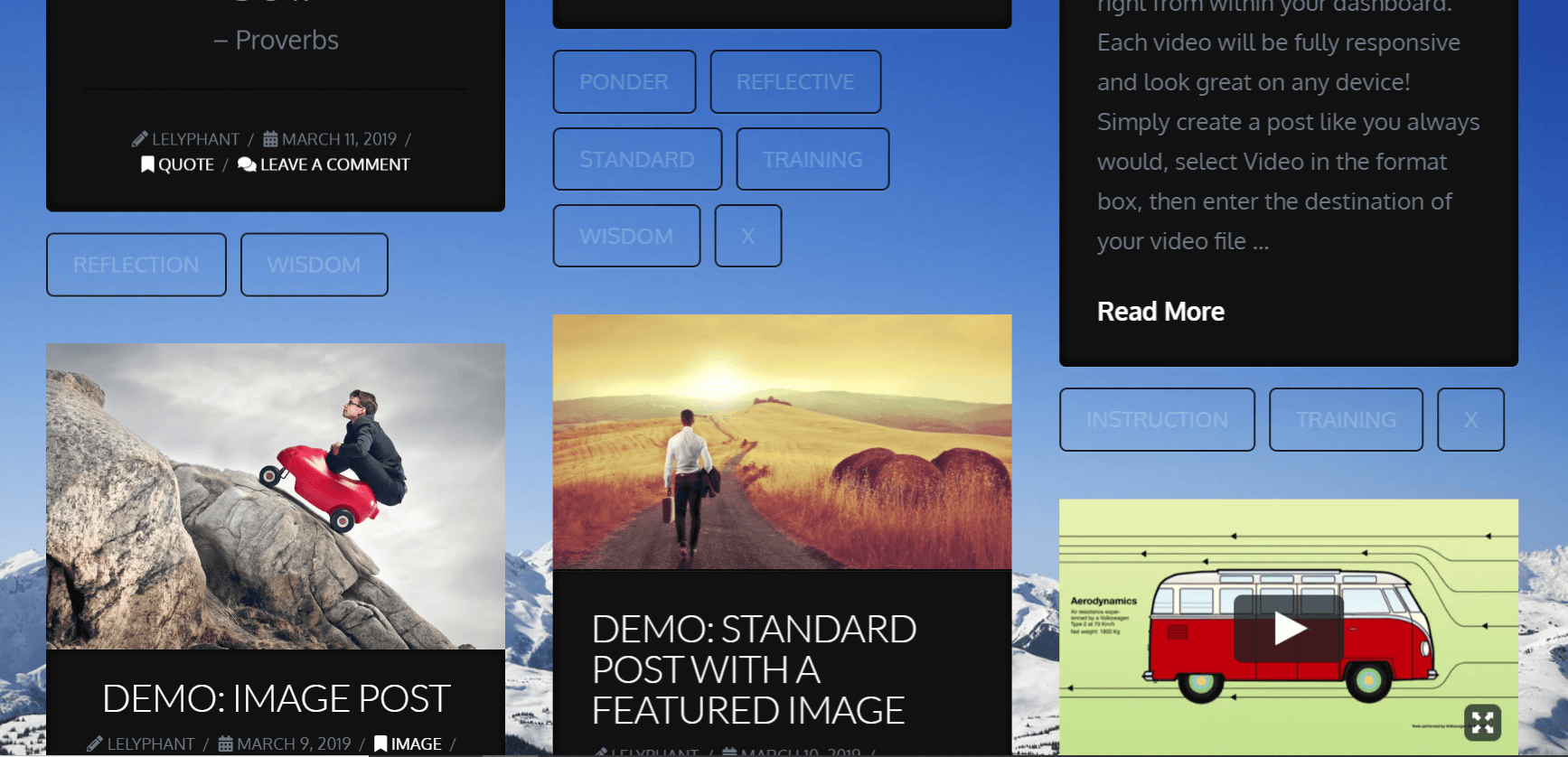
Standard Layout Screenshot:
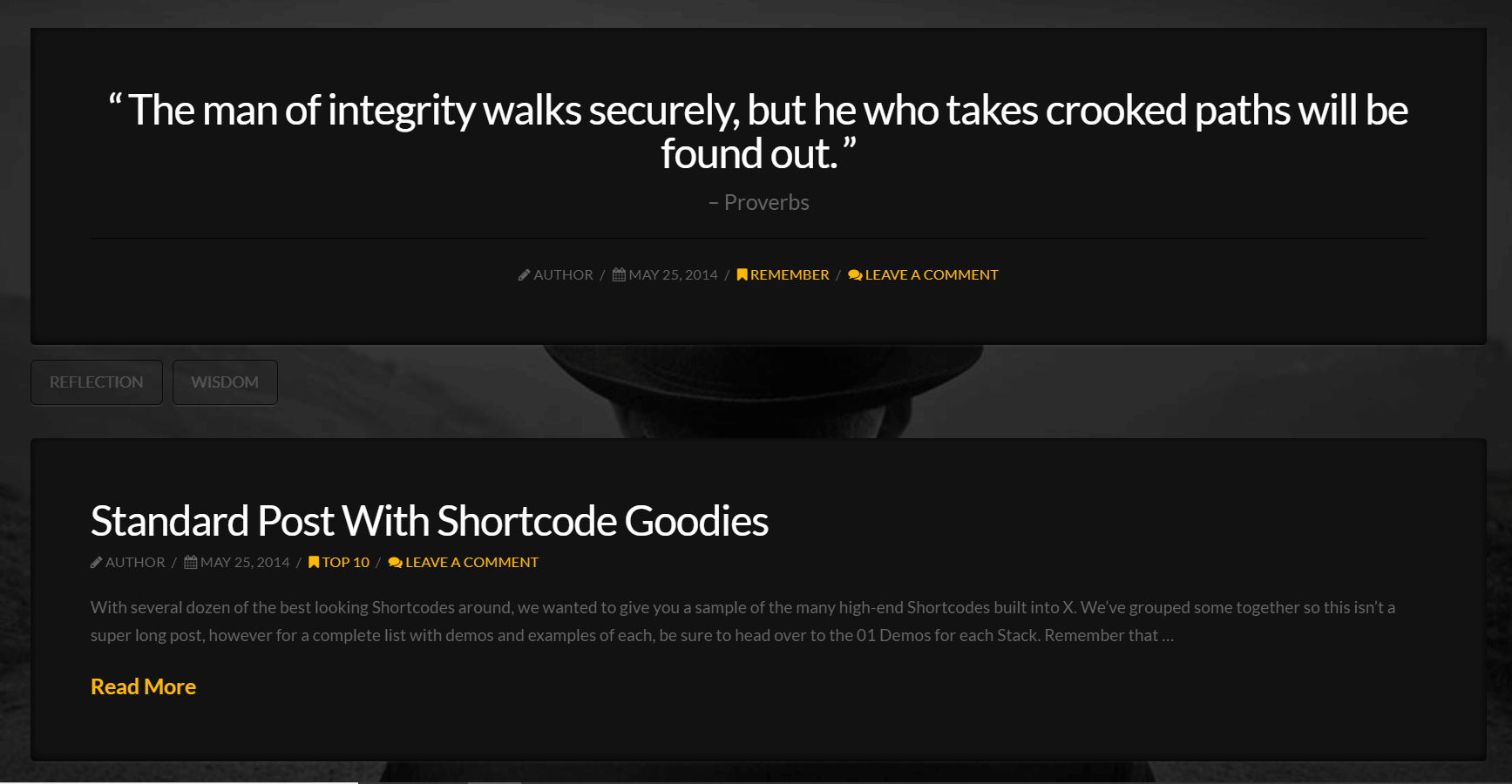
Archive Settings
The Archive settings section of the Blog Settings in Theme Options is for the archive pages which include the category listing or search result pages.
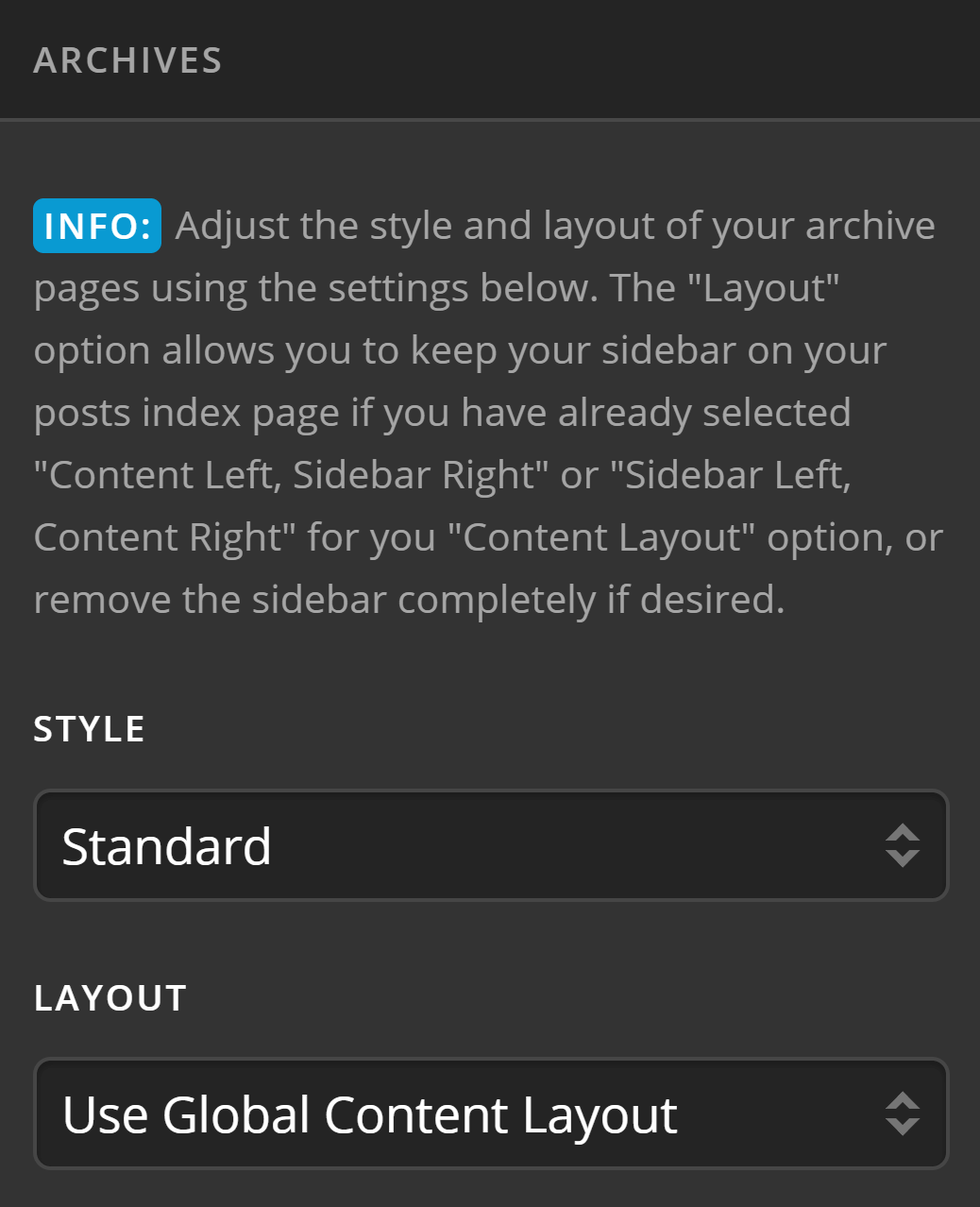
- Style: Use this option to determine the style of the archive page. The masonry style will have uneven heights for each blog item and creates a stylish design, the standard mode will have the same height items and is used for more formal cases.
- Layout: Use this option to decide if you want to have a fullwidth archive page or you want to Use Global Content Layout which you can set in Theme Options > Layout and Design > Site Layout setting.
Content Settings
The content settings section of the blog options is to determine if you want to have additional meta information in the blog listing and if you want to show the excerpt or the whole content of the blog in the listing page.
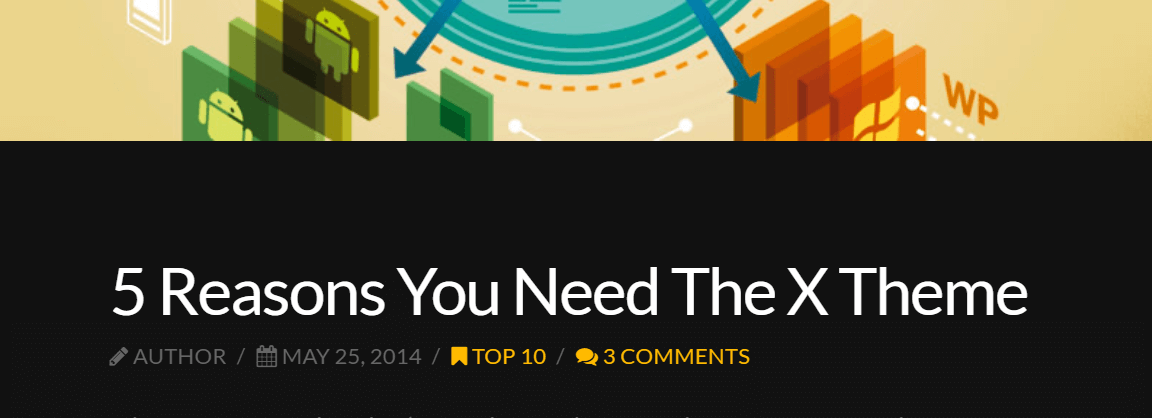
- Post Meta: Enable this option to show the additional information of each blog item including the author, publish date, category and the number of comments.
- Full Post Content on Index: Enable this option to force the blog index page to show the whole blog item and not the portion of it which is called excerpt.
- Excerpt Length: If you disable the Full Post Content on Index options, a portion of the blog content will show in the blog index page which you can set the length of that using this option.
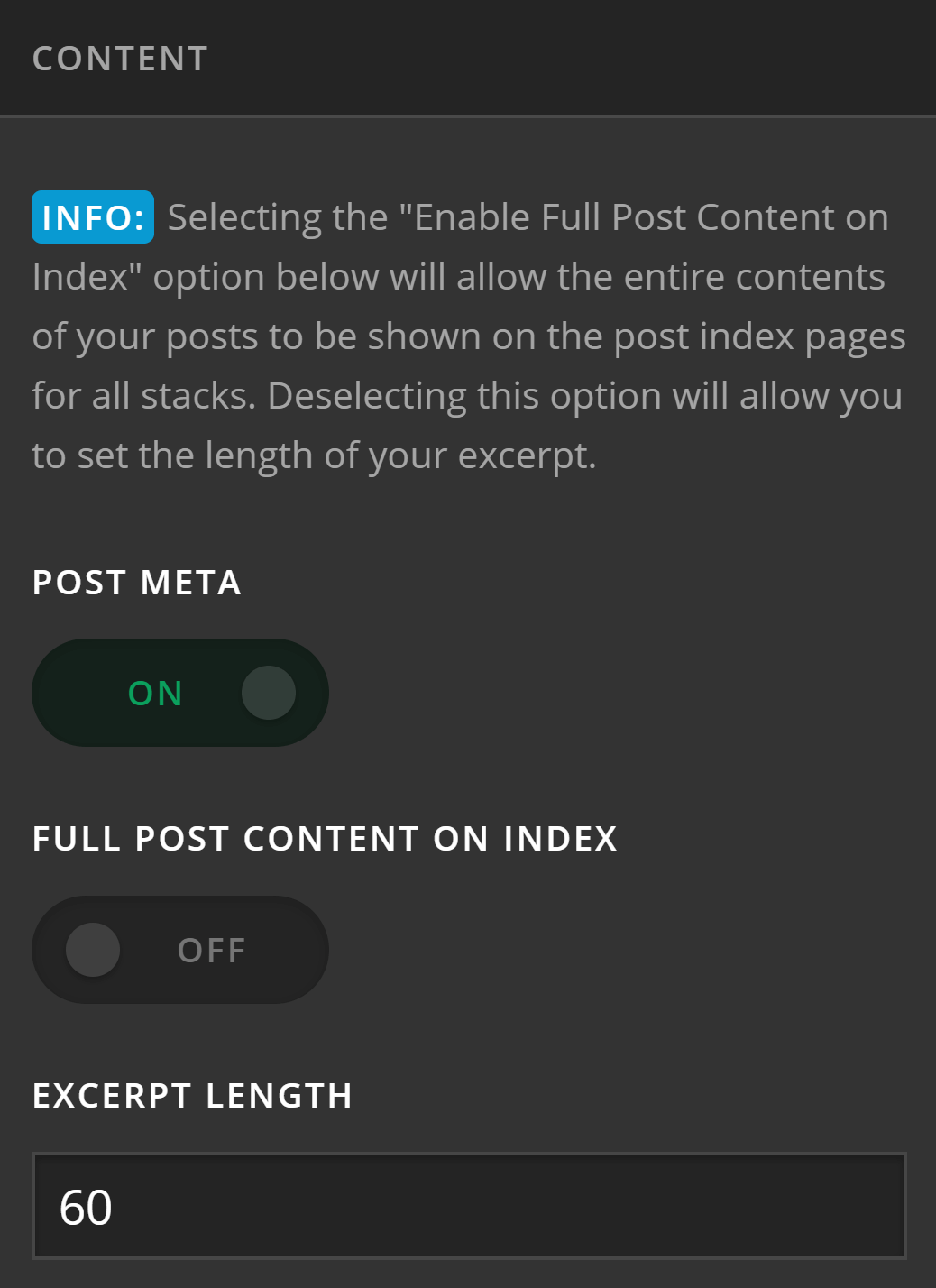
Cool Blog Layout
Summary
We've learned about the Blog options, how to setup the Blog, and how X and Pro handle the Blog Index (home) and Archive Pages. We've also discussed the difference between the Blog Index Page and the Archive Pages. Now it's time to learn about Portfolios.
See something inaccurate? Let us know