Under Construction
Don't want the public to see your website while it is being constructed? Our Under Construction Extension makes it easy to put the entire website in an under construction mode so that only logged-in users can access it. This article teaches you how to use the extension.
The Under Construction page allows you to put up a temporary page that shows to your visitors when they go to your website, this allows you to work on your website and make changes without your website looking half done.
Installing the Extension
Go to Pro > Validation or X > Validation for then look for Under Construction. Click Install.
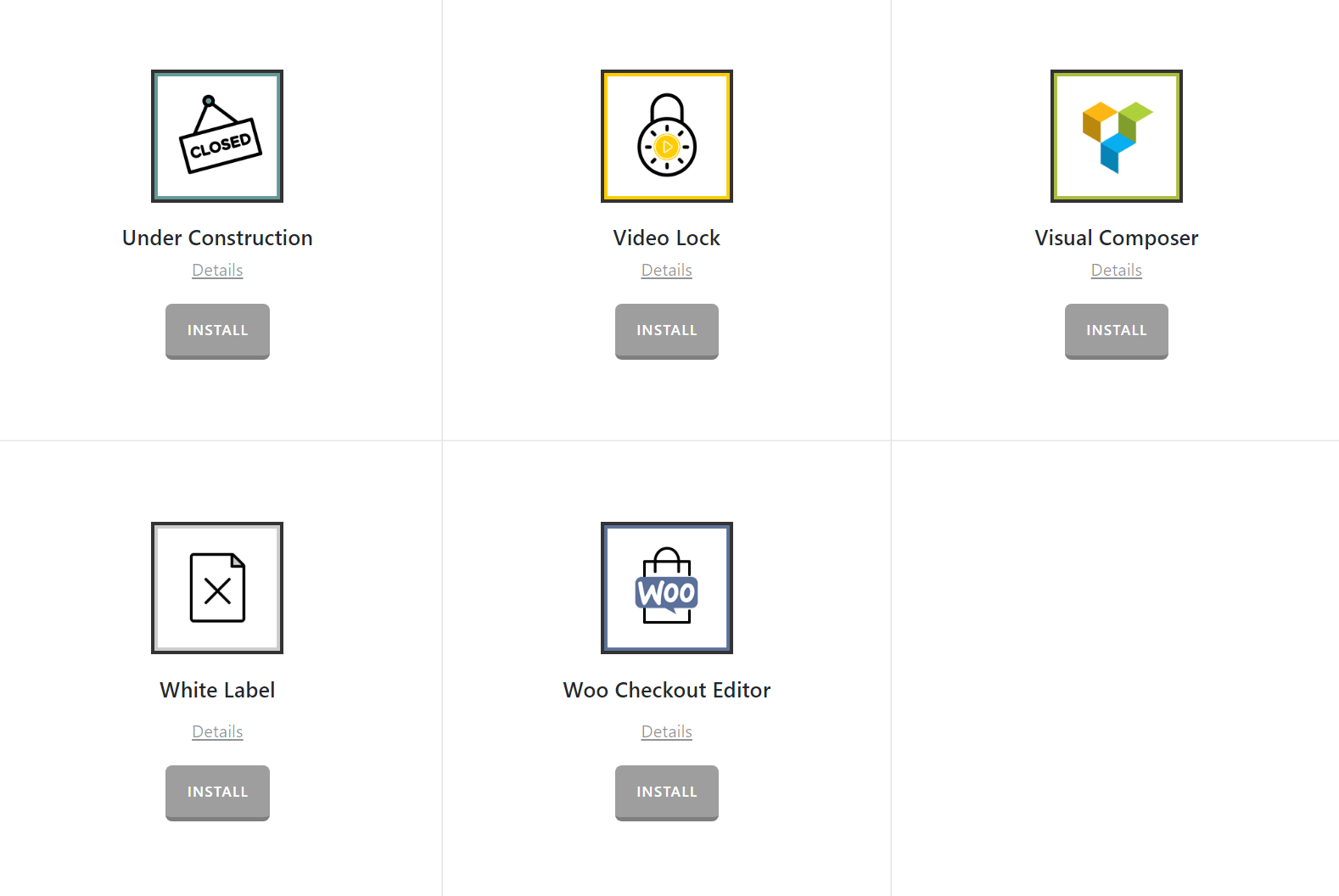
Once installed, the Install button will change and say Activate. Click that button and it will activate the plugin. You will then see the status change to Installed and Activated.
After installing and activating Under Construction, you'll find it's settings under the X menu item if X is installed and activated, or the Pro menu item if Pro is installed and activated.
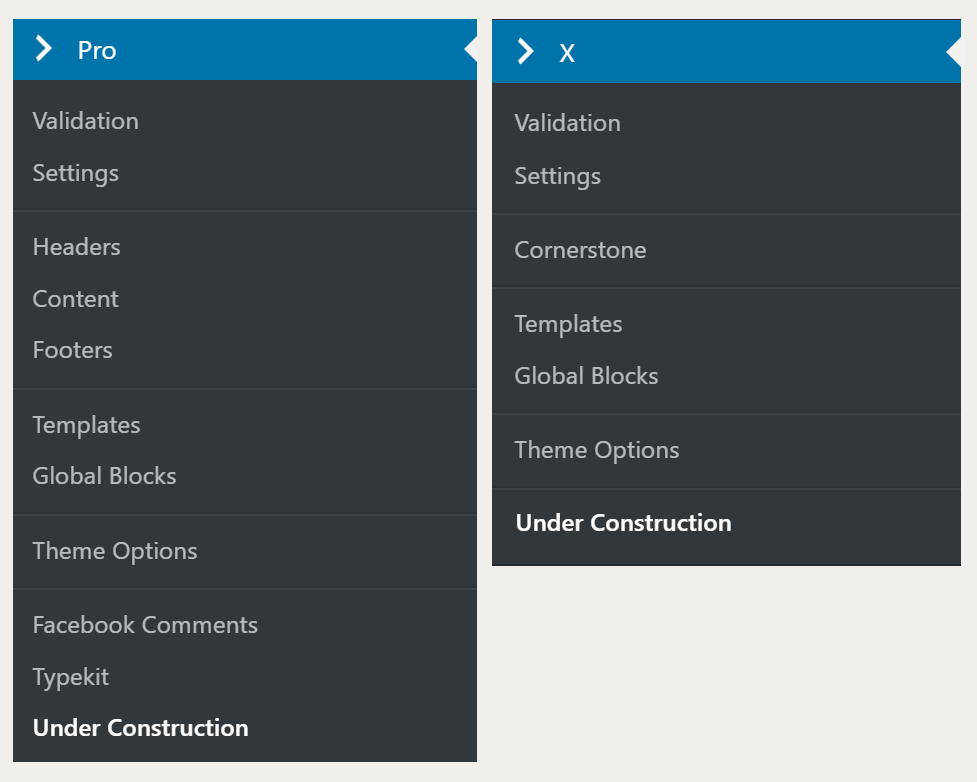
From the main Under Construction settings screen you can choose to disable or enable the plugin as needed:
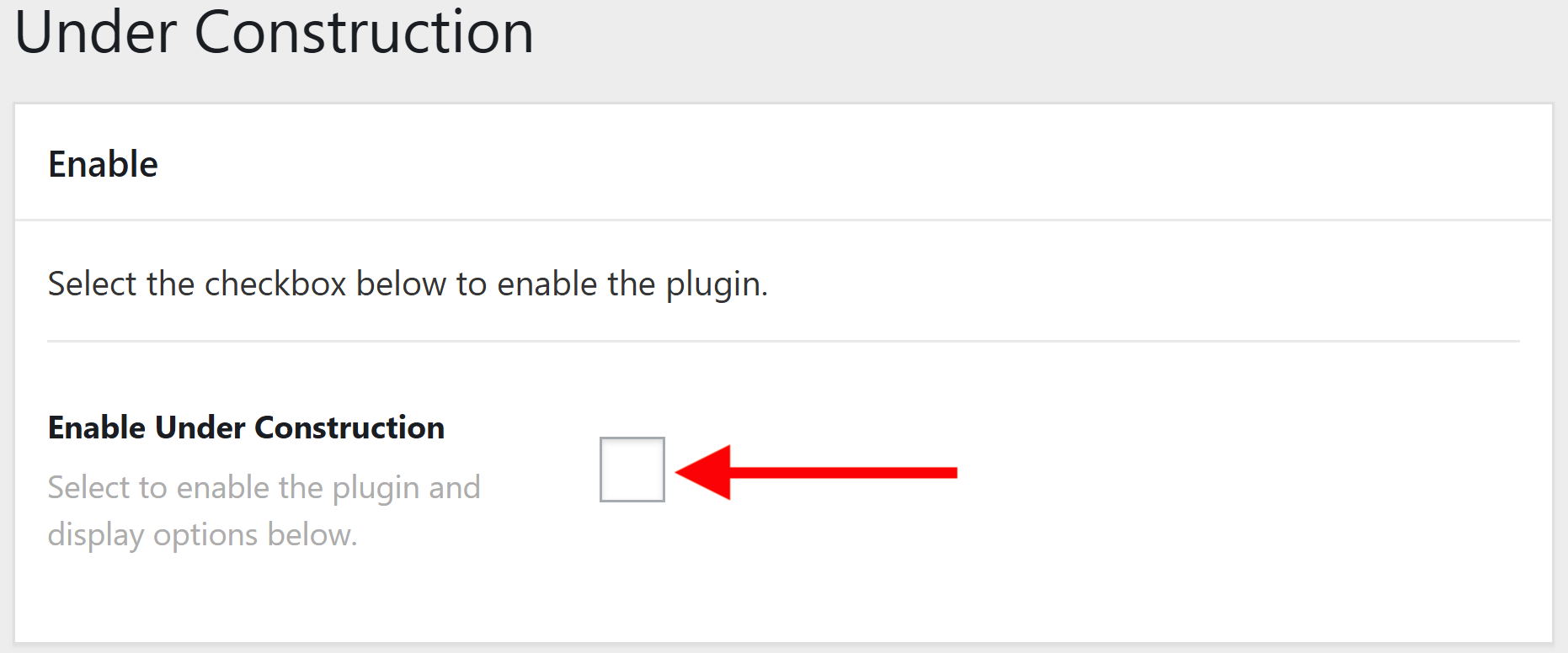
Disabling the plugin will effectively turn off all output from the plugin (e.g. HTML, CSS, JavaScript etc). This is useful as a quick way to toggle activity if you ever need without having to go through the Plugins menu and worry about activating/deactivating it completely. Selecting the enable checkbox will bring up the Settings meta box below. This is where you will adjust any options for the plugin and input your data as needed.
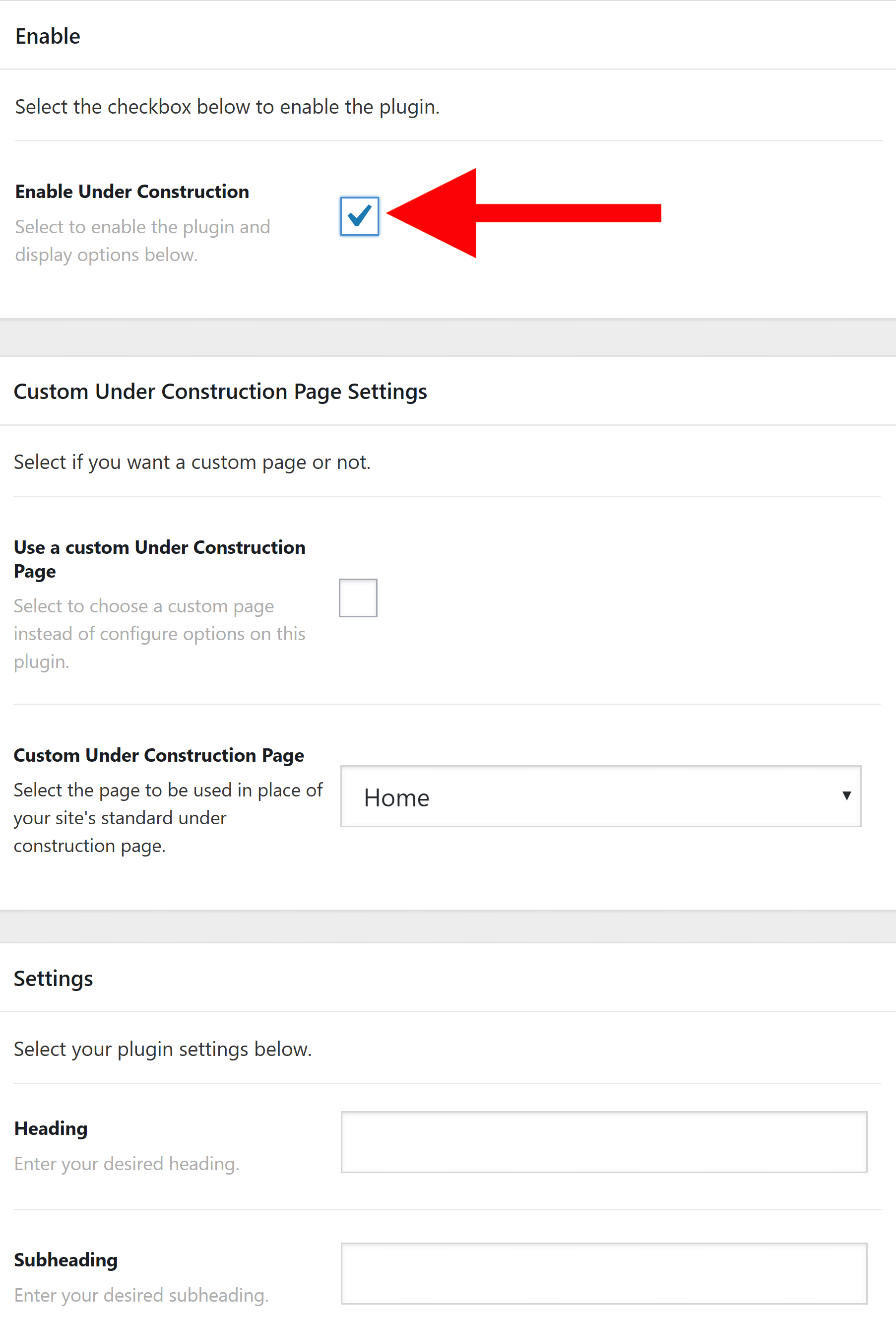
Setting Up Under Construction
The first option you'll see is a checkbox for if you wish to use a custom Under Construction page. This is perfect for if you'd like to design a custom page in Cornerstone to show to your visitors while your page is Under Construction. Otherwise, you can configure the other settings for the plugin to use its own page. If you check the option to use a custom Under Construction page. You'll see a drop-down to select the page you want for your visitors to see when Under Construction is enabled.
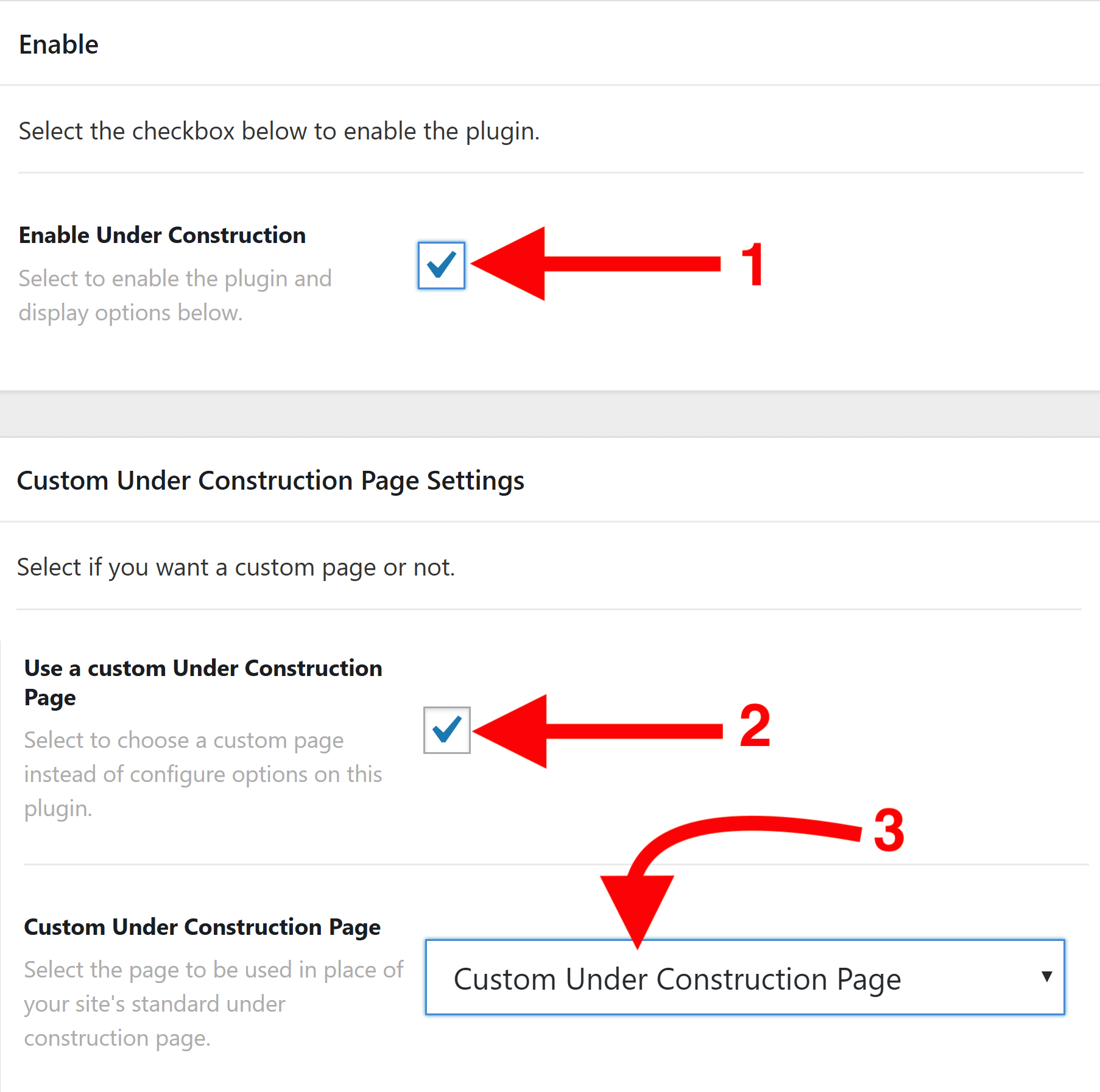
By opting to use a custom Under Construction page, this will also hide the majority of the other plugin settings as they'd no longer be applicable. The next options all relate to Settings and only display if you have opted not to use a custom Under Construction page. The options are:
- Heading - The heading for your Under Construction page.
- Subheading - The subheading for your Under Construction page.
- Extra Text - Text which will display under the subheading on your Under Construction page. HTML isn't allowed. Shortcodes are allowed, so you could, for example, use a Gravity Form shortcode.
- Completed By - A date picker for when your website will be completed and a visitor can see the full site. Will display a countdown on your website when Under Construction is enabled.
- Background Image - Set a custom background for your Under Construction page.
- Logo Image - Set a custom logo for your Under Construction page.
- Background - Color picker to set a custom background color for your Under Construction page.
- Headings - Color picker to set a custom heading color for your Under Construction page.
- Subheading - Color picker to set a custom subheading color for your Under Construction page.
- Completed By - Color picker to set a custom color for your countdown text for your Under Construction page.
- Social Profile Links - Color picker to set custom colors for your social profile links for your Under Construction page.
The next option is By Pass Settings. Here you can specify a password that users can enter so that they can access bypass the Under construction page. This is useful when your site is still being constructed and you only want to share it to some users or maybe a client without giving them admin login.
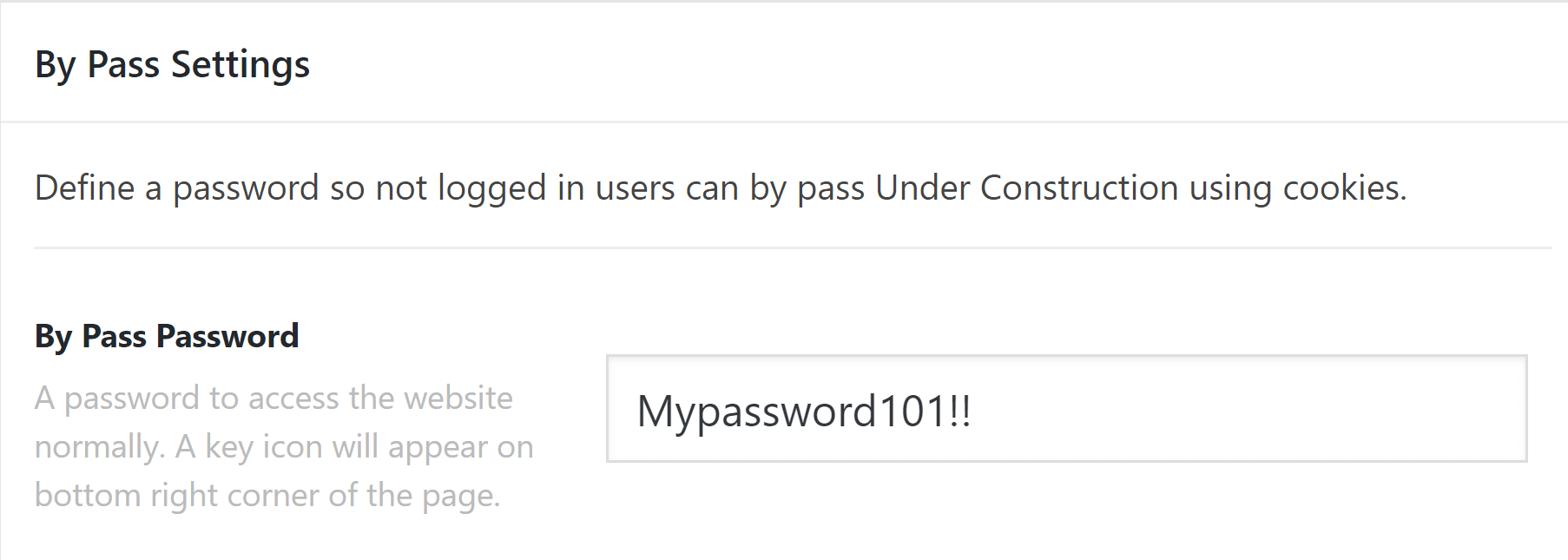
The next option is for White List Settings.
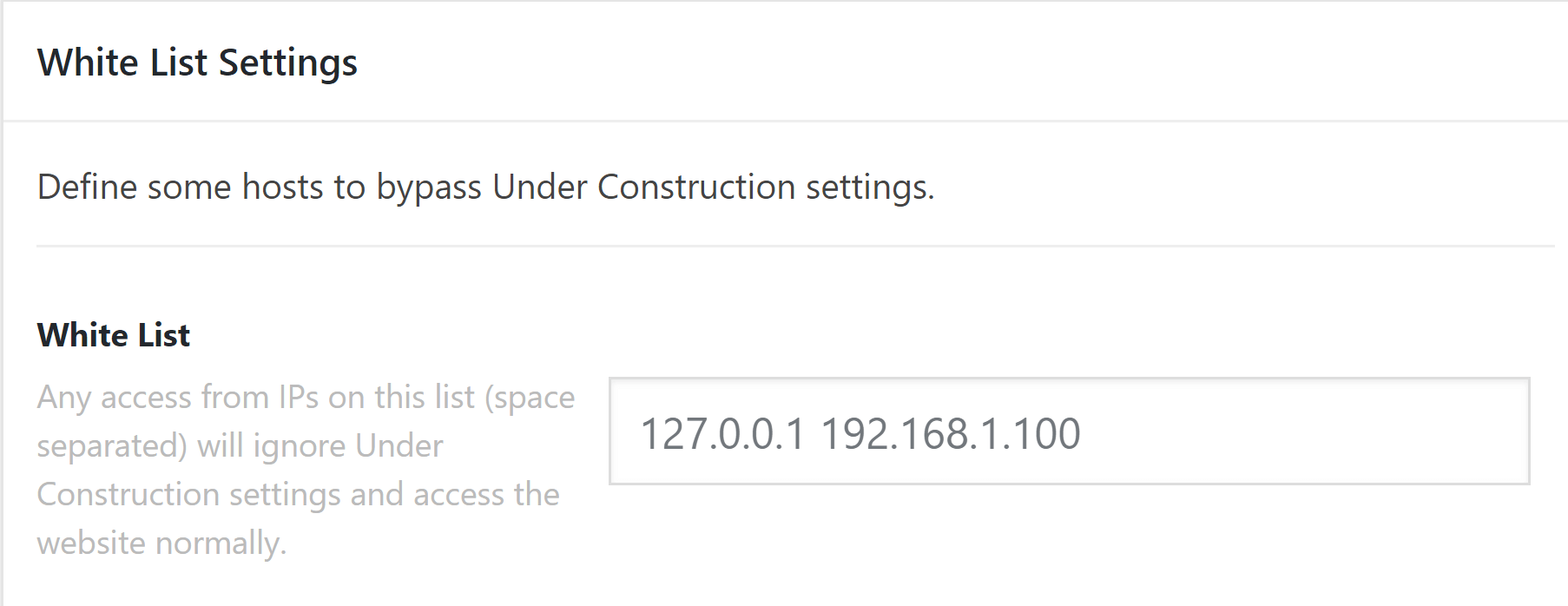
This option allows you to enter multiple IP's separated by spaces that will be able to visit your website normally. Rather than seeing the Under Construction page. Perfect for if you want to share your in-progress website with someone without giving them an admin login. The next options are all for Social media settings.
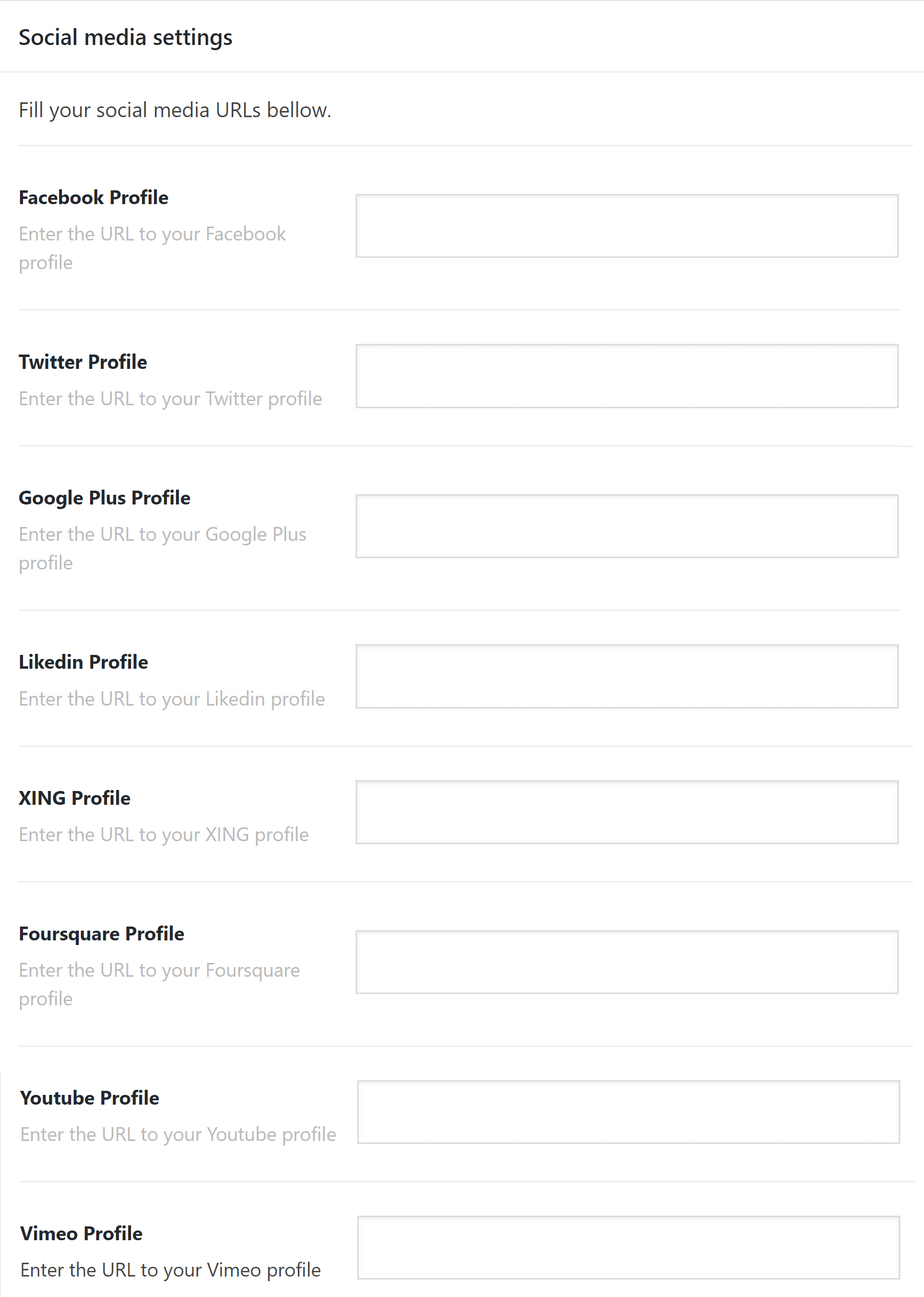
This allows you to set your social media profile links to display on your Under Construction page, the current list of social media options includes:
- Google Plus Profile
- Linkedin Profile
- XING Profile
- Foursquare Profile
- Youtube Profile
- Vimeo Profile
- Instagram Profile
- Pinterest Profile
- Dribble Profile
- Flickr Profile
- Github Profile
- Behance Profile
- Tumblr Profile
- Whatsapp Profile
- SoundCloud Profile
- RSS Profile
Once you're happy with all your settings go ahead and click on Update to save your settings. Then if you visit the front-end of your website (logged out) you should see your new Under Construction page like this:
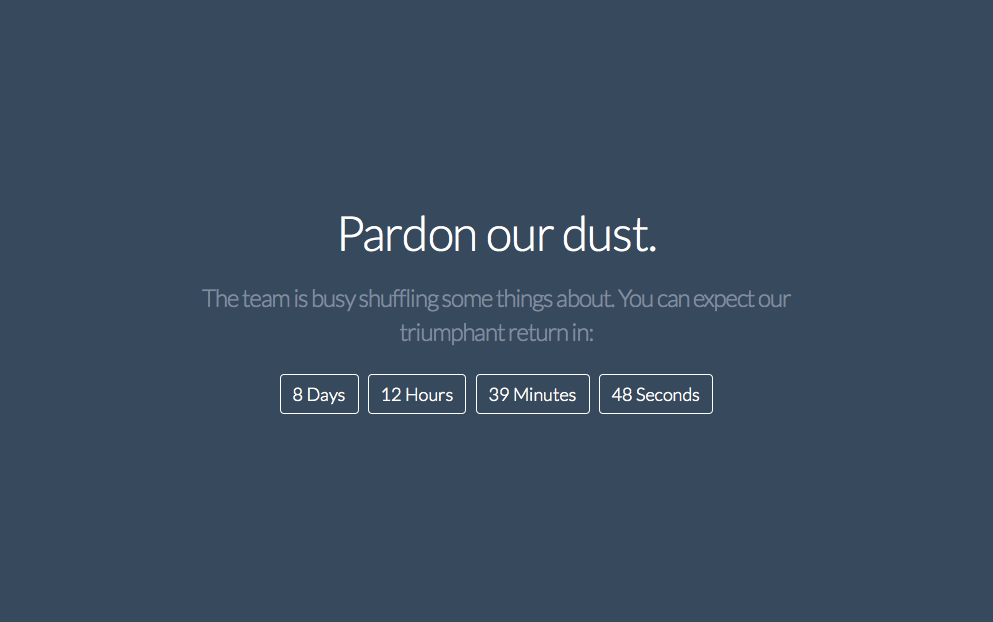
Summary
Congratulations! You've now successfully setup Under Construction. You can now create your website in "stealth" mode.
See something inaccurate? Let us know