How to Update Receipt Details
In this article, we're going to talk about how to update information that goes onto your receipt.
By purchasing our products or services, a receipt is generated that includes your billing information. You are able to update this information which may be useful if you purchase on behalf of a business and want to include you business details, for example.
Updating Receipt
Follow the steps below to update your receipt details:
- Go to your Themeco dashboard.
- Hover over your profile picture or avatar on the top-right corner of the screen.
- Click the Account menu. Alternatively, you can click here to access the account page.
- Fill the Billing Info For Receipts in to declare specific billing information. If left blank, it will display your name and email.
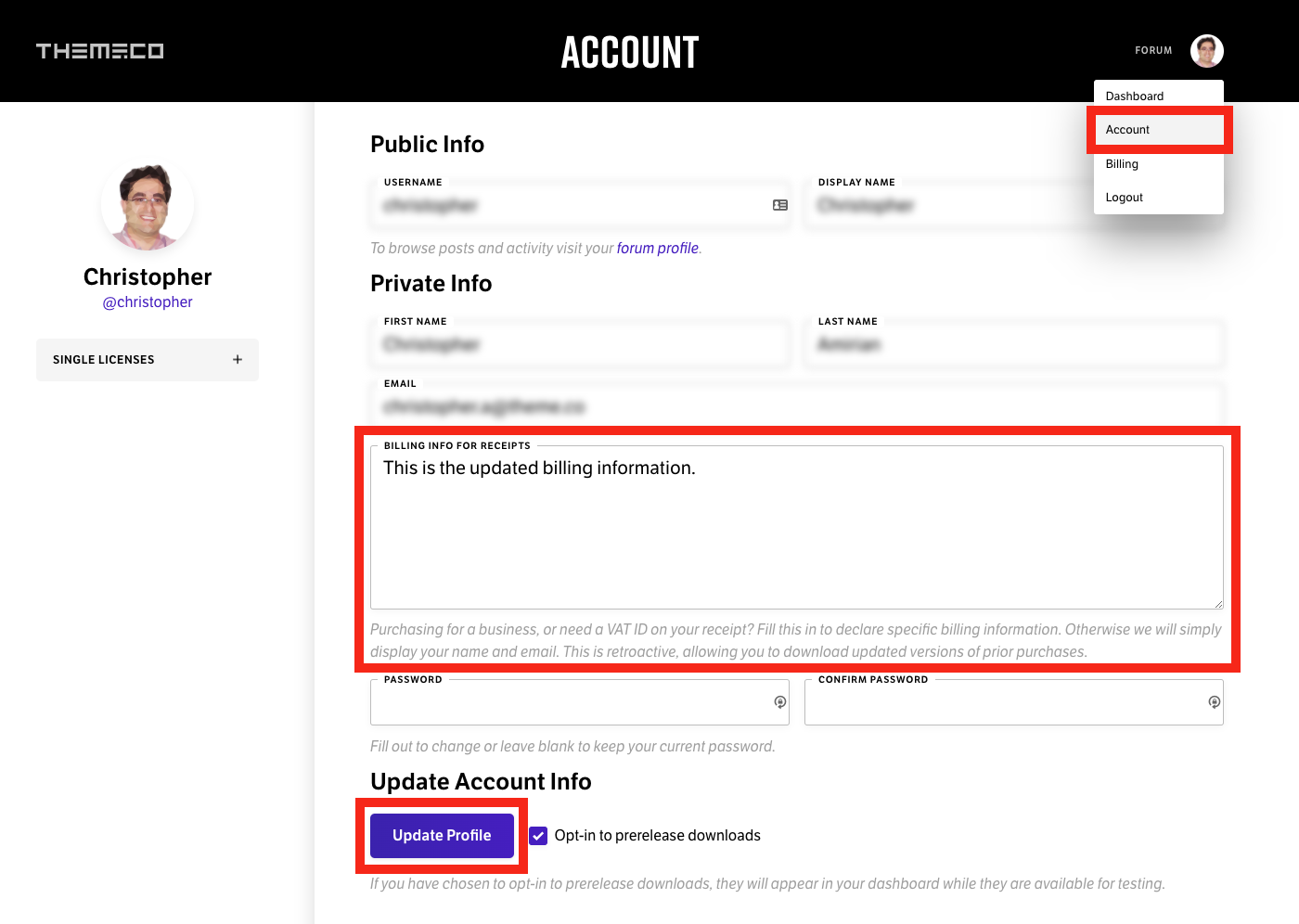
Viewing Receipt
To view or print the updated receipt details follow the steps below:
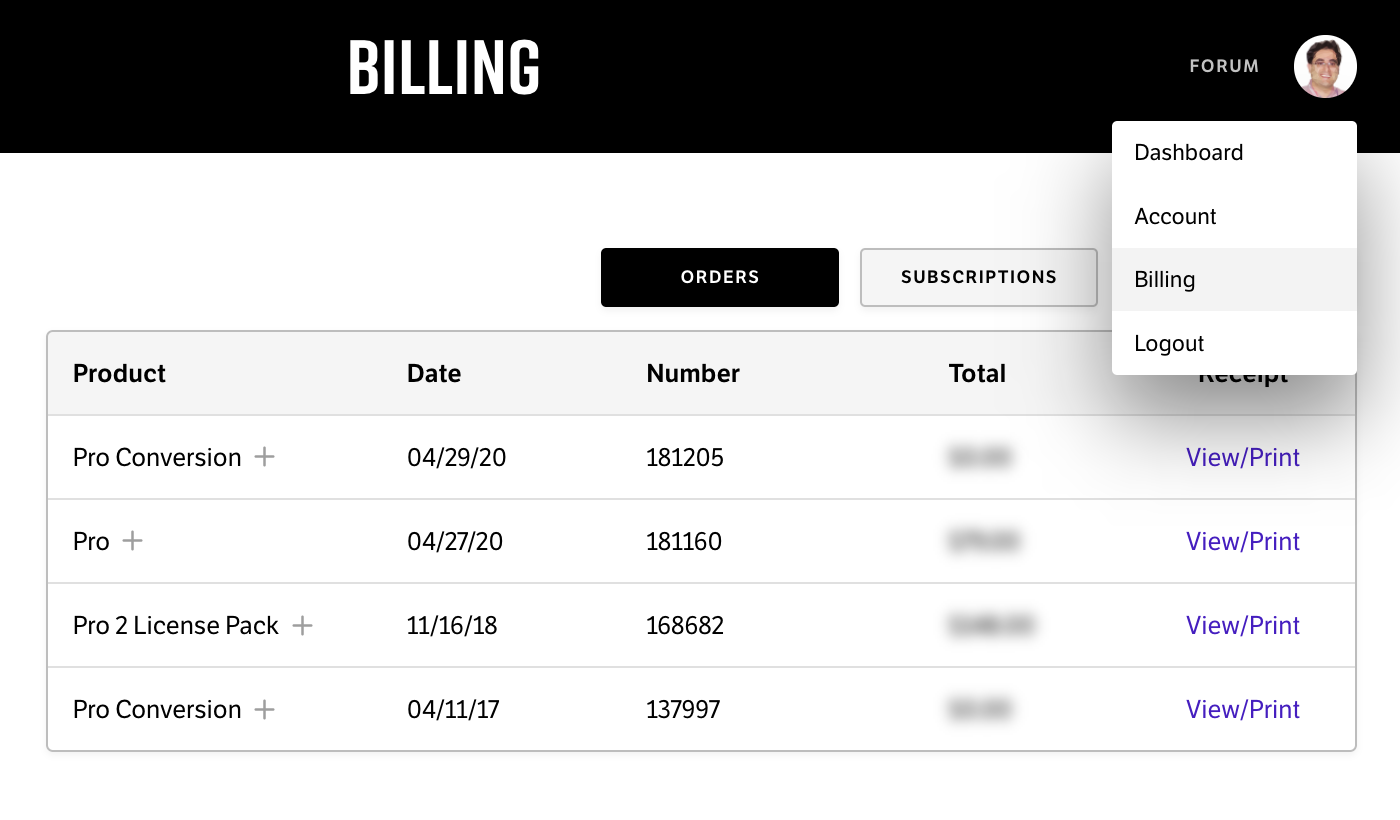
- Go to your Themeco dashboard.
- Hover your mouse over your profile picture or avatar on the top-right corner of the screen.
- Click the Billing menu. Alternatively, you can click here to access the billing page.
- You will be presented with the list of your orders. Click the View/Print link of the order that you are interested in.
- Your billing details will show under the Customer section of the receipt. You can print the receipt by clicking the Print Receipt link.
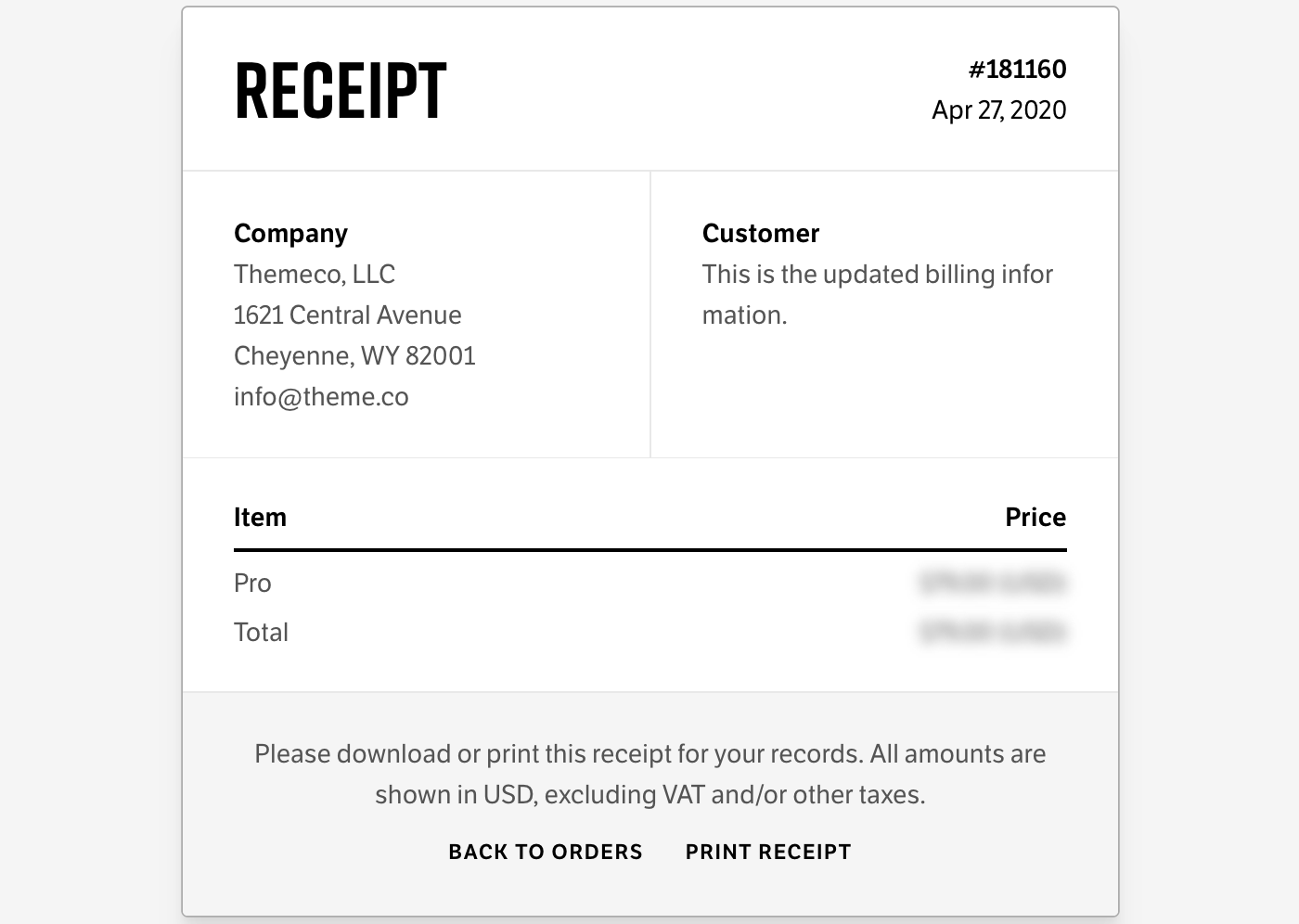
See something inaccurate? Let us know