WPML
In this article, we're going to explain how to translate your content using WPML.
WPML is the most popular multilingual plugin for WordPress, and is compatible with Cornerstone, Pro, and X. The following guide covers how to install WPML on your website and translate content into new languages.
How to Install WPML Plugin
To install the WPML plugin, you first need to buy a WPML plan. Once purchased, you can install WPML by downloading its installer file from your WPML account and uploading it to your WordPress website.
Once the installation is complete, go to WPML → Setup to configure WPML on your website. This includes choosing which languages to translate into, selecting a URL format for your secondary languages, and providing context about your website.
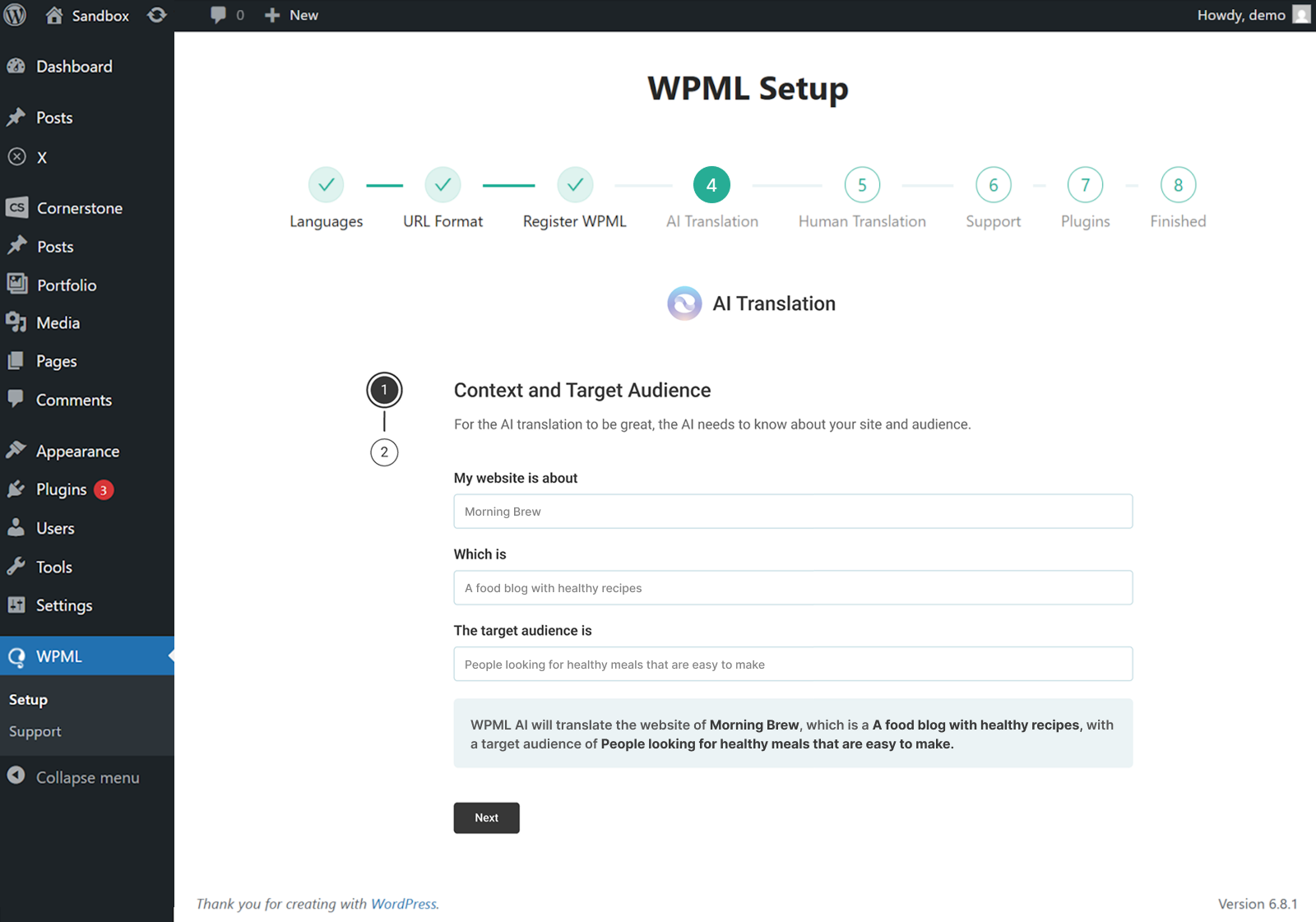
Using the context that you provide, WPML's most accurate AI translator – Private Translation Cloud (PTC) will create translations that perfectly fit your target audience and industry.
PTC is like your own team of expert translators with a deep understanding of your content and niche. It’s WPML’s proprietary AI technology, and even includes a translation quality guarantee: If you’re not satisfied with PTC’s translations, you’ll get a full refund.
Once you complete the setup wizard, you’re ready to start translating your website.
Translating Content With WPML
To translate content with WPML, start by going to WPML → Translation Dashboard and selecting the content you want to translate.
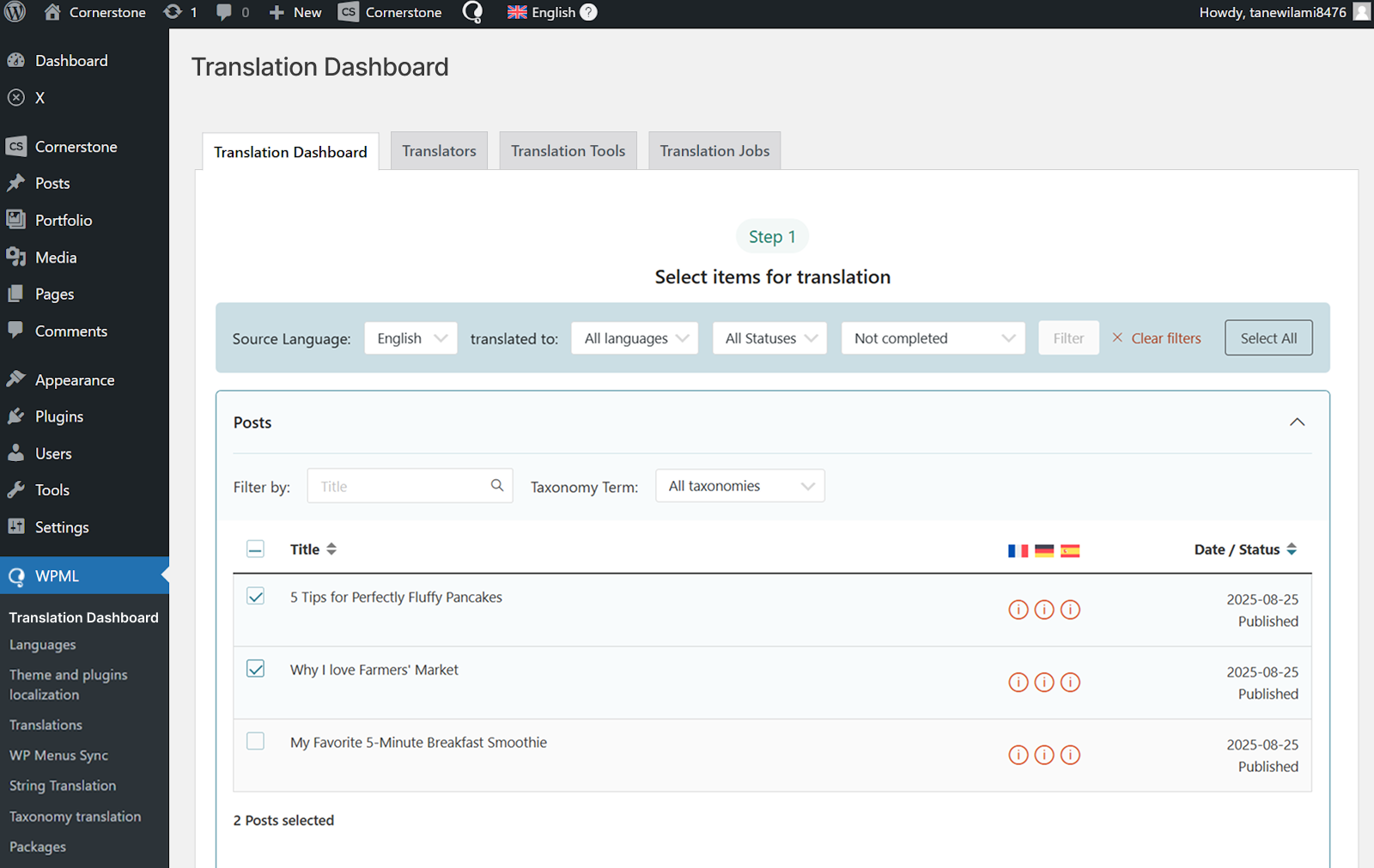
Next, choose Translate automatically as your translation method, and click Translate. If you look under the table, WPML also shows you how much translating your content costs.

When done, translations will appear on your website when switching languages.
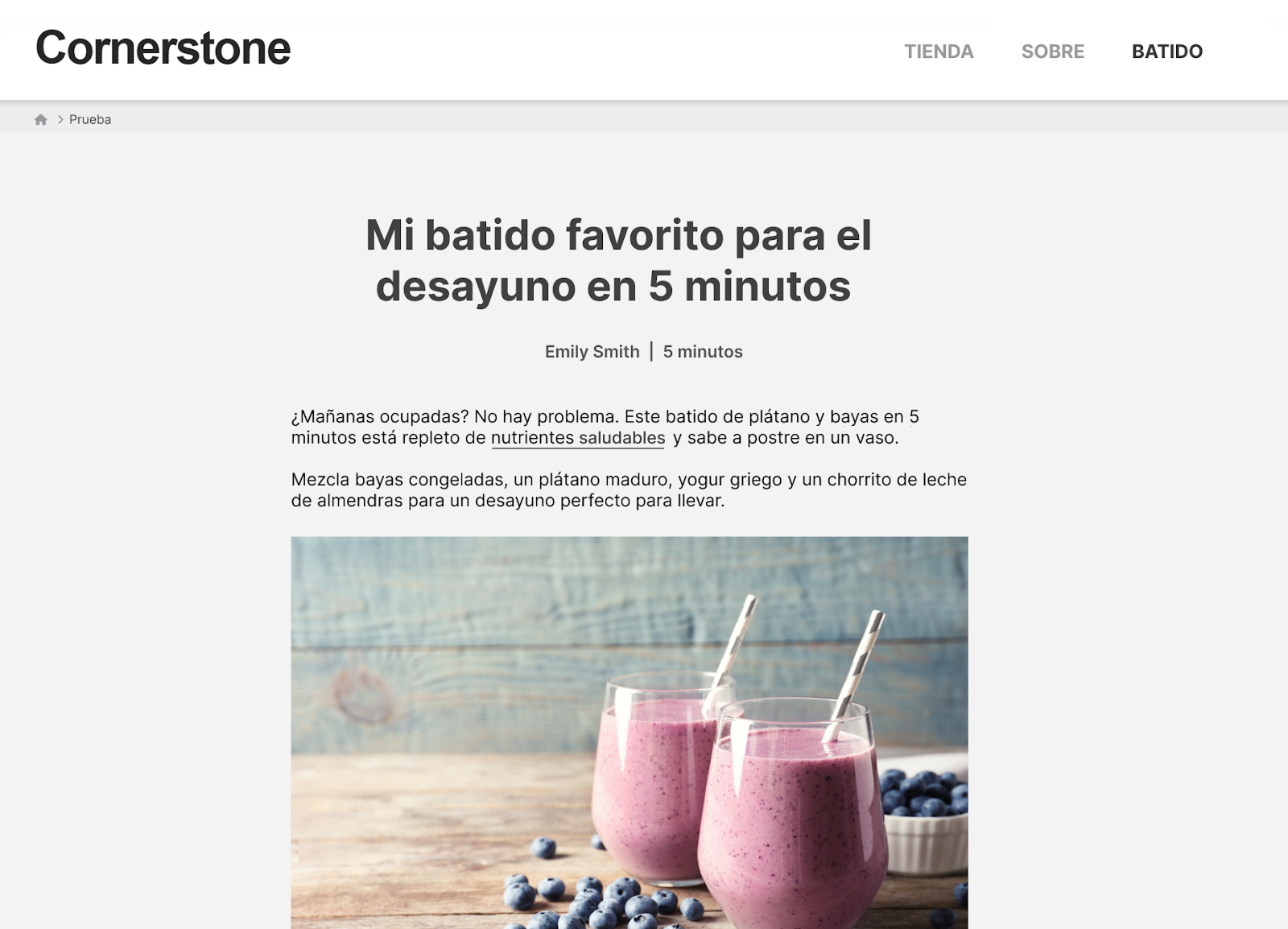
If at any moment you want to edit your AI translations, you can always make changes using the Advanced Translation Editor.
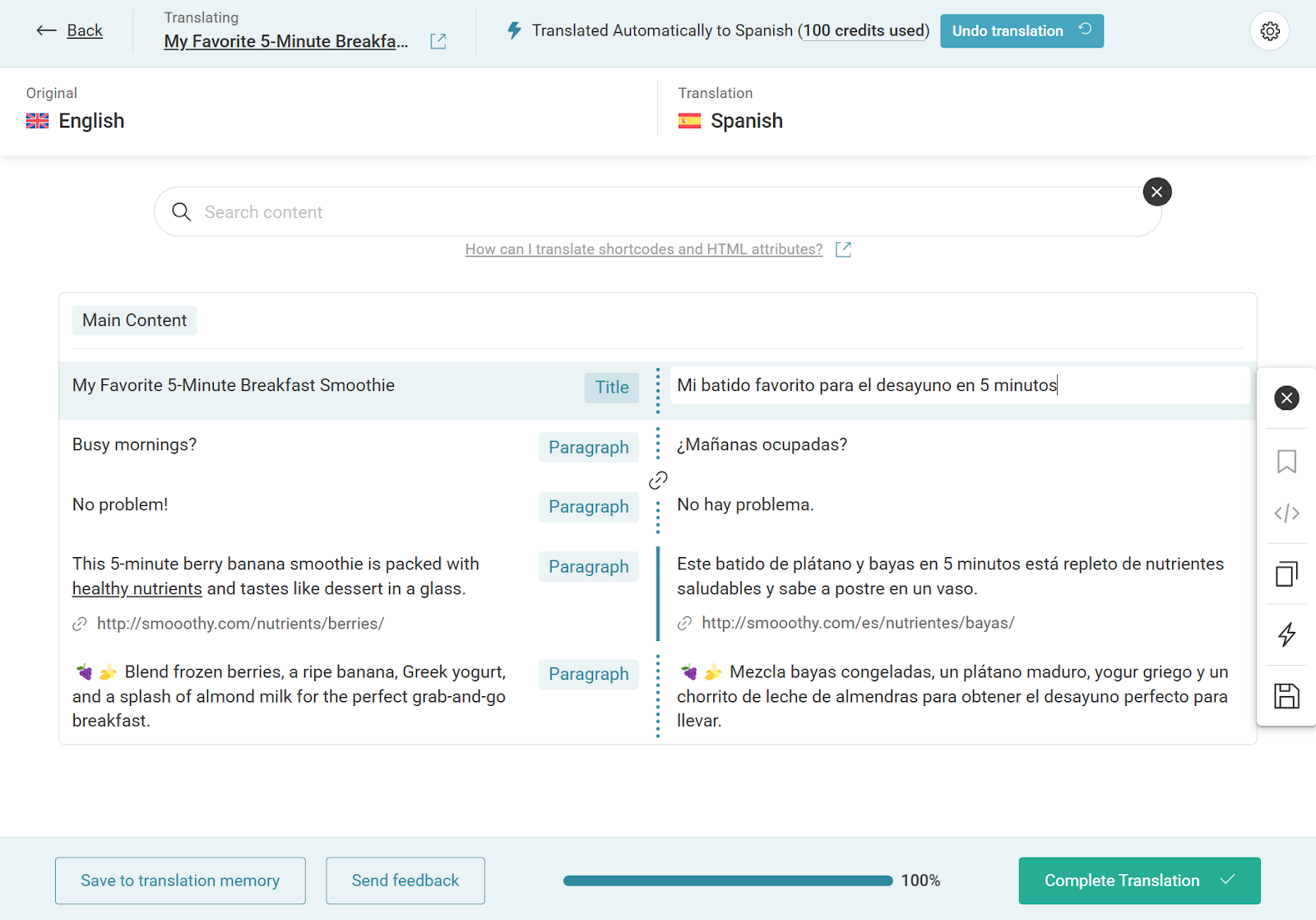
Just visit the translated page you want to edit on the front-end, and click Edit translation in the top admin bar. This will open the editor, where you can make any changes necessary.
Creating Different Designs Per Language
Besides translating your texts, you can also show completely different content in each language. This option is useful when you want to localize your content for international audiences.
To create different designs in each language, open the page you want to localize using the Cornerstone editor and click the language icon at the top.
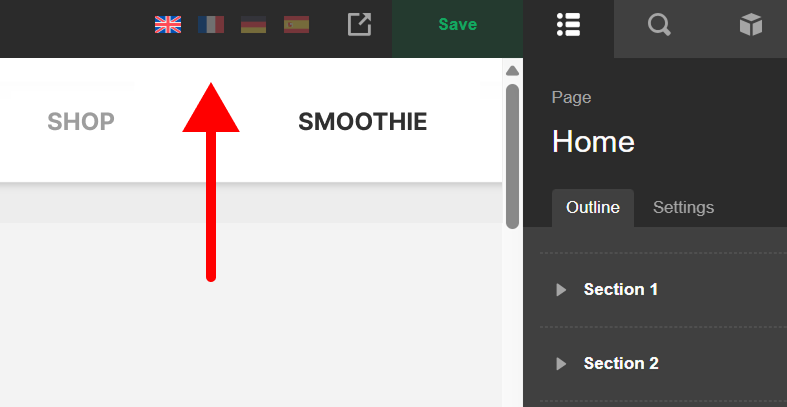
In the pop-up that appears, click Start Blank to design your page from scratch, or Copy Existing if you want to start from the default language design.
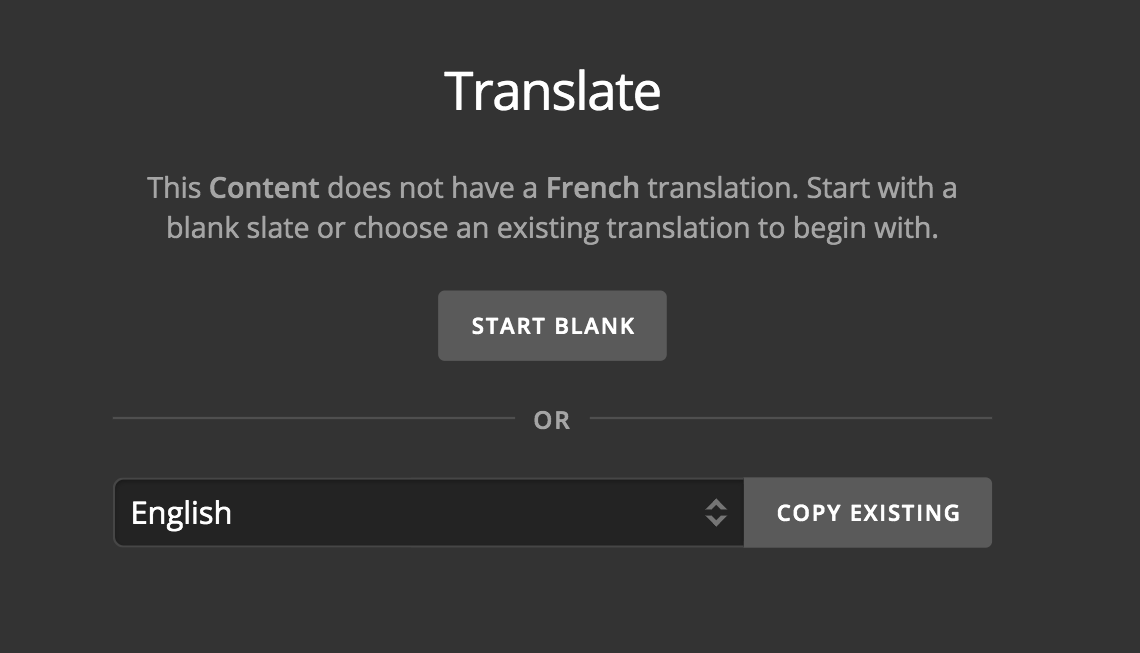
Finally, create your new design and when done, click Save. Your page will now have different content in each language.
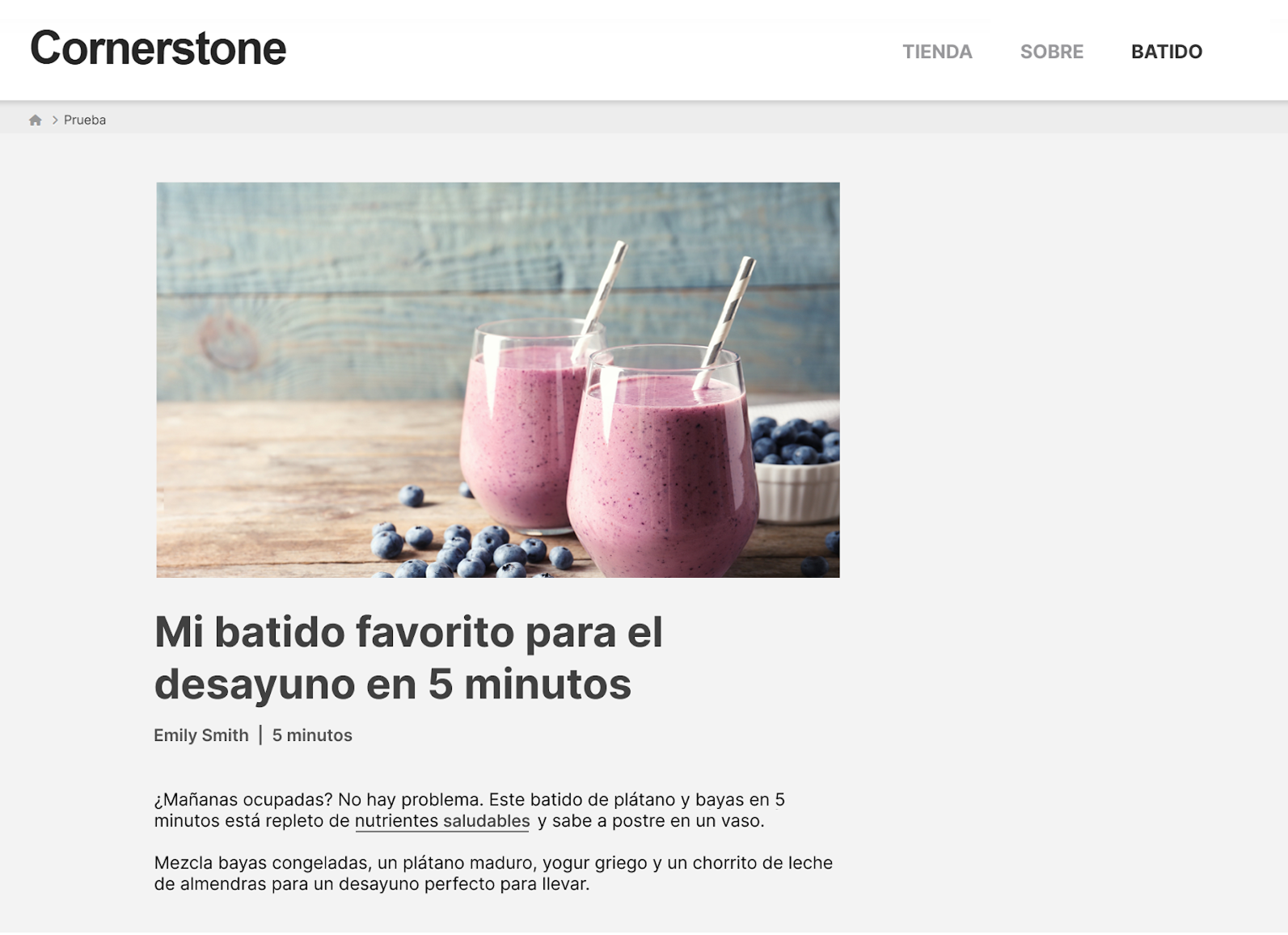
Further Reading
For more information, check out these articles on the WPML site:
- Compatibility between X theme and WPML
- How to translate pages built with X Theme (Cornerstone Builder)
Texts not Translating?
If some of your texts don’t translate, they are likely “strings”, pieces of text that don’t belong to pages, posts, or custom posts.
To translate strings, go to WPML → Translation Management, and scroll down to the Other texts (Strings) section. Search for the texts you want to translate, select them, and send for translation.
Additional Resources
For additional translation guides, check out the following articles on WPML:
Summary
Now you know how to install the WPML plugin and get started with translating your content using the builders.
See something inaccurate? Let us know