Getting Started With Max
Build better websites with the ultimate collection of plugins, courses, software, and templates. Join us today!
Overview
Looking to take your website to the next level? Interested in learning about the latest in web design from leading industry experts? Like the idea of having access to done-for-you templates and purpose-built plugins? If any of this sounds exciting, Max is for you!
Max products are broken down into three main categories: Training is generally comprised of courses taught by industry experts, Templates are working examples or prototypes you can use, and Tech includes things like dedicated plugins.
These all work to complement one another, so if you are learning how to do something in a tutorial, we will typically include a template to accompany it. These templates allow you to instantly recreate what was shown so you can get up and running quickly. The current Max library includes the following products.
Any new releases, changes, revisions, or updates will show up in Max automatically, generally without the need of an update. Note: you must be on Pro 6.1+, X 10.1+, or Cornerstone 7.1+ in order to access Max products in Cornerstone.
How to Join
There are three ways to get access to Max products.
- You can subscribe to any Pro Max plan. Each level includes access to Max based on the number of licenses purchased. You will get access to Pro, Cornerstone, plus all current and future Max products as part of an active subscription.
- If you are an existing Themeco customer, you can subscribe to Max Unlimited. This is tied to your Themeco account and will work alongside your existing validation. Once purchased, Max products will show up in Cornerstone and your Themeco account for all validated sites. You will also get access to all current and future Max products as part of an active subscription.
- Finally, you can purchase access to any individual Max product or purchase everything with the Max Bundle. This will make the product(s) available to all validated sites within your account and includes lifetime updates.
If you cancel Pro Max, you will be able to continue to use Pro and Cornerstone, however you will lose access to future updates, new products, direct support, and all Max products. If you cancel Max Unlimited, you will lose access to all Max products. If you purchase a Max product individually or as part of a Bundle, you will continue to receive updates as they are made available.
Accessing Products
Since there are different types of Max products, there are multiple options for how you can access them. The goal is to make the relevant product available in a way that is most convenient based on its intended use. For example, managing or using a plugin is different than managing or using a template. As such, you will be able to access Max products in three different places.
- Validation Page (WordPress admin)
- Themeco Account Dashboard
- Template Tab (in Cornerstone)
The Validation Page is where you can see a full list of all Max products as well as those you have purchased. Plugins like Cornerstone Charts are managed from this location, and this is where you will go to activate and install. Your Themeco Account Dashboard will list all of the standalone Max products you have purchased or if your plan includes Max Unlimited. Finally, the Template Tab in Cornerstone will also list all available Max products. This is especially helpful for template files as you can automatically install templates directly from the builder.
If you purchase a new Max product from the Validation Page (WordPress admin) or Template Tab (in Cornerstone), the product will be instantly available if your license is properly validated. If you do not see it or it shows as locked, simply click "Refresh Validation" on the Max section of the Validation Page.
Video Tour
To access Max products in Cornerstone, click Launch Max from the Template Tab. You will then see a collection of all available Max products.
The navigation across the top will help you find videos, assets, and important information about that product. The modal is resizable, and you can also keep it open while working in the builder. This is by design and allows for a picture-in-picture presentation where you can either watch or listen while you work or have it up as a reference during your build.
Some Max products include template files. To use one of these templates, you can either click + To Document to open the Template on your current Document or + To Library to add it to your Template Library. If you’d rather not clutter up your Template Library, you can leave them in Max for safe keeping.
Frequently Asked Questions
Can I disable Max content? – Yes, under Cornerstone > Preferences there is an "Enable Max" option. By default it is turned on, however you can disable it at anytime. Simply make the change, reload the app, and your changes will take effect.
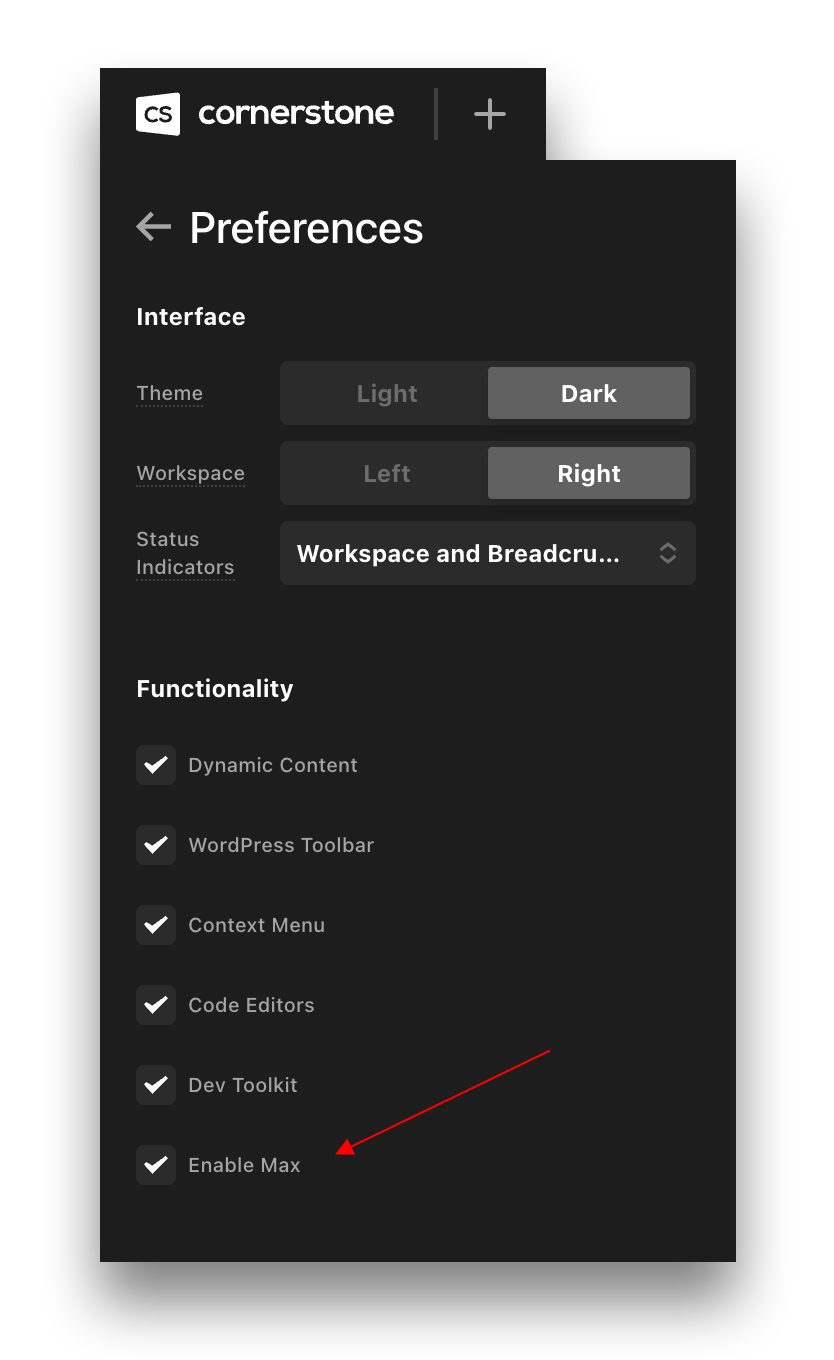
You can also disable Max globally through this filter.
add_filter('cs_max_enabled', '__return_false');How do I delete Max templates? – If you have installed a template that you no longer wish to use, you can simply delete it like you would any other template file. Once you do, it will be removed from your site.
Why is the Max product I purchased not showing in my builder? – Generally, this is because of the Max cache. It will renew every 3 hours, however you can clear it in manually in two different places. First, within Cornerstone > Preferences > Actions click the Clear Max Cache. Second, on the validation page in your WordPress admin go to the Max section and click Refresh Validation. Both options will pull the latest purchase history.
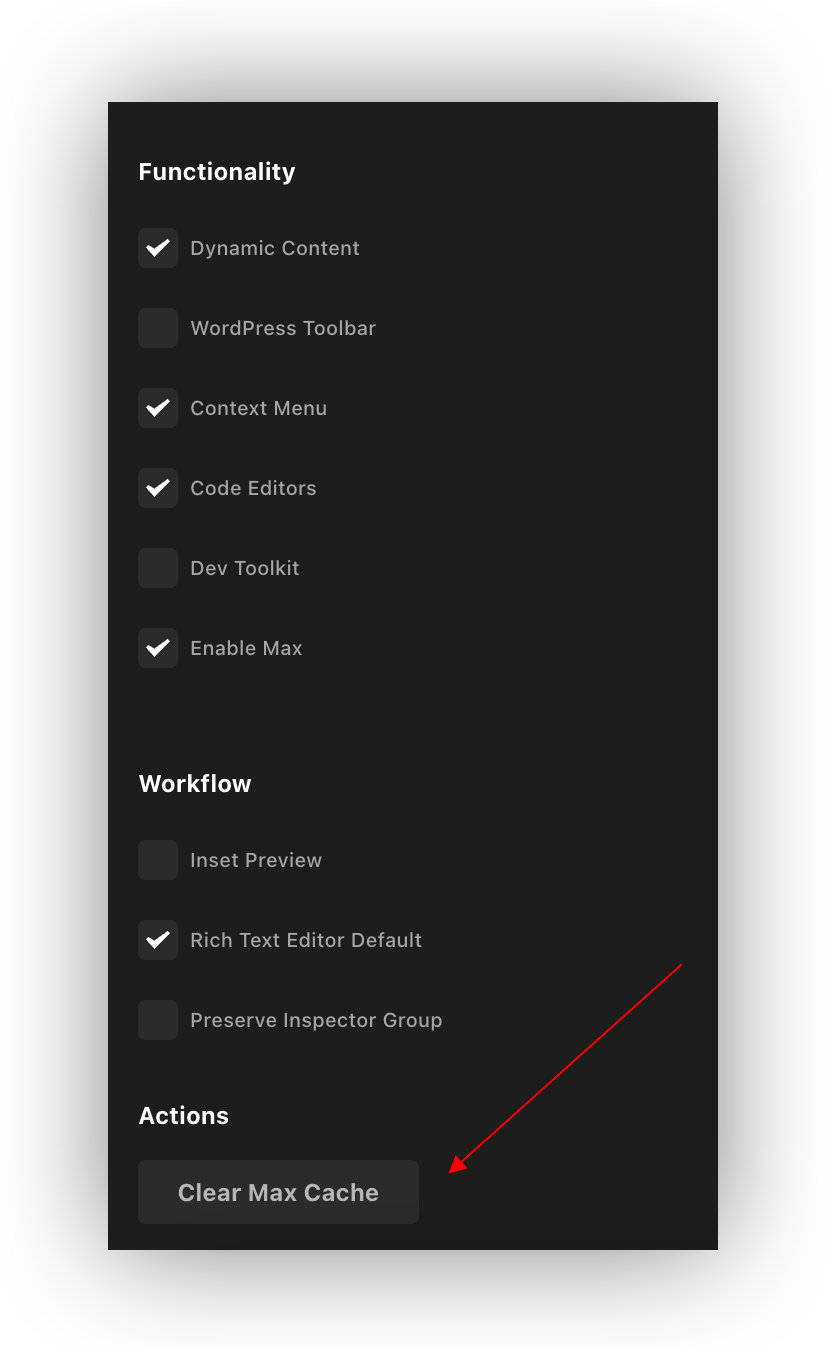
(Legacy) How does the Max Single license work? – If you have purchased a Max Single license, you are only allowed to use Max products with that one license and on that one domain. It cannot be transferred to another license, nor can any Max products be used with any other licenses or websites.
Where do I install Cornerstone Charts? – If you have purchased Cornerstone Charts, you can install it from the validation page in your WordPress admin under the Max section. You must be on Pro 6.3+, X 10.3+, or Cornerstone 7.3+ in order to do so.
Will purchasing Max extend my support? Yes! As long as you have an active subscription, you will also have an active support license for your Themeco account.
Which should I pick? – If you are an existing customer, Max Unlimited is the best option as it will unlock all Max content for all licenses. If you are new or like everything bundled, Pro Max is the way to go.
See something inaccurate? Let us know