Post Settings
In this article we're going to explain the individual post settings available in the X and Pro themes while adding or editing a post.
Common Post Settings
The X and Pro themes have specific options available on the post adding/editing screen in the WordPress admin. The settings are available below the standard editor and as the meta-option on the right section of the screen. We will delve into each option in details:
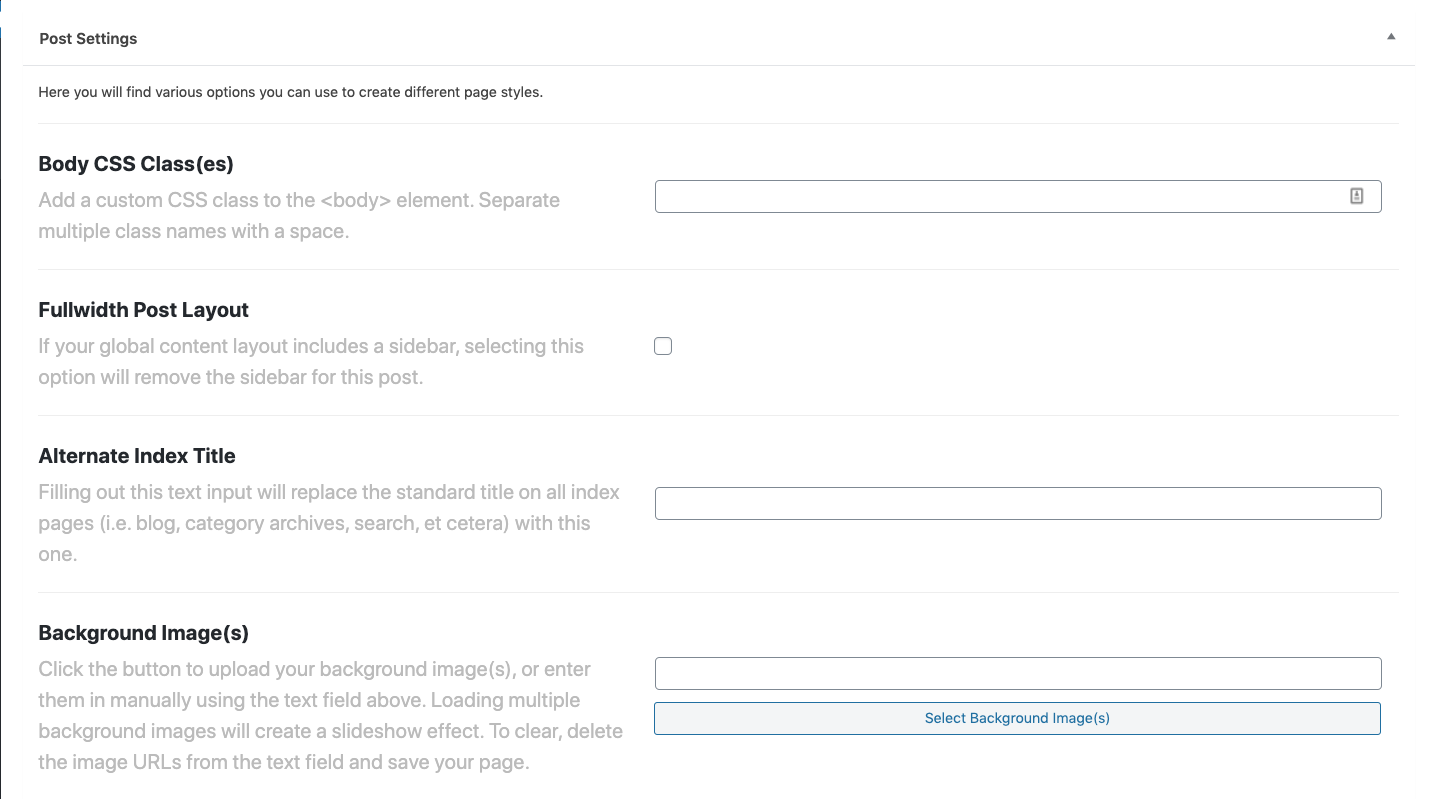
- Body CSS Class(es): You can add a custom CSS class to this option and it will be added to the
<body>tag in the generated HTML code of the post. So that you can add specific CSS code both in X/Pro > Theme Options > CSS or the style.css file of your Child Theme which will be applied only for this post using the class that you add. - Fullwidth Post Layout: If you set the layout of the website to have a sidebar in X/Pro > Theme Options > Layout and Design you can check this option to override that behavior and have a fullwidth view only for this individual post.
- Alternative Index Title: Use this option if you want to have other index titles than the standard post title that you fill in at the top of each post editing screen in WordPress.
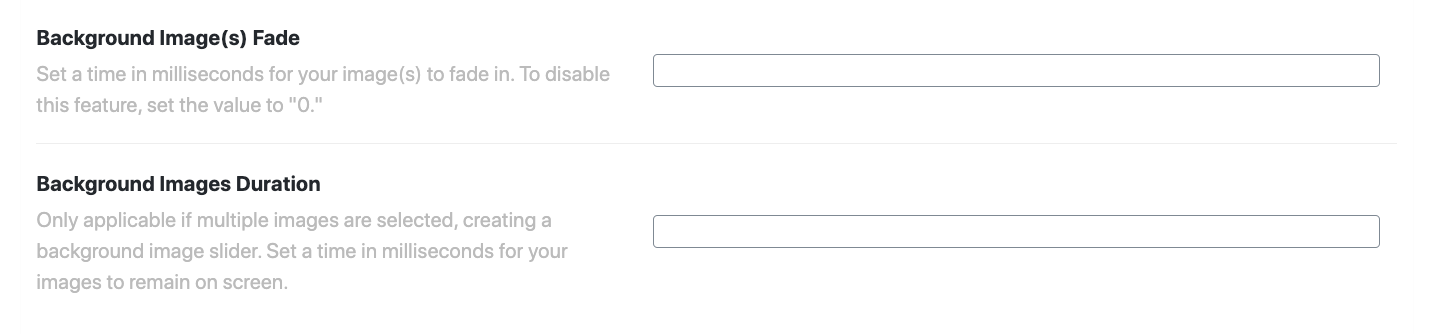
- Background Image(s): Click the Select Background Image(s) button to bring the WordPress standard media dialog where you can select the images that you want or upload new images. If you select more than one background image, the whole page will have a background with a slider effect to show the images one after another. Delete the URLs added to the textbox if you want to get rid of the page background.
- Background Image(s) Fade: Select the time it takes to have a fade-in effect for the background image of the page. The value is in milliseconds. If you do not want to have a fade-in effect you can simply add 0 to this option.
- Background Images Duration: You can set the duration of the background image changes in the background slider if you select multiple images for the page background. The value is in milliseconds.
What is the Post Format
The X and Pro themes contain a post format feature. You can set each post to have a specific format with distinct characteristics. To set the post format you need to check the right section of the post addition/editing screen:
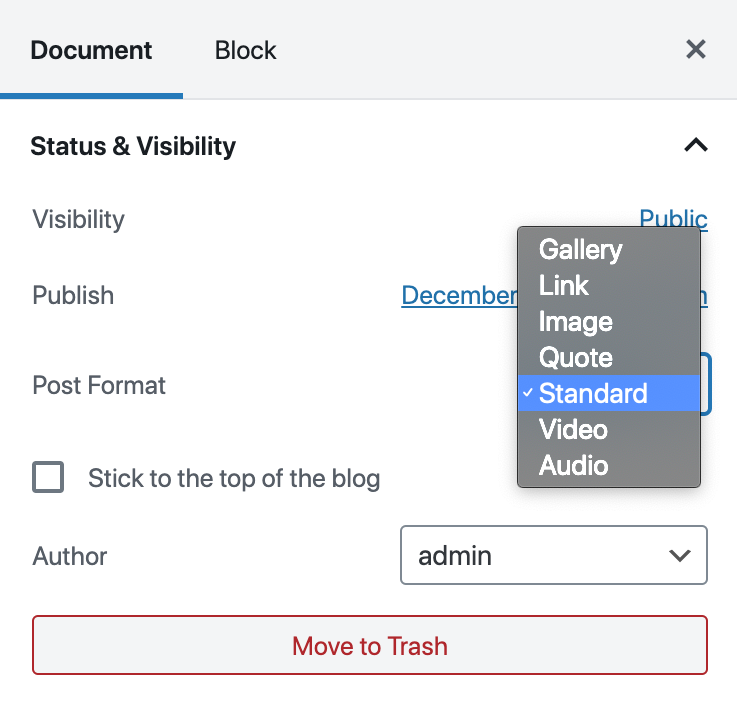
Standard Post Format
The standard post format is the default one which does not have any specific settings and the common post settings are the only available ones for this format.
Link Post Settings
The link post format is used to link to an external source and shows the link in a big format:
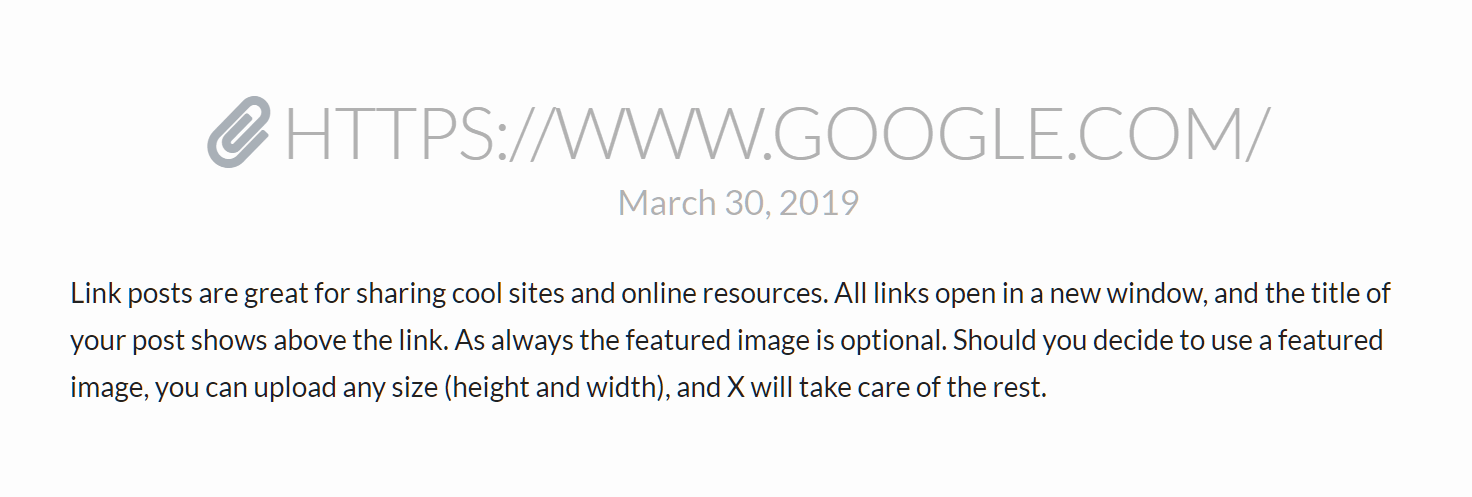
If you select this format, an additional section will be available for you that you can add the external link:
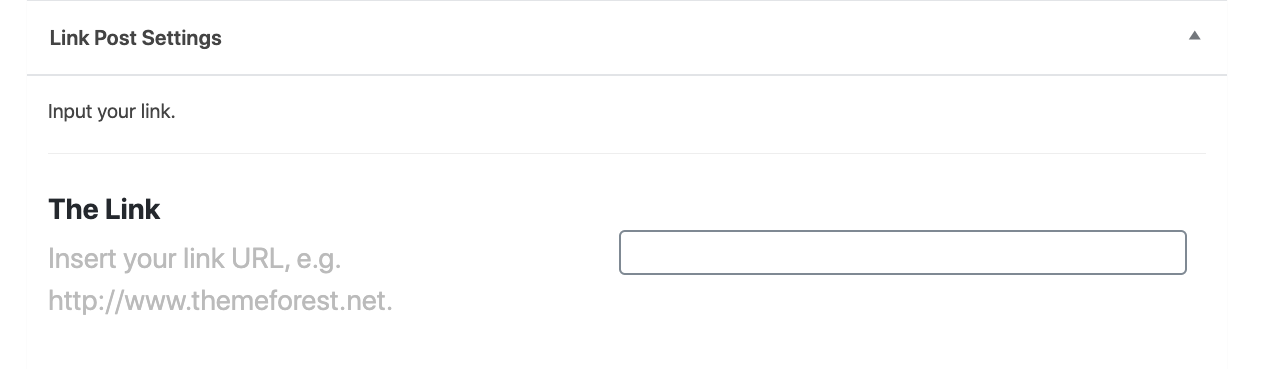
Quote Post Settings
The quote post format is used to show a quote and a citation in the post:
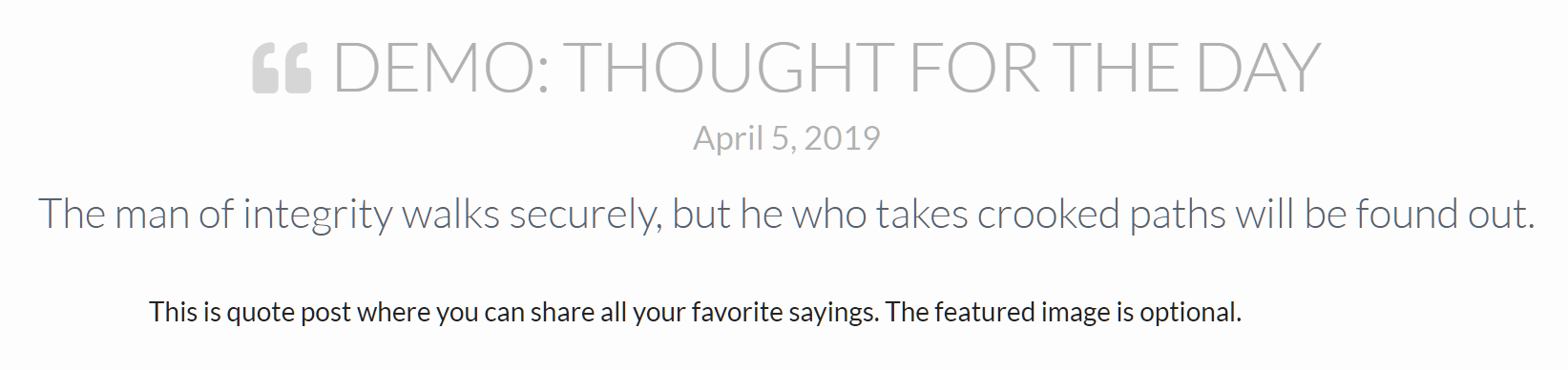
If you select this format, an additional section will be available for you that you can add the quote and citation:
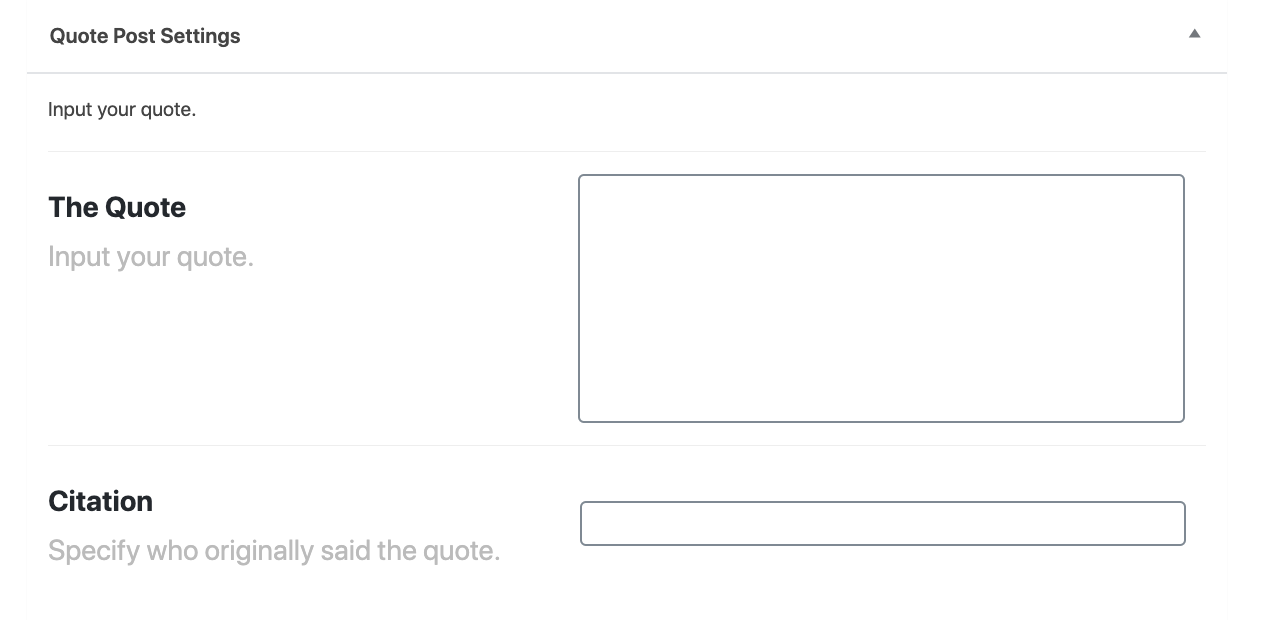
Video Post Settings
The video post format is used to show a video instead of the feature image of the post:
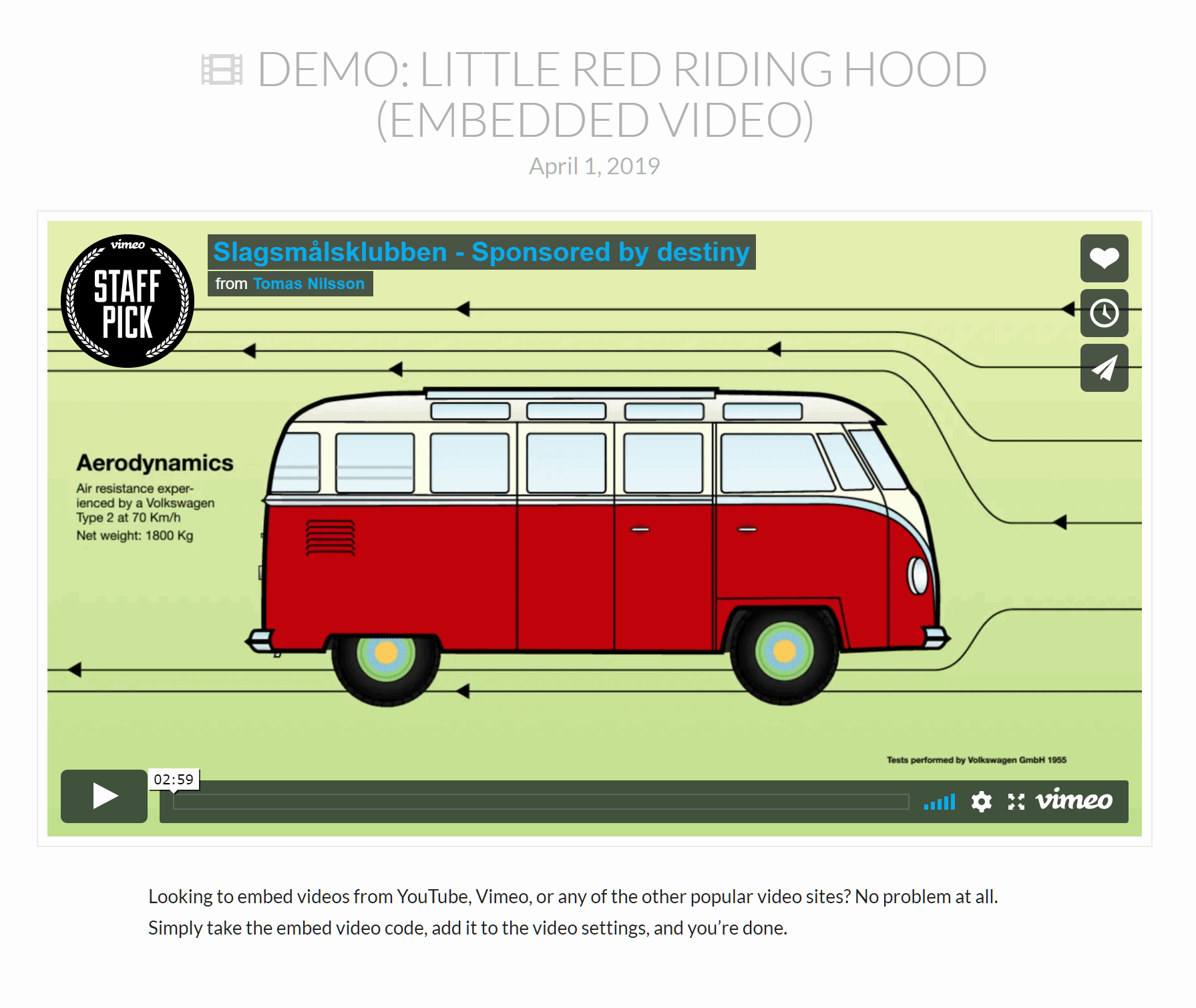
If you select this format, an additional section will be available for you that you can add the video related settings:
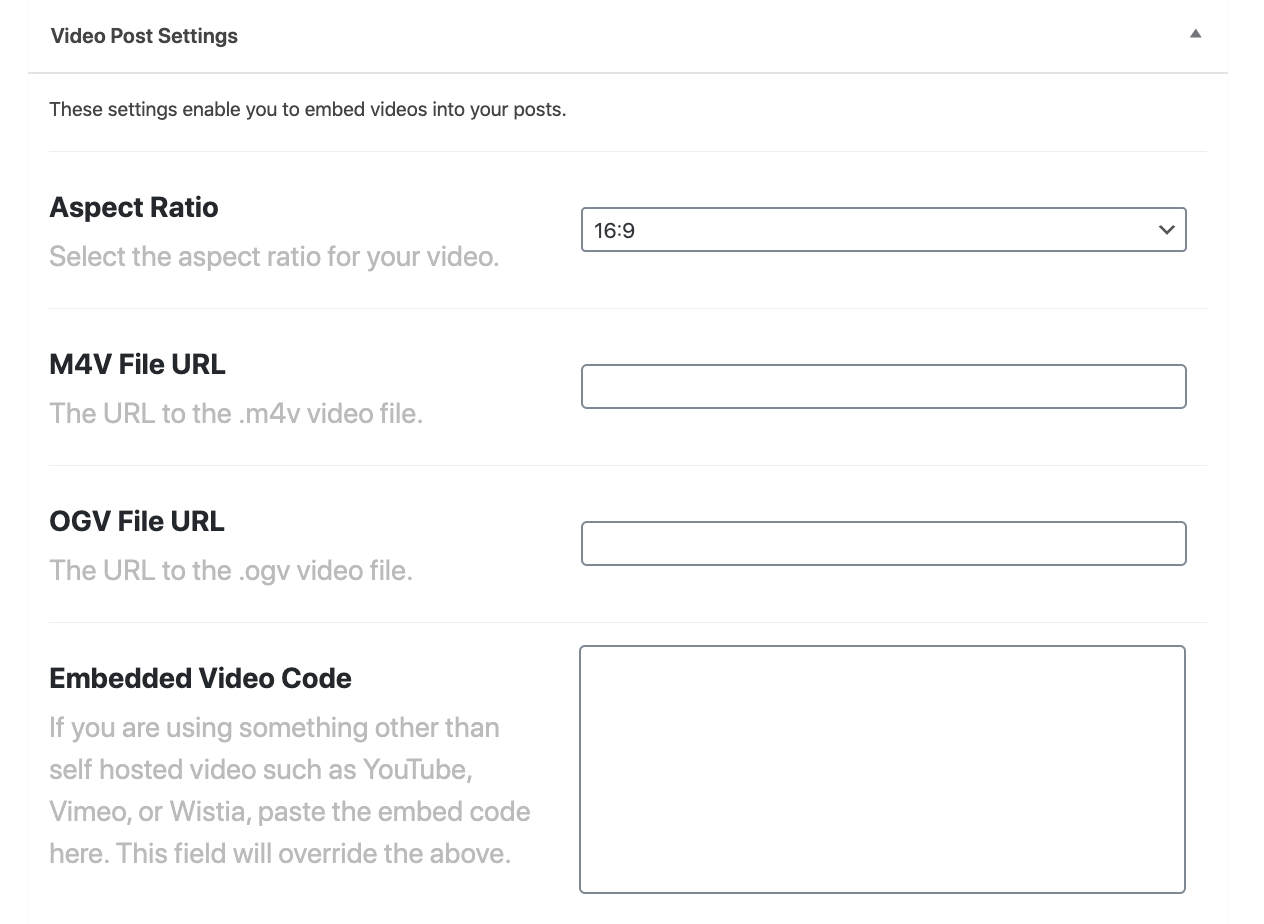
Aspect Ratio: Use this option to set the aspect ratio of the video which will show in the post. Available options are:
- 16:9
- 5:3
- 5:4
- 4:3
- 3:2
M4V File URL: Use this option to add the URL to the M4V video format file. You need to have the video file for all the formats to make sure you will have a cross-browser compatible experience.
- OGV File URL: Use this option to add the URL to the OGV video format file. You need to have the video file for all the formats to make sure you will have a cross-browser compatible experience.
- Embedded Video Code: If you are using something other than self-hosted videos such as YouTube, Vimeo, or Wistia, paste the embed code here. This field will override the options above.
Audio Post Settings
The audio post format is used to show an audio instead of the feature image of the post or alongside the image:
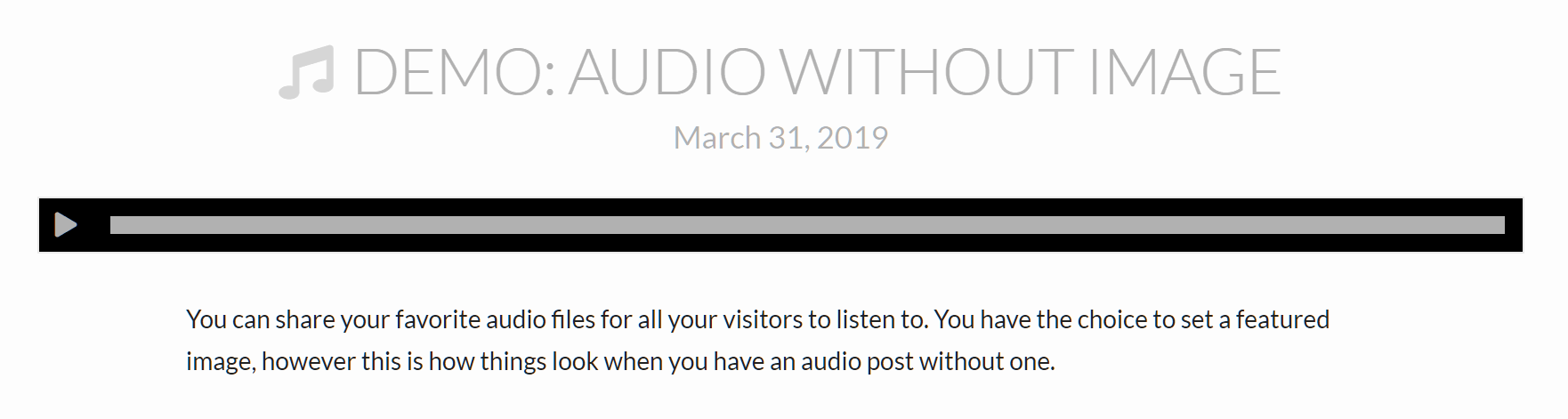
If you select this format, an additional section will be available for you that you can add the audio related settings:
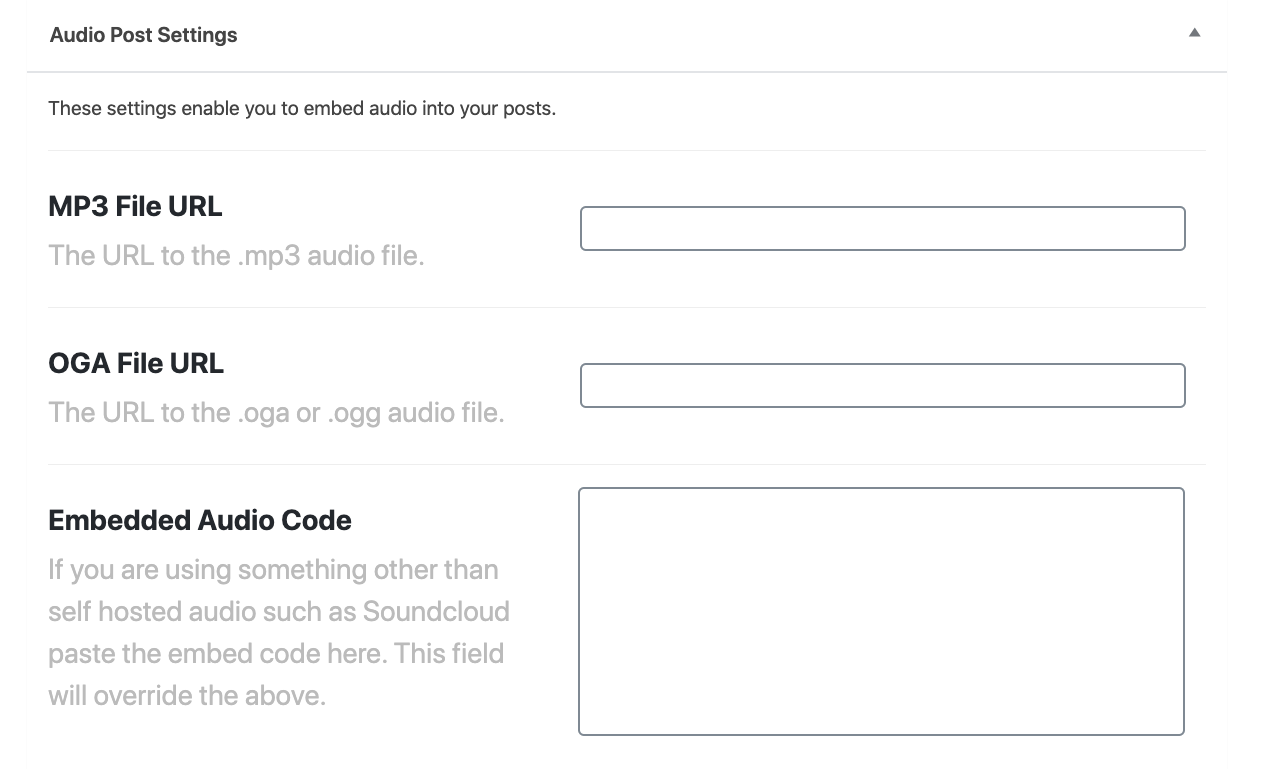
- MP3 File URL: Use this option to add the URL to the MP3 audio format file. You need to have the audio file for all the formats to make sure you will have a cross-browser compatible experience.
- OGG File URL: Use this option to add the URL to the OGG audio format file. You need to have the audio file for all the formats to make sure you will have a compatible experience.
- Embedded Audio Code: If you are using something other than self-hosted audio such as Soundcloud paste the embed code here. This field will override the options above.
Ethos Stack Specific Post Settings
If you select the Ethos stack from X/Pro > Theme Options > Stacks you will have a separate section with the settings for the specific Ethos design:
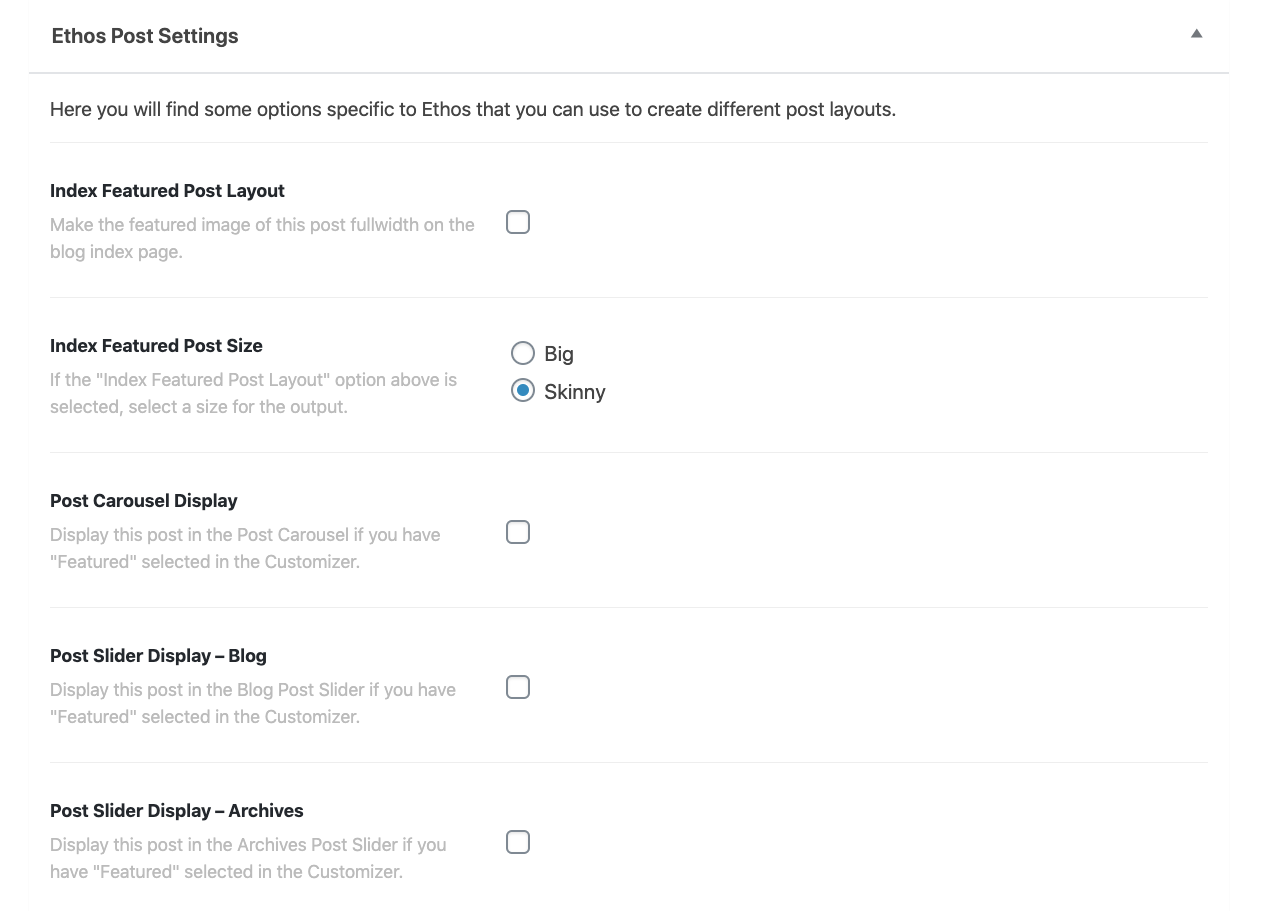
- Index Featured Post Layout: Check this option if you want to have this post featured image go full width on the listing page.
- Index Featured Post Size: If the option above is checked then you can choose to have a Skinny or Big image.
- Post Carousel Display: If you selected Featured as the source of the post carousel in X/Pro > Theme Options > Ethos check this option to include this post to the carousel.
- Post Slider Display – Blog: If you selected Featured as the source of the post slider for the blog page in X/Pro > Theme Options > Ethos check this option to include this post to the slider.
- Post Slider Display – Archives: If you selected Featured as the source of the post slider for the archives page in X/Pro > Theme Options > Ethos check this option to include this post to the slider.
Click here for more information about the Ethos specific settings which is related to the options above.
Summary
We've learned about the individual post settings in the X and Pro themes and discussed the post formats in details and mentioned specific settings that are available for each post format. Now it's time to delve into Individual Portfolio Settings.
See something inaccurate? Let us know