Terms of Use
In this article, we're going to show you how to use the Terms of Use Extension to easily add a checkbox on your site's registration page that users must check/agree with to complete the registration.
The Terms of Use plugin adds a simple modal that visitors must agree to before completing user registration.
How to Enable the Extension
Go to Pro > Validation or X > Validation for X then look for Terms of Use. Click Install.
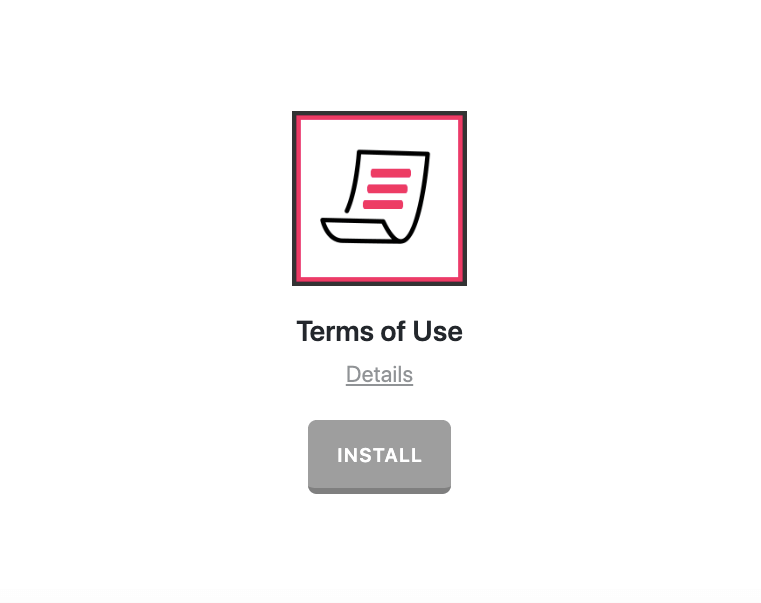
Once installed, the Install button will change and say Activate. Click that button and it will activate the plugin. You will then see the status change to Installed and Activated.
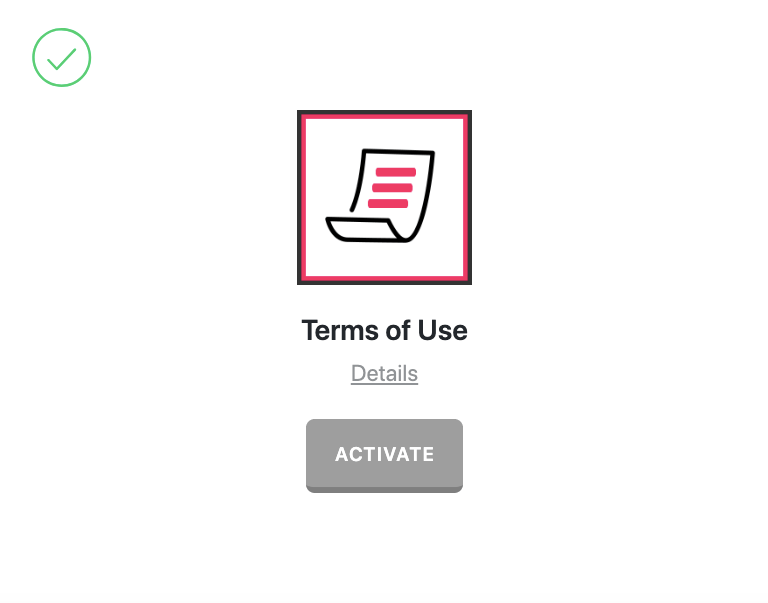
Once activated, you will Terms of Use menu under X/Pro. But do note that it doesn't appear right after you activated Terms of Use. You need to reload the page in order for it to appear.
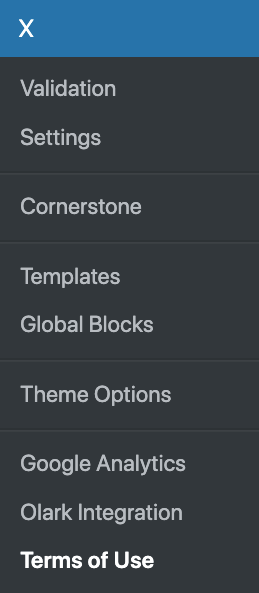
From the main Settings screen you can choose to disable or enable the plugin as needed:
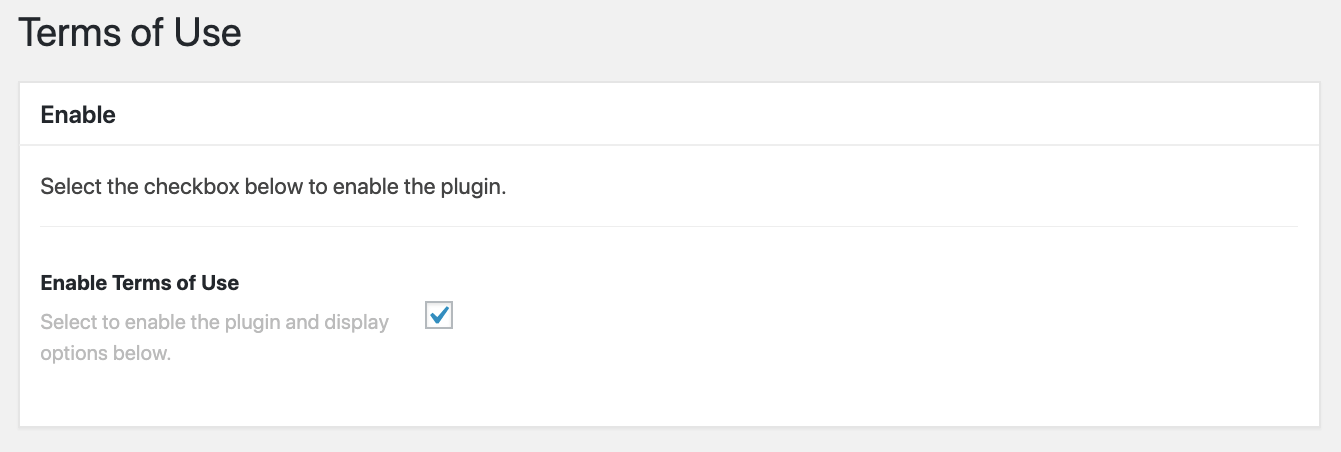
Disabling the plugin will effectively turn off all output from the plugin (e.g. HTML, CSS, JavaScript etc). This is useful as a quick way to toggle activity if you ever need without having to go through the Plugins menu and worry about activating/deactivating it completely. This way you can work with and manage all of your X specific functionality from one centralized place under the Addons section.
Selecting the enable checkbox will bring up the Settings meta box below. This is where you will adjust any options for the plugin and input your data as needed.
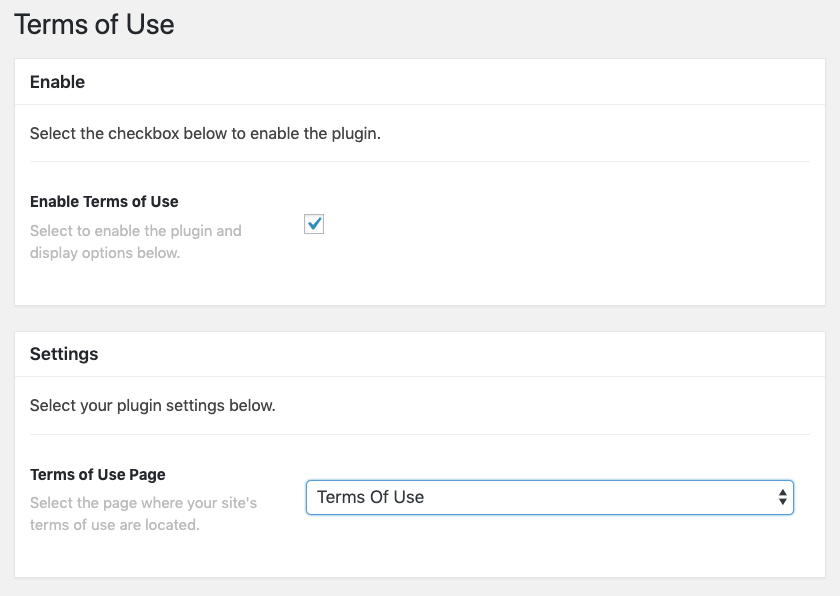
What Terms Of Use Does
Terms Of Use allows you to set a terms and conditions page and then display a checkbox on the user registration form that your users/members/customers must check and agree to before being able to register.
Setting Up Terms Of Use
Terms of Use has one simple option which is what page you want to use as your terms and conditions page. Simply select your page from the dropdown and then click on Update to save your selection. You can select from any page already on your website. Or if you'd prefer create a new page and use that. You could even create a fancy Terms Of Use page using Cornerstone.
Once you've saved your Terms Of Use page, you should see the new checkbox on your user registration form like this:
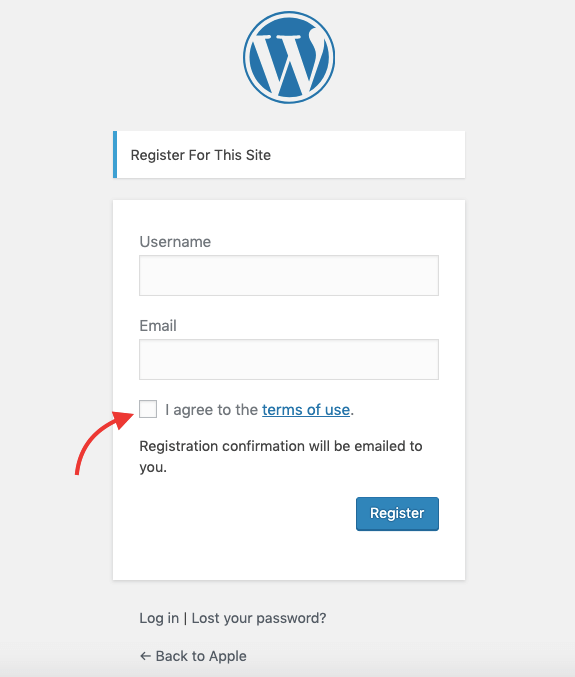
If a new user on your website tries to register without agreeing to the Terms Of Use, they'll receive an error on the registration form and will be forced to agree to the Terms Of Use to complete the registration.
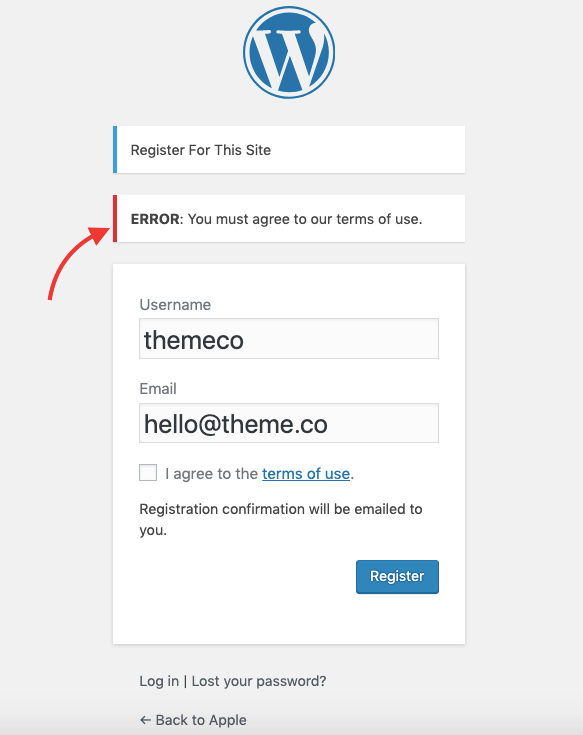
Summary
Congrats! You've now successfully setup an "I agree to the terms" checkbox in the user registration page using the Terms Of Use Extension.
See something inaccurate? Let us know