Content Storage
In this article, we're going to discuss how content can be stored in the Cornerstone Builder and the differences between each storage type.
@since Pro 6.6.0 and Cornerstone 7.6.0
Content Storage refers to how pages and posts are stored behind the scenes in Cornerstone. We introduced this option to improve compatibility with 3rd party plugins and increase overall performance. SEO plugins, for example, will have an easier time reading Cornerstone content when stored as HTML. This also modernizes the output of the Cornerstone Builder and introduces additional benefits related to code optimization.
If you have a site that was built prior to this release, you will automatically be placed into Shortcode Storage. This is how Cornerstone has worked from the beginning, and it will keep everything on your site running the same. New sites will be placed into HTML Storage starting in Pro 6.7.0+ and Cornerstone 7.7.0+.
How Cornerstone works behind the scene does not change. Cornerstone will still determine if the content is a Cornerstone type and do the same type of rendering.
Shortcode Storage
You can think of Shortcode Storage as code abstractions. Shortcodes were a popular way to build WordPress themes and builders in the early 2010s. Even so, there have been known issues with various SEO plugins who struggle to search and read the content.
HTML Storage
In addition to being a more modern architecture, HTML Storage provides opportunities for better compatibility and improved performance. We take our position as the most advanced builder seriously, and this is a prime example of why using Cornerstone can make a significant difference in both the speed and efficiency of building websites. You will now be able to output direct HTML while still leveraging the power and extensibility of the Cornerstone Builder. Please note that once you switch to HTML Storage you will not be able to downgrade to versions before Pro 6.6.0 and/or Cornerstone 7.6.0.
Conversion
To manage how content is stored on your website, go to Cornerstone Settings > Advanced > Content Storage > Configure.
You will see which storage mode is currently in use and notes explaining the migration process. The migration process will convert your site from one storage mode to the other, and it may take several minutes dependent on the site. Make sure and backup your site before any migration. Many sites will convert seamlessly, however there may be compatibility issues with older sites. If you run into any issues, please open a ticket in our support forum or by email if you are a One subscriber.
While you can technically switch between storage types at any time, it is not advised to go back and forth. We encourage the switch to HTML Storage for better compatibility and improved performance, however you can switch back to Shortcode Storage by following the steps above. When you take advantage of our conversion service, we will take care of everything for you, generally within 24 hours. The service includes one migration one way and ensures compatibility.
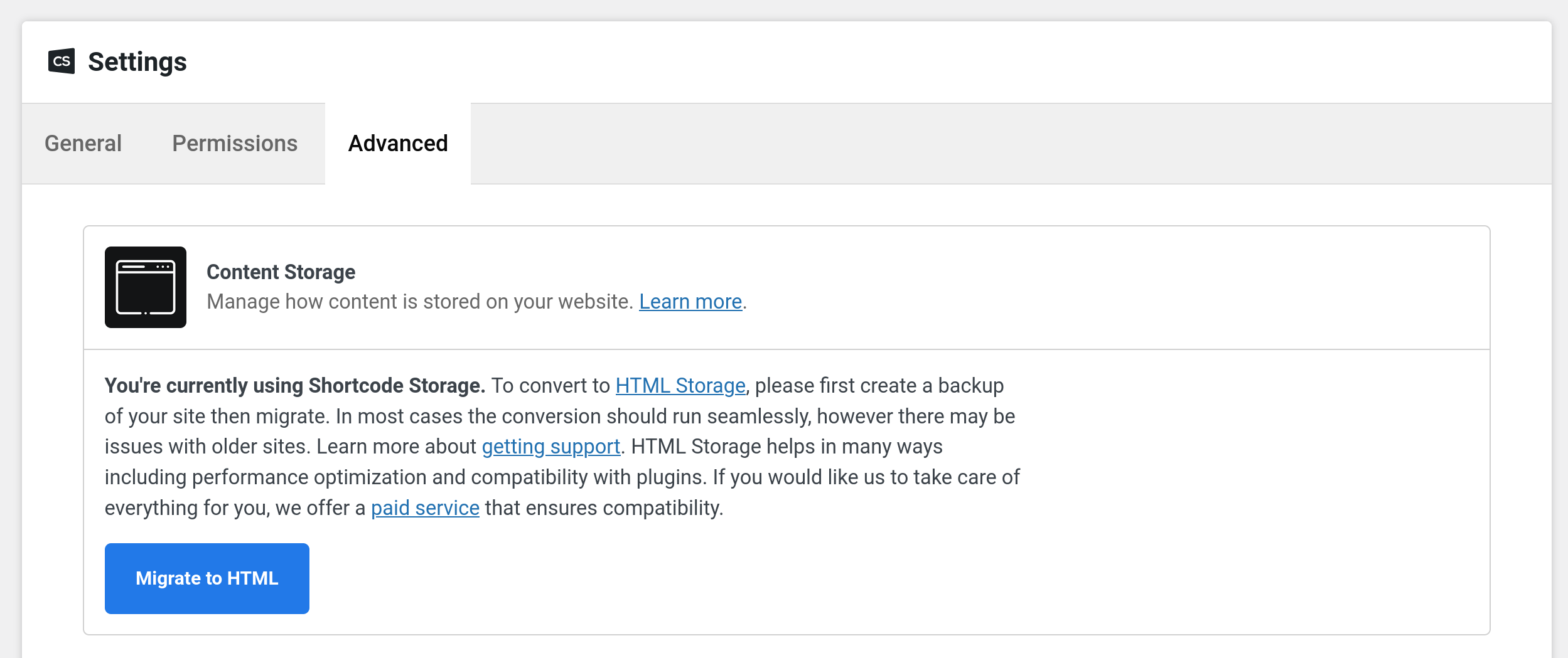
Troubleshooting
- When the conversion goes wrong, the UI will alert you with a message. Running the migration will not change any of the Cornerstone data. It will only change the content other plugins read so you shouldn't worry about losing data.
- If all you see is
There has been a critical error on this websiteyou will need to enable debug mode for us to get a proper message of what went wrong. This debug mode can sometimes be managed with your hosting provider, look fordebug. Make sure you do all this debug testing in a staging environment. - Some plugins may conflict with the conversion process. If you run into an issue where the conversion did not complete, try deactivating your plugins then running the conversion again. Once the conversion is complete, you can re-activate your plugins.
See something inaccurate? Let us know