Configure User Permissions
Annoyed that Editors accidentally change the stylings of an element in the pages you've designed? Is that new Editor prone to 'accidentally' moving or deleting headlines? In this article, we'll show you how to control what certain user roles are allowed to do with Cornerstone.
If you design and develop websites for clients, the last thing you want to happen is to get a call in the middle of the night for an "emergency" because the red call-to-action button turned yellow. Then the guilty party is your client. He "accidentally" changed the button background color and doesn't know how to bring it back.
Most clients are non-technical. You need a way to protect their websites from themselves. That's where Permission Settings come in. Both X and Pro starting at Pro v2.1.0,X v6.1.0, and Cornerstone v3.1.0 have Permission Settings available. To access it, simply go to Cornerstone > Settings.
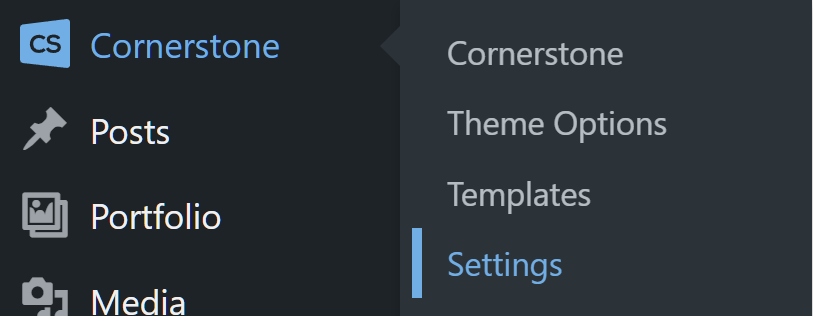
Then direct your attention to the "Permissions" box.
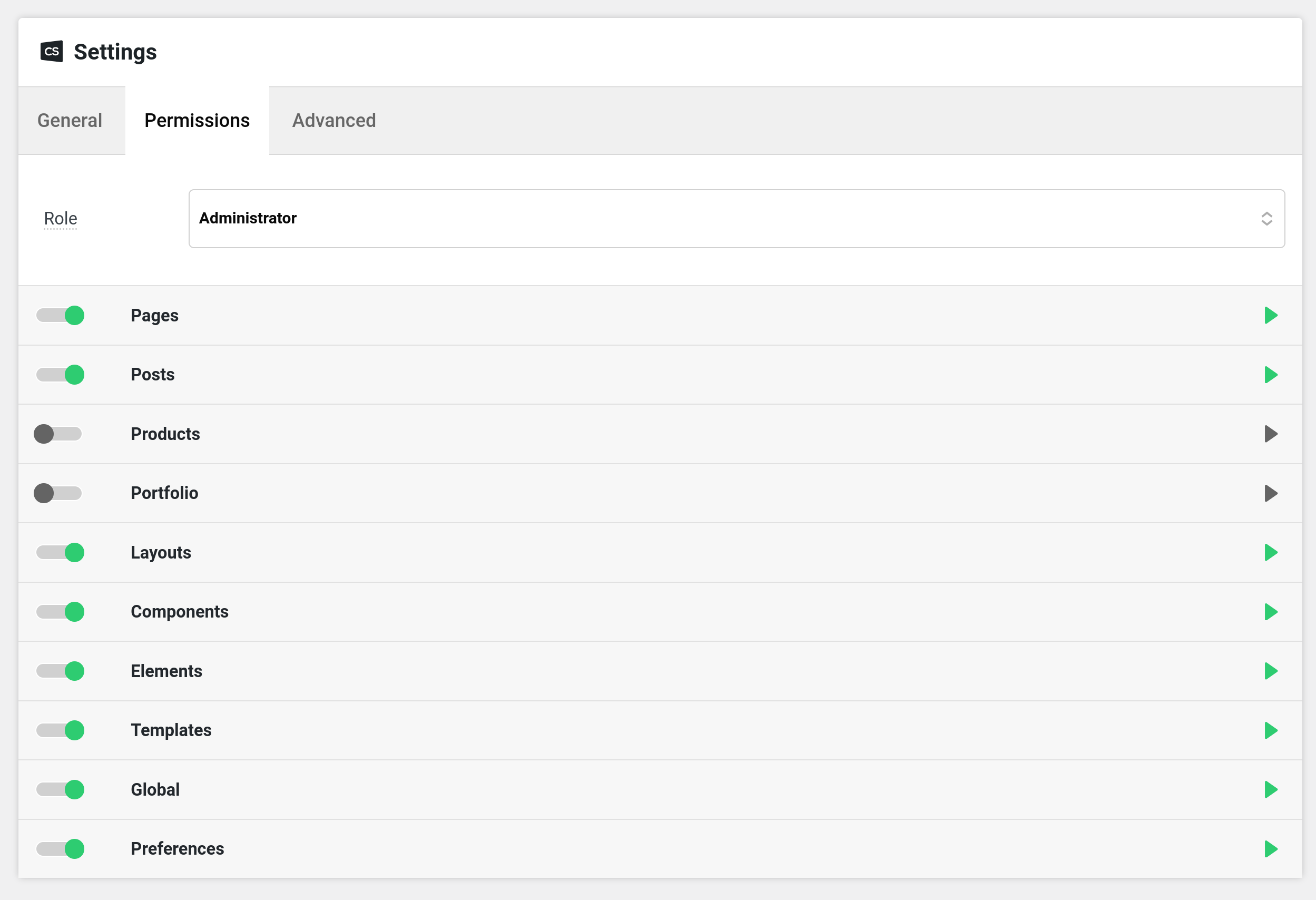
What Are the WordPress User Roles
- Administrator - This role is the "Grand master" of them all. Users that have this role can do virtually everything in WordPress. They can add, edit and delete pages/posts/users, etc.
- Editor - Editors can access all of the content (posts, pages, media) but not plugins, themes, widgets and users. Editors can publish, edit, or delete any page or post, including those labeled “private”.
- Author - Authors can add and view their posts but they cannot edit nor delete them.
- Contributor - They can add posts but it has to be approved by an Admin or an Editor. They can view their own posts but they cannot edit them. They can't add, edit and delete pages. They also cannot add, edit, delete Media items.
- Subscriber - They can't add, edit and delete posts and pages. They can only post comments.
Why We Need a Permission Manager for the Builders
The simple answer here is to keep the website intact. Users, especially non-technical ones, no matter how well-intended, are prone to errors. Because the builders are so easy to use to create beautiful designs, in the wrong hands, they can also "easily" break designs due to unintentional dragging, element deletion, etc. In order to prevent well-meaning users from breaking the site's design, Permission Settings should be in place. And X and Pro makes it easy to set them.
How To Use To Enable or Disable a Cornerstone Feature Per User Role
- Click on the User Role tab (e.g. Administrator)
- Click the (Configure) link if you wish to enable/disable individual options
- Click the power icon to enable/disable a Cornerstone feature or enable/disable Cornerstone fully for a post type.
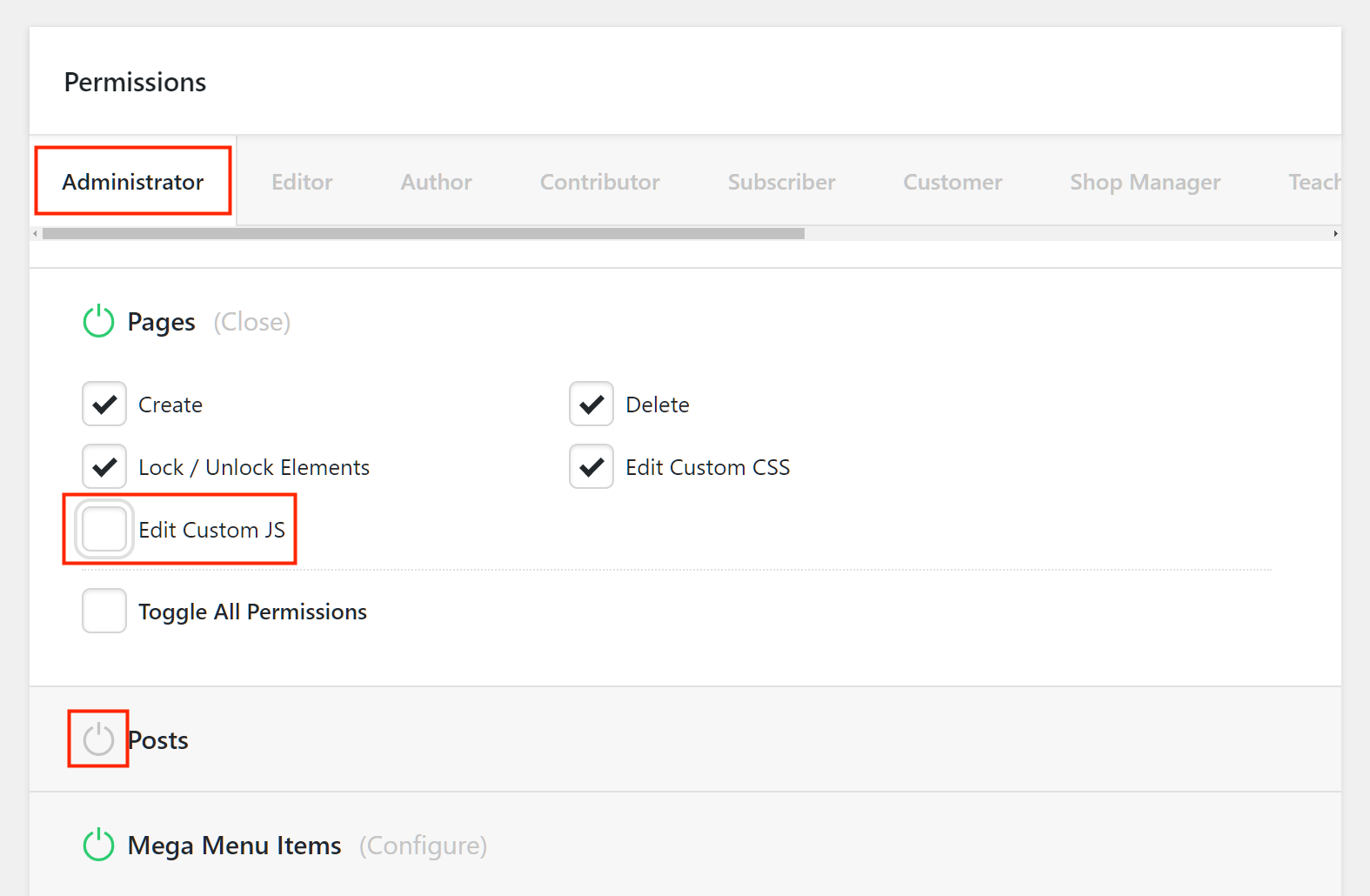
Summary
In this article you've come to know where to find the Permission Settings in X and Pro. You learned the advantages of having permission settings in the builders and you also now know how to set the actual permissions.
See something inaccurate? Let us know