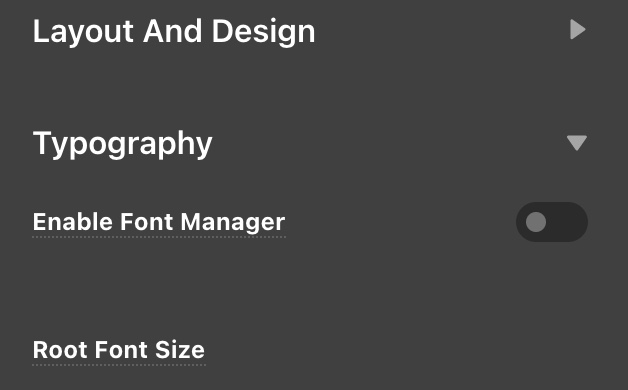Hello @Deesign,
1. I would LOVE to use cornerstone for posting - how do I do that?
I never knew that this was an option, we’ve only ever used it on pages - the edit post page opens to a regular WordPress post.
Please go to X > Settings > Permissions > General and make sure that the Posts is enabled.
2. Can I create a global block for the one heading with the custom font and use a shortcode to add it to the blog post?
Of course, you can. Simply go to X > Global Blocks to create the global block.
3. Can we recreate this type of heading css in Global css to create a new heading option with this custom font?
If I add it to the Typography section under Headings then all headings change to the font - and the drop down menu there only shows google fonts at the moment.
It is best that you go to X > Theme Options > Typography > Headings and assign your custom font so that when you create a post using WP Editor, inserting a heading tag would automatically use your custom font. You must enable the Font Manager first though so that your custom font will display in the dropdown.
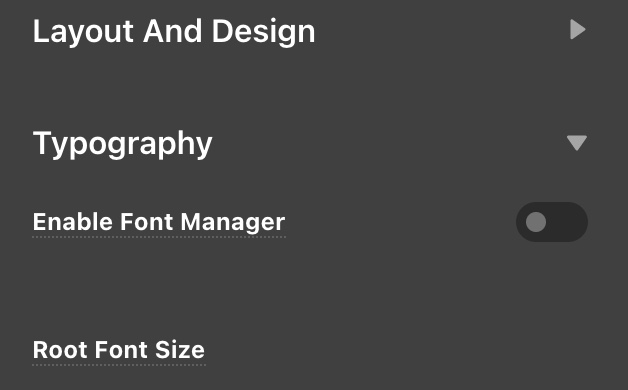
4. how do we set a custom font here?
You mean in the Theme Options? The font manager must be enabled first.
5. Is there a way to set one heading to a different font - so that h3 is wicked grit and the rest are Lato?
You will need custom CSS coding for that. You can use the code in the screenshot given by @Christian:
h3, .h3 {
font-family: "wickedgrit";
font-style: normal;
font-weight: 400;
}
And again, you must follow @Christian’s advice to make it work.
Best Regards.