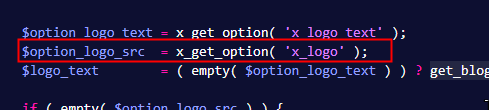Hey Jesse,
We’re sorry for all the confusion here. The following details are the correct answers to your questions.
Please contact Jetpack support if they could help with this because according to Jetpack’s documentation, it cannot change the database entries and it will only work for the content so that means it cannot change the Brand Image nor any other parts of a theme.
This requires custom development but what I can do is point you in the right direction.
The Brand Image is stored in and sourced from the wp_options table in the database so there are 2 ways you can proceed with this.
-
Change the stored URL in the database. You can do that using a Search & Replace plugin like shown in this video https://youtu.be/tnE8VzNwA30. Just note that what’s shown will change the exact image in all of wp_options.
-
Change the source in the _brand.php theme template. This means you first need to understand how to customize our themes. You can learn here https://theme.co/docs/best-practices.
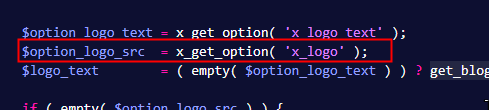
Another method is you use an Image Optimization plugin that can change the database and/or all images in the frontend like shown in the video here https://youtu.be/M4GCDahSTnE.
Please just note that we are not responsible for any issues that might arise from my suggestions and we can’t provide any enhancements. My goal here is to help you understand what our theme is doing.
Hope that helps and thank you for understanding.