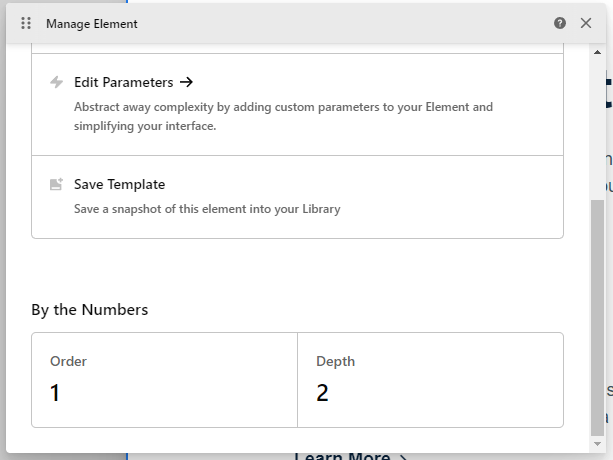It was worth the wait!
Congratulations on this amazing update! I love the new UX.
Unfortunately it came on the last day of my free time this summer, so I will have to get back to testing later.
Right now, I have some initial feedback:
- Clicking “Cornerstone” in the backend (WP left menu) doesn’t lead to Documents, but to the “Settings page”.
- I cannot edit any page. Inside a page tab, when I click on any element, I get a black highlight saying “Edit page”, and nothing happens. I cannot add new elements to the page either. (Edit: tried on another install with an existing website. Everything inside CS is broken and uneditable).
- The elements pane starts with the Templates instead of the actual elements.

- There is no way to get into WordPress from Cornerstone (Edit the page in WordPress to access ACF fields for example). It is a two-click journey with going to the front-end first.
- Right-clicking on tabs to access “Duplicate” and “Delete” would be great, since the current document is not highlighted in the Documents list. So it has to be searched first on the longer lists.
- Documents list: Small Anchor links or icons to scroll to Headers, Footers and other standard parts would be great, since those are not in the top dropdown anymore. Now we have to scroll to get to them, which makes it longer than before.
- Clicking CTRL to open multiple documents still closes the documents pane, instead of leaving it to click on more documents.
- I use the Dev toolkit all the time, and I must say that I don’t like the fact that it is now hidden behind another click. I’d prefer it back, next to the “Custom code” button. Those who don’t turn it on, won’t see it anyway. Those who enable it, they need it and they appreciate having it radially available. (Copy pasting elements between the tabs is a continuously used option).
That’s it for now! Will get back to it! 

 Howdy,
Howdy, 
 - thank you!
- thank you!