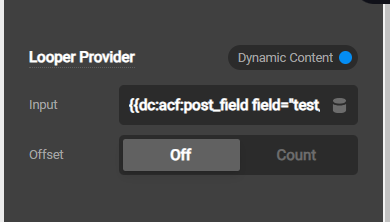Hey, the above suggested article didn’t solve my problem. I did some research and find out that THMECO provides the functionality of loopers and ACF provides the functionality of repeater’s filed.
After so many trials of configuring the repeater field I’m unable to output the values of repeater block on front end.
Please help me with the configuration of same. I tried with the documentation which are provided by the THEMECO for loopers but I think I’m missing some settings.
Here is an elaboration of my need with front-end output.
The below image shows what I want to achieve. It is a simple table structure which holds the different values for all the products(dynamic content of product so added an ACF repeater field to add rows in backend of product edit screen) present in woocommerce.
I’ve created an ACF field of repeater field type and added the sub fields for it. All the sub fields are of text type only. please see the below image for configuration of ACF Repeater Field.
here’s a link for accessing the field group. Link: https://ehob.vks.group/wp-admin/post.php?post=676&action=edit
you can find the credentials and other details for admin login in secure note in above messages.
now this second image is showing what all fields I’ve added for a moment with the product: https://ehob.vks.group/wp-admin/post.php?post=522&action=edit (product edit link in case you need to see the product)
link of layout page of a single product page - https://ehob.vks.group/cornerstone/edit/702, here I’ve set a looper consumer by adding dynamic content in the looper provider.
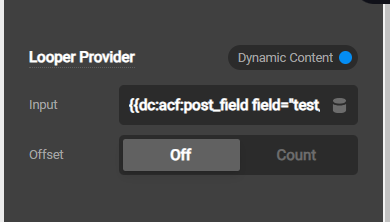
But now it is not displaying any output on the frontend. I know i need to configure it’s fields value so that it will output the content on front end I tried with all the available documents and articles but not helped me in a way I want.
Please help me in configuring this repeater field with THEMECO theme’s dynamic content. It would be great help.
Many Thanks in Advance