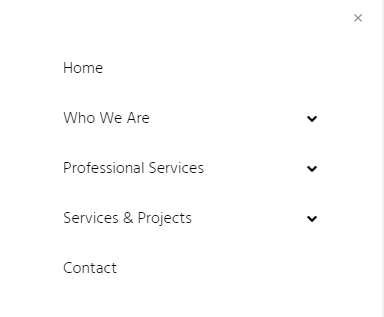Hey @FoundationDesign,
Thanks for the clarification. The ‘switch-a-roo’ would require custom CSS since there’s no option available for it. You can add CSS specifically for the bar using the Element CSS. To demonstrate the Element CSS functionality, add the following sample in the Bar’s Element CSS.
$el.x-bar {
transition: 1s;
}
$el.x-bar:hover {
background: black;
}
Please just note though that what I’ve provided is a sample code. We do not actually provide custom codes as part of our theme support so in order for you to use that for your project, you need to learn CSS and also learn how to use the browser’s element inspector so you’ll see the element selectors to use with your CSS. If you don’t have time to learn those, you need to consult with a developer.
Regarding the menu, I believe you’re referring to the Off Canvas Area (screenshot below).
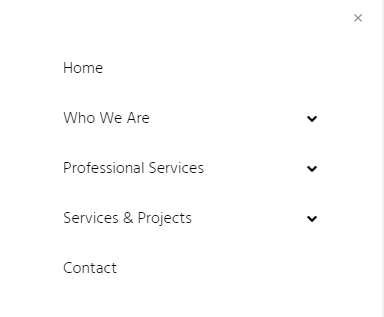
If that’s correct, click on Off-Canvas in the Nav element’s menu. You’ll see the design options under it.

Hope that helps.