I tried to replace the logo image with a 512x512 webp image without success. The page code in the header has the same old scr. WHY?
Hello Ami,
Thanks for writing in! Please make sure that your server allows you to upload the .webp file format. In most cases, only jpeg, png and gif are allowed. Perhaps, this article can help you:
Best Regards.
Almost all the rest of the images on my site ARE webp. Appearance/customize/site logo remains frozen when I tried to upload a webp logo but it accepted jpeg. WHY? Also, I placed a logo on a transparent second header and the code does not respond to a newly replaced image – the code is stuck on the old img scr which is still in the same original folder. The site shows a missing image error. Unbelievable behavior. Please check it out https://mozartorchestra.org
I am considering starting a new home page but I want to keep the nav bar with all the menus and the mobile drop down bar with the current settings. Can you help?
Hello Ami,
To add a logo in your navbar, you should be uploading the logo in Cornerstone > Theme Options > Headers > Logo (Image).
The Site Icon in Appearance > Customize actually a favicon.
If you are using the custom header, you should be able to upload a logo by inserting an Image element in your custom header in Cornerstone > Header Builder.
If you are still having issues with your webp logo, please provide us access to your site and clarify where you want to insert the webp logo. You can create a secure note in your next reply with the following info:
– Link to your site
– WP login URL
– WP username
– WP password
– WP Administrator Role
- Confirmation that we can access and make changes to your site
To know how to create a secure note, please check this out: How The Forum Works
Best Regards.
Please reopen my earlier topic about finding out how I placed an image and then unintentionally deleted it from the library. Please keep the topics open as I am out of town with limited wifi access. I will definitely need your help. I am the conductor/music director of this orchestra and I just learned enough to build the site so I will really need your help. I will try to access tomorrow, Monday. Thank you!
Hello Ami,
This thread, Cannot update image. I do not remember how I placed the original image since deleted from the library, is more than 10 days old from the last response. Be advised that the threads will automatically closed after 10 days. You can create a new thread if your issue persists.
Cheers.
I wrote a secure note above, I am duplicating it here:
Hey Ami,
The reason why the logo you set in the theme option is not working because you are using Header Builder, please keep in mind that when you use the Header Builder, it will override the theme option settings for the headers.
On the other hand, when I tried to add the logo in your header using the image element, it is showing the logo with webp format.

If you delete the 2nd bar in your header builder, it won’t affect the mobile menu because the menu was on the 1st bar.
Hope that helps.
I looked on Theme options/Headers and my logo (it includes the words Mozart Classical Orchestra) is selected but it is not on the site. WHY? You placed the “Eichenberg Foundation” logo. I do not see where you did that. Kindly elaborate a little more about how not to use headers with images so it will not override the Theme options/headers/logo settings. Also, please answer the question posed earlier: I have two headers. Are both needed? I can see the mobile menu settings in both headers. Can I delete the header titled “Front page…” without affecting the mobile menu? Thanks
Hey Ami,
By default, the logo will be set in the Theme Options > Headers but since you are using the Header Builder to build your header layout, the logo you set in the theme options will not work because it is just intended for the default header.
If you want to change the logo using the header builder, please go to your header builder ( Header V2 ) and change the image in bar 2.

Yes, you can delete the Front page header because currently, you are using the Header V2.
Hope that helps.
Thank you much, you really helped. Another question: On the Tickets page, can the headline, the Forminator form and the text all be moved to the left. Negative padding or margins are not moving it. On a small view port, there is too much space on the left side of the text. I need the text fields of the form and the rest of the text to adapt automatically to device width. HOW?
Hi Ami,
Would you mind sharing more information about moving it to the left? In that way, we can help you with your concerns.
Looking forward to your answer.
Thank you
I just discovered my booboo: Row padding was incorrectly set for the left margin. BTW, I am the conductor of this orchestra and I very recently learned enough site-building to be dangerous. I am sure I will have more questions in the future. Thanks, Marc!
Hey Ami,
We’re glad that you’re able to figure it out by yourself! If you have any other concerns or clarifications regarding our theme features, feel free to open up a new thread.
Thank you.
Marc, W3 code validator found errors and 30+ warnings in my WP/Cornerstone buit site. Fix? You already have my site/hosting credentials. Can you help? Why does the software not produce clean code?
Hello Ami,
Thanks for updating in! The Errors and Warnings are related to this one: #42804 (type is not required in HTML5) – WordPress Trac
Some plugins that are installed in your site does not follows the HTML5 standards yet. You may just ignore these errors and warnings for the time being while we wait for the respective plugins to fix these issues.
Meanwhile, I found out that the “Menu” text in your mobile navbar is not clickable. please be informed that you can actually enable a Graphic and Menu Text in your Dropdown Navigation element.
Best Regards.
Please give a little more details: I do not get a choice of the “Menu” under Text/Primary (your red arrow pointing to the menu.) How did you get there? I have both Options selected as in your screenshot above the red arrow.
Hello Ami,
When the Graphic is active, you have this in your Menu > Toggle option:
You’ll have Setup, Size, Design, and Graphic. If you enable the Text option, you’ll have this:
The Text and Primary option will appear. This is where you will insert the Menu text.
And then of course, you will have to remove the background color and set the width to auto in Setup.
You will have to remove the Border and Box shadow in the Design tab. And lastly, insert the Text “Menu” and set the correct colors for both the Text and Graphic option.
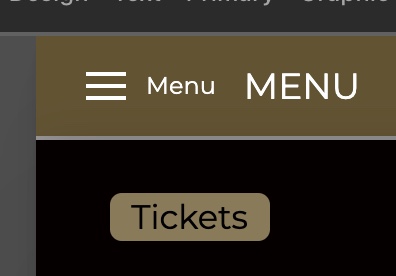
For more details about the Dropdown Navigation Toggle settings, please check this out:
Hope this makes sense.
VERY helpful, done & thanks much. A new issue: In the tablet mode, on the “Tickets” page, I need the text in column 1 to auto-expand to the full width of the view port. I hid column 2 at the break point but it is not working. Ideas?
Hello Ami,
Thanks for updating in!
Hiding the Column 2 will just do not work. You are just hiding the column and it does not affect your column layout. You need to find the Column Layout setting in your Row element and then set the number of columns to display in different screen sizes. Usually on smaller screens, the column layout should always be 1 or fullwidth. You can click on the word “Template” in Row > Layout settings.
If you are not familiar with the Responsive Element Styling yet, please check out this documentation first:
Best Regards.








