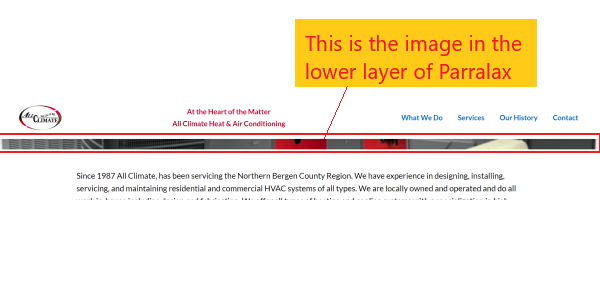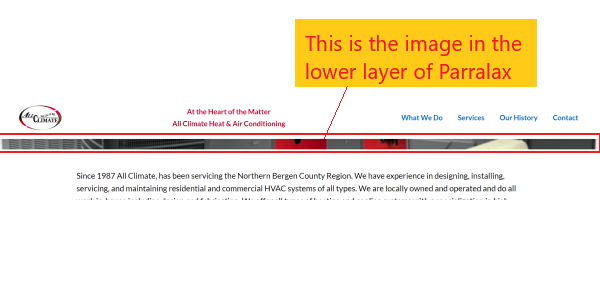I’m sorry Tristup, but this does not help. If I follow these settings exactly, it does not seem to work; OR, I just don’t understand. To begin, in your screen captures, you are not showing which layer to enable for Background Parallax. Do I check the upper layer, the lower layer, or both? I assume I would select the Lower Layer, however, I have tried all three options and the results are the same in each. In addition, these settings render the background image as a small strip, with a very narrow height, as in the screen capture I attached below. I can add padding top and bottom and then it becomes larger, however that affects the focus of the image, making it zoom much larger than I want. Also, the background image does not remain fixed.
Also, if an image goes into the Lower Layer, and nothing goes in the Upper Layer, than what is the upper layer for?
Again, no matter how I apply these settings, I cannot get the effect as in the link below by using any of these settings. If you can view this link and provide specific settings to render this affect, I would be grateful; but I see no way to do this by using the Parallax features as described.
https://www.w3schools.com/howto/tryhow_css_parallax_demo.htm