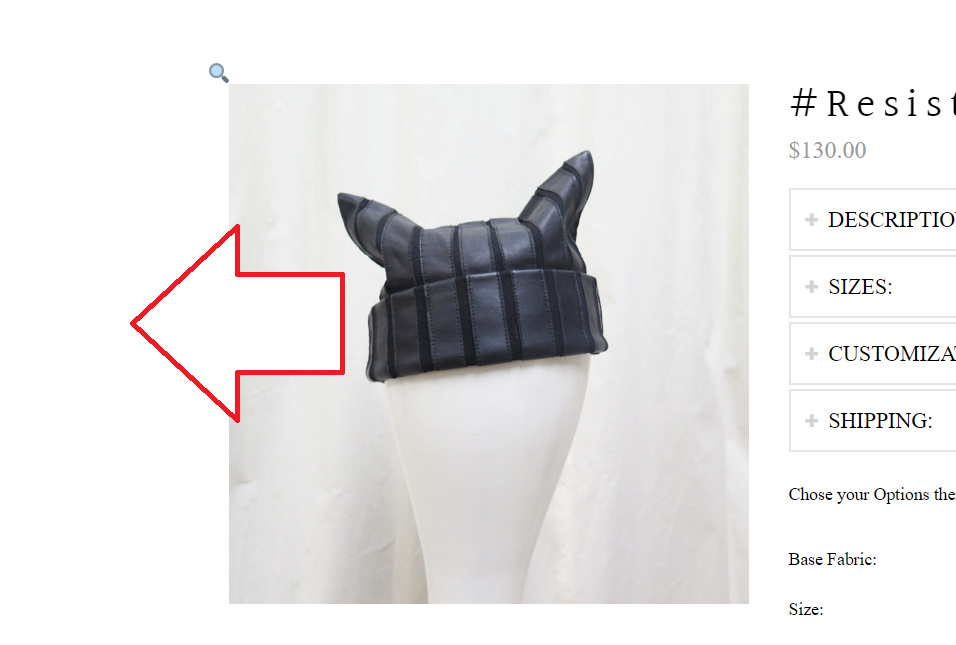Hi @cdbehrle,
The message means the content or data passed through Ajax is corrupted or something is added to it that makes the data unrecognizable. And it’s unavoidable if there are custom code, 3rd party plugin, or warnings due to WP_DEBUG that affects the output of the passed data.
Example, this is valid data
{id:"awesome_id"}
then something is appended to it.
{id:"awesome_id"} Warning: A non-numeric value encountered in /........./image.php on line 83
Then it will become invalid, and since WordPress is modular where plugins, themes, libraries, and custom codes are coming from different author then this is really not preventable. There will be form submission that can be affected, builder loading, styling, and anything that relies upon Ajax and serialized data.
I recommend providing your admin login credentials in the secure note so we could further check it.
And I’m confused about your question about the product images. I checked your product page and it doesn’t resemble what you have in your screenshot and there is no space to the right. And if you’re referring to achieve the similar look in your screenshot, it will need a 3rd party plugin as Nel recommended.
Or are you referring to space in this left area?
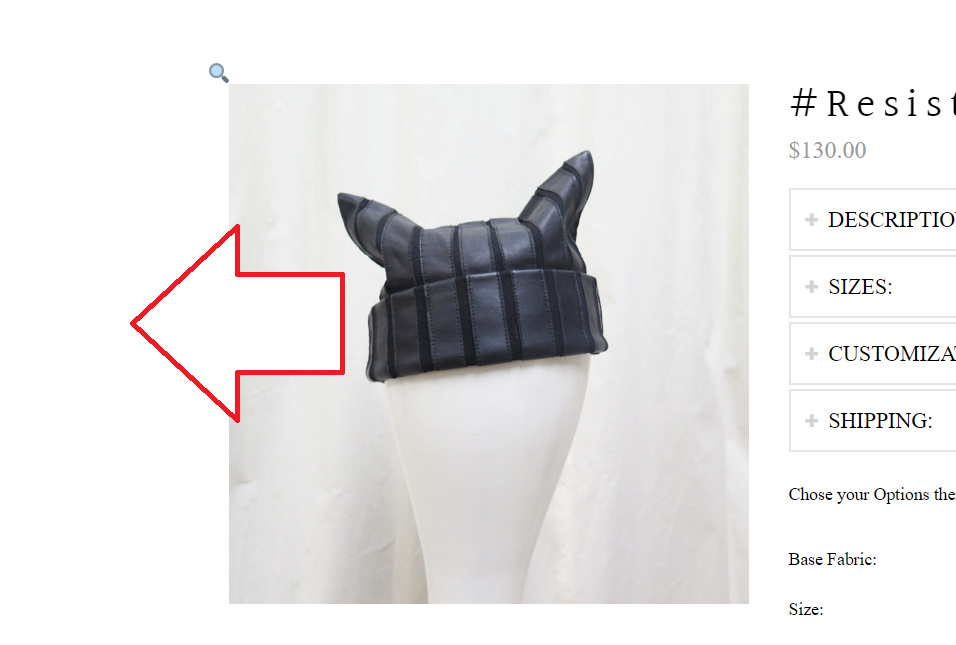
If yes, then the layout must be changed to full-width, example, adding this to Theme Options > CSS should fix it.
.single-product .x-container.max {
max-width: 100%;
}
.single-product .x-container.width {
width: 100%;
}
But still, this isn’t going to change how your product images are displayed, you should install the suggested plugin.
Thanks!