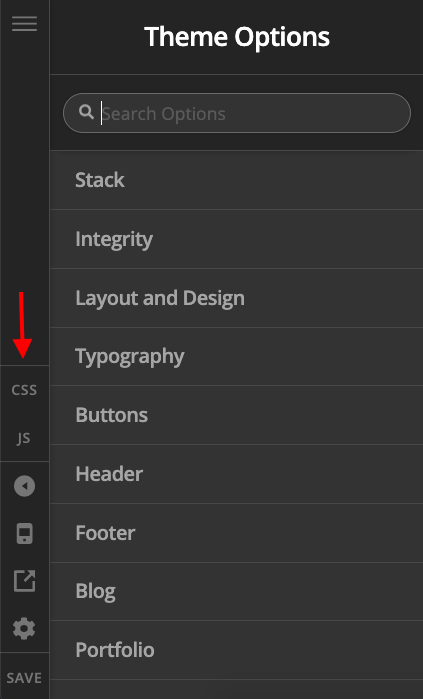Hi, I’m working on a site and I’ve split a section into 2 columns, with an image on the left and text to the right. The thing is, when viewed on some screens, the image doesn’t fill the height of the column. Is it possible for the image to fill the height but not go over the width of the column, and to keep it’s proportions so the image isn’t just stretched height wise to fill the gap? I don’t want to do it as a background image as I need to keep it as a proper image so I can use an alt tag with it.
I’ve attached a screen grab for you to see.
I’ll put the URL in a secure note as it’s on a temporary link.
Thanks!