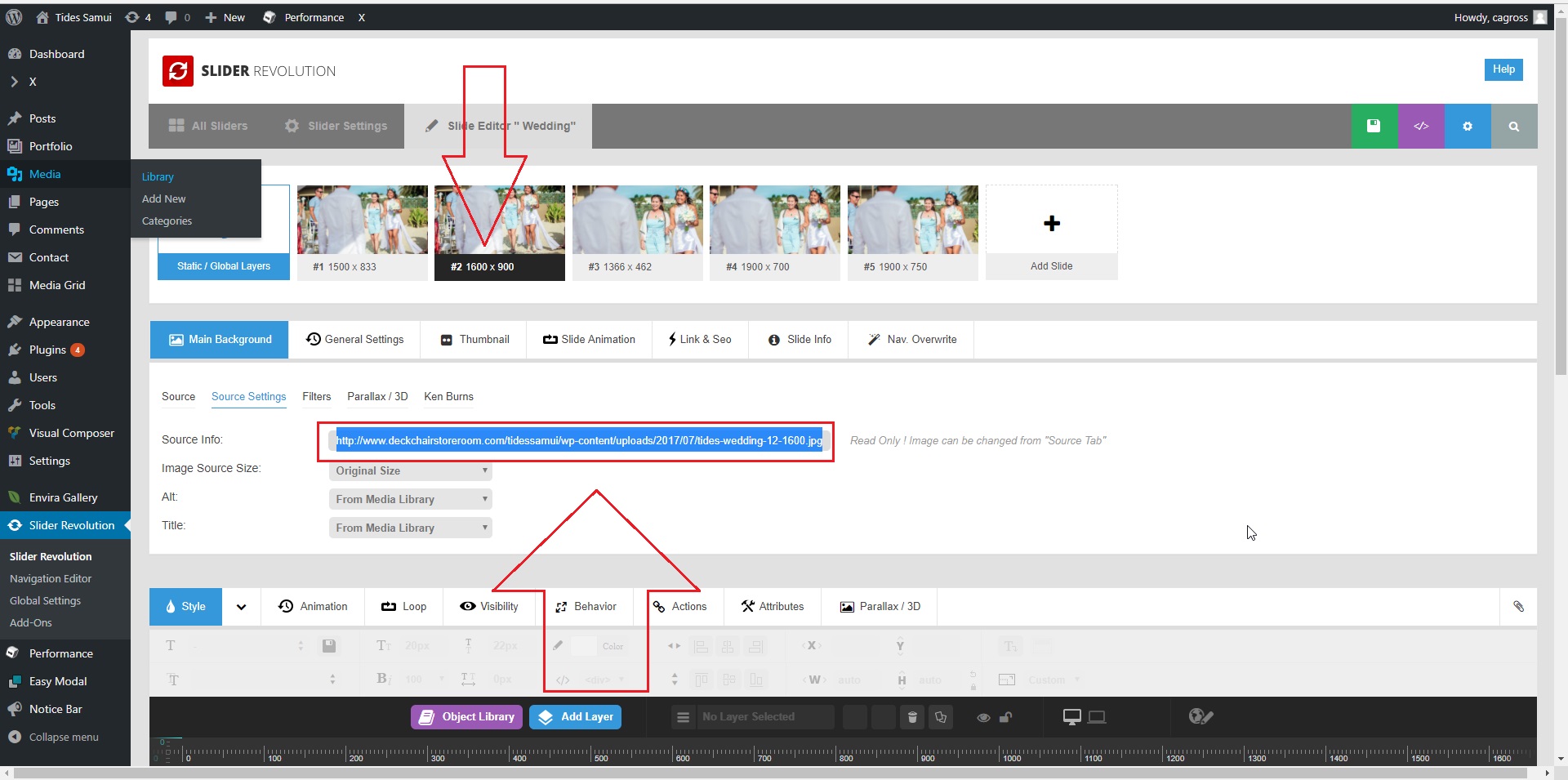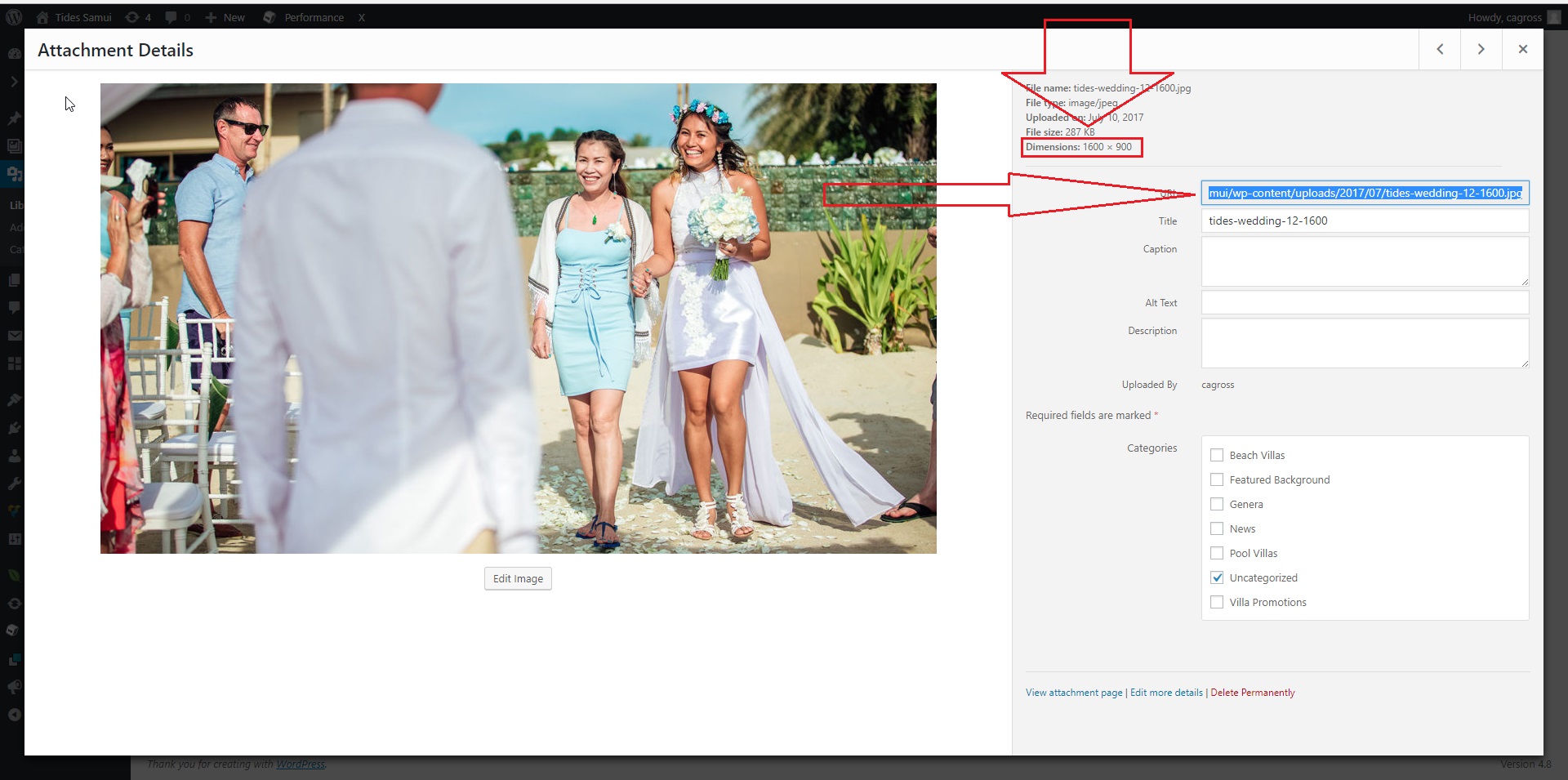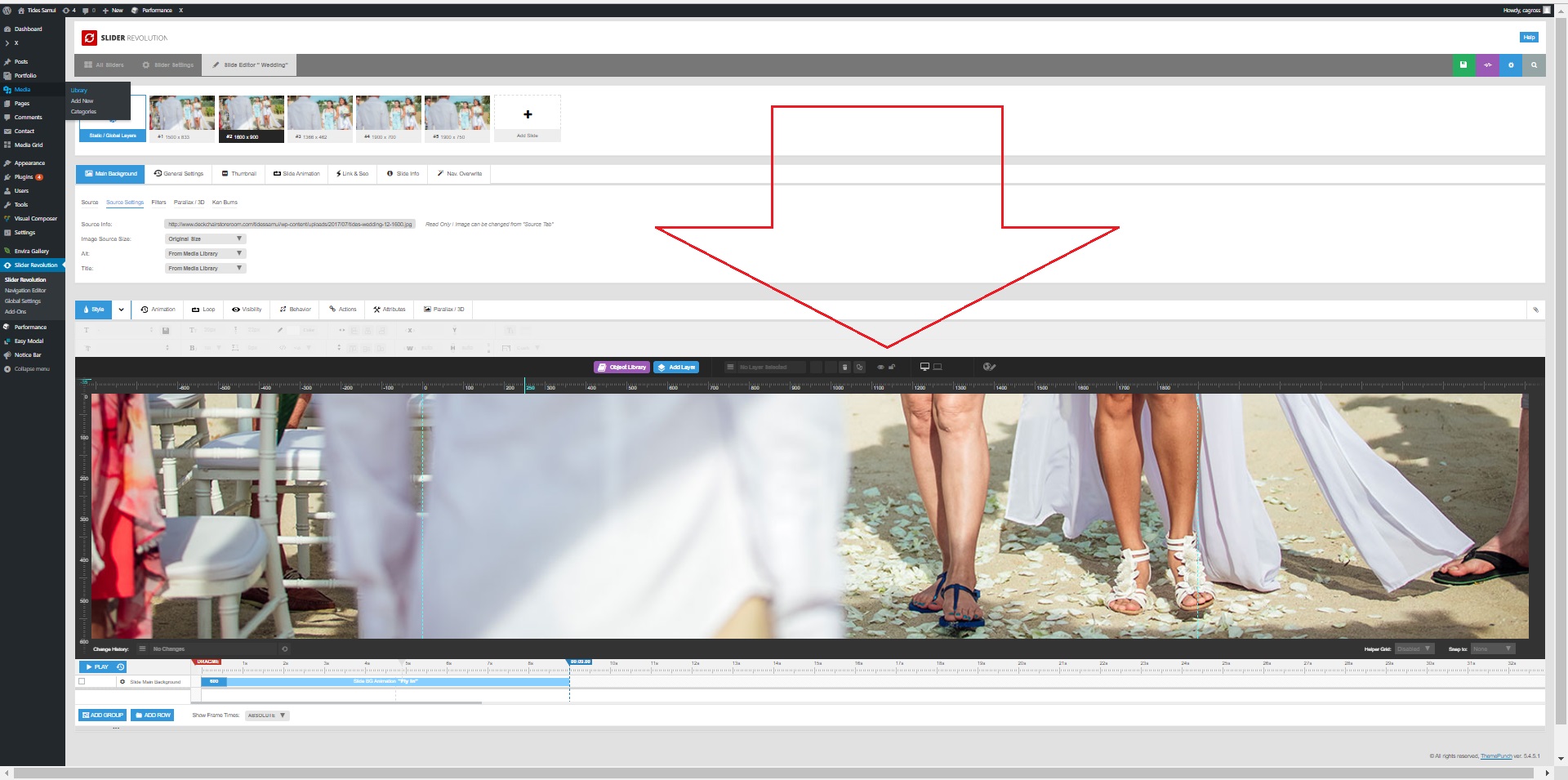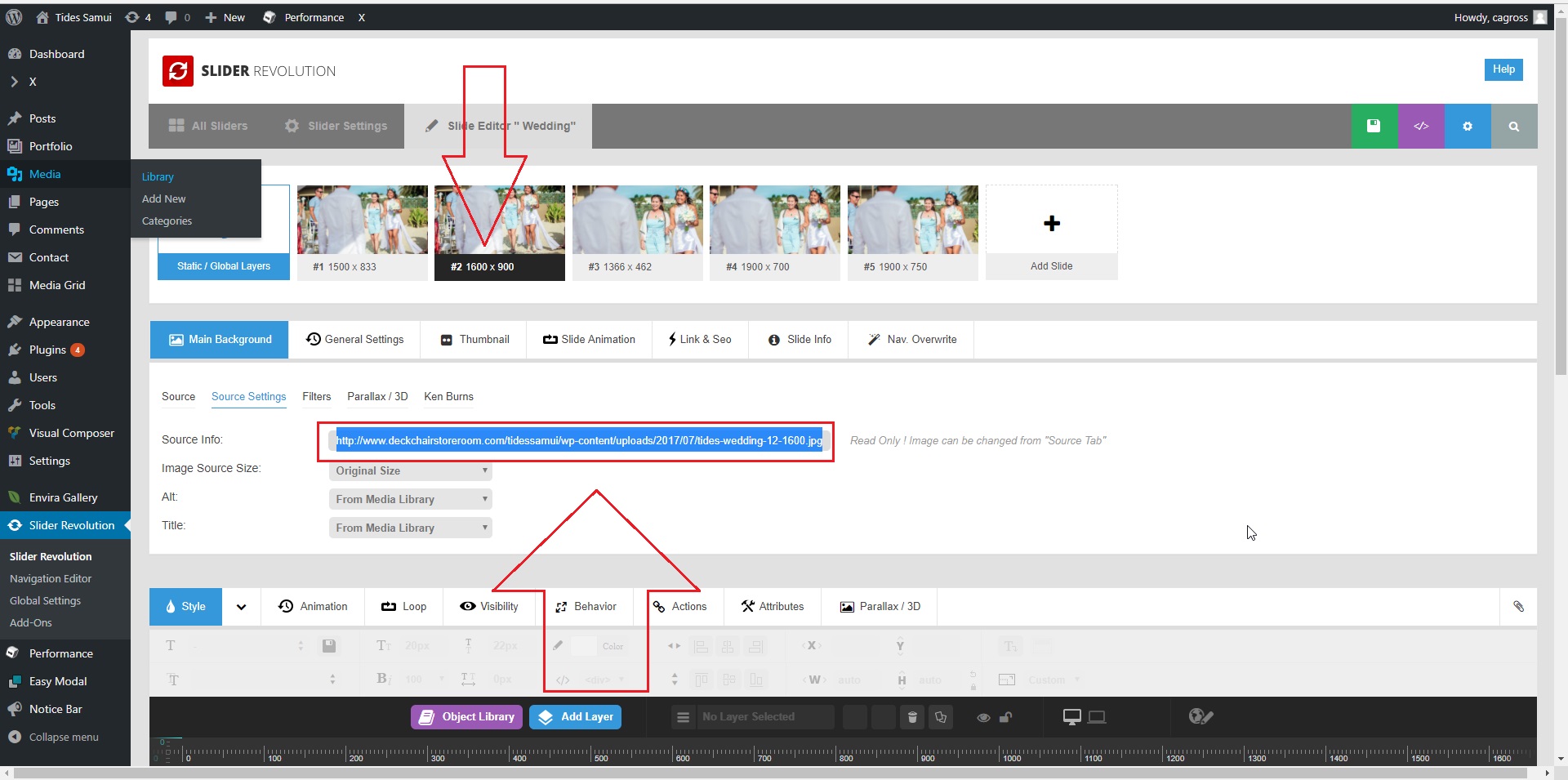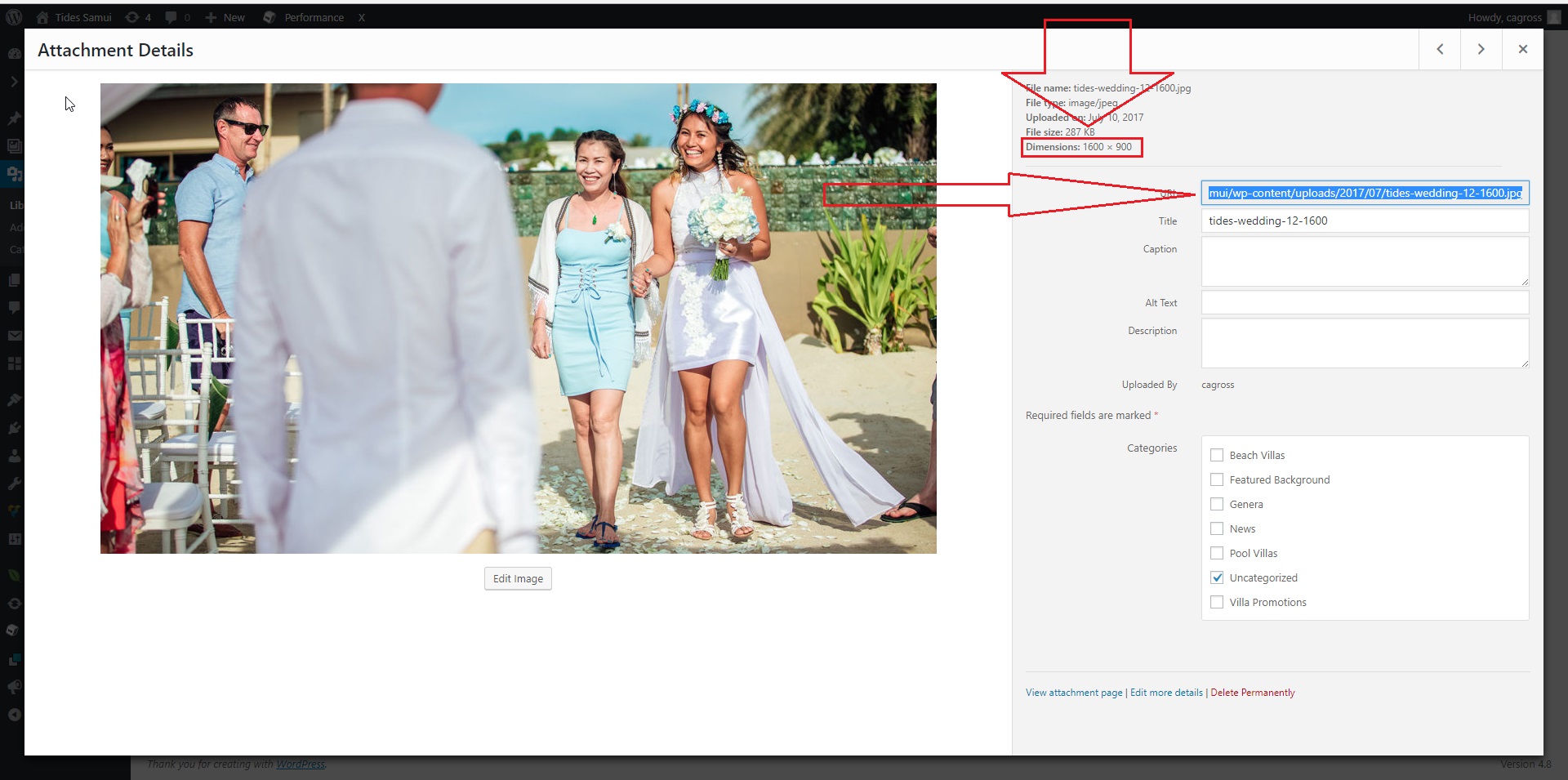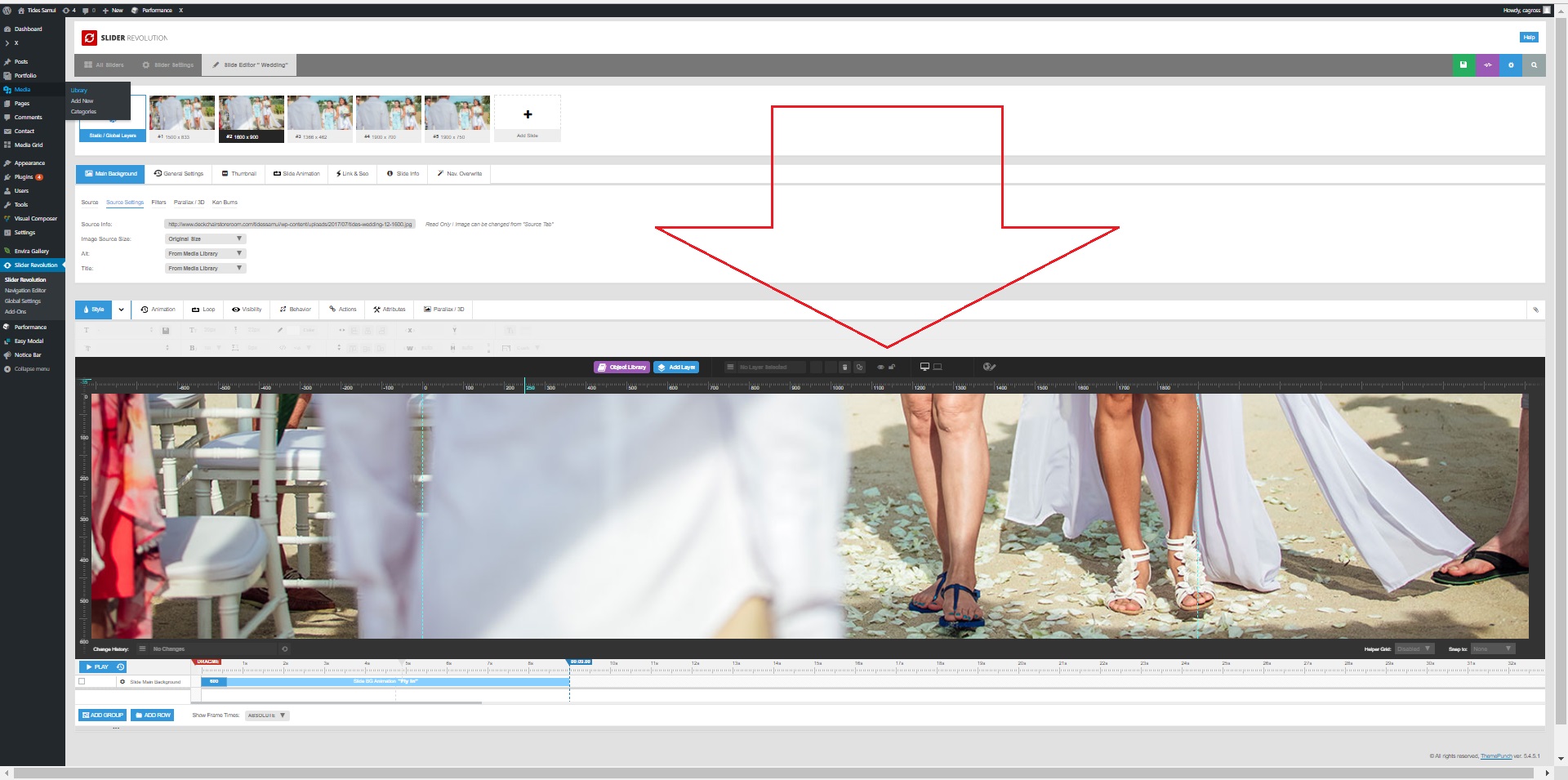Hello. Thanks for the reply. Here are my follow ups:
Currently you set your slider to have a size of 1900 x 600
I am confused by this. In the screenshot you sent, one can see that ‘Custom Grid Size’ is ‘on,’ and its ‘Layer Grid Size’ is set to 1366 x 462. Doesn’t that override the ‘Layer Grid Size’ of 1900 x 600? Or does that ‘Custom Grid Size’ apply to notebooks only?
If you want to avoid cropping set your slider size and image size in the same ratio. You can try the 1600×900.
As I indicated in my original post, I have already tried using a photo of size 1600 x 900, but experience the same issue. Currently, that photo is loaded into slide #2 of the slider. Below, I have attached screenshots illustrating this, and the cropping issue that it possesses.
Also, I should mention that I inserted a photo of size 1500 x 833 into the slider, as slide #1. This photo actually displays without cropping. I do not understand–can you explain why. I should note that there are several other Slider Revolution sliders on my site, and all of them use photos that are 1500 x 833 in size. Can you explain why this size/aspect ratio displays without cropping, yet the others have cropping issues?
Lastly, is there any kind of official users manual for the X Theme, or other documentation?