Hello
I am currently in the process of developing a shopping cart website with pro.
I know that pro works with WooCommerce right out of the box, but my question is whether there is an easy way to style the gallery image thumbnails? In all the stacks the main image has the gallery images listed at the top right hand side of the image and they are very small, so easy to miss.
I know with the standard woocommerce theme the gallery image thumbnails are listed underneath the main image and I would love to achieve that with Pro / X theme. Otherwise if that’s too hard is there an easy way I can increase the size of the thumbnails as they sit at the top of the featured image?
I’ve included a screenshot to help show what I mean:
The current Pro image display with very small gallery thumbails in the top right:
The standard WooCommerce image display with gallery thumbnails underneath:
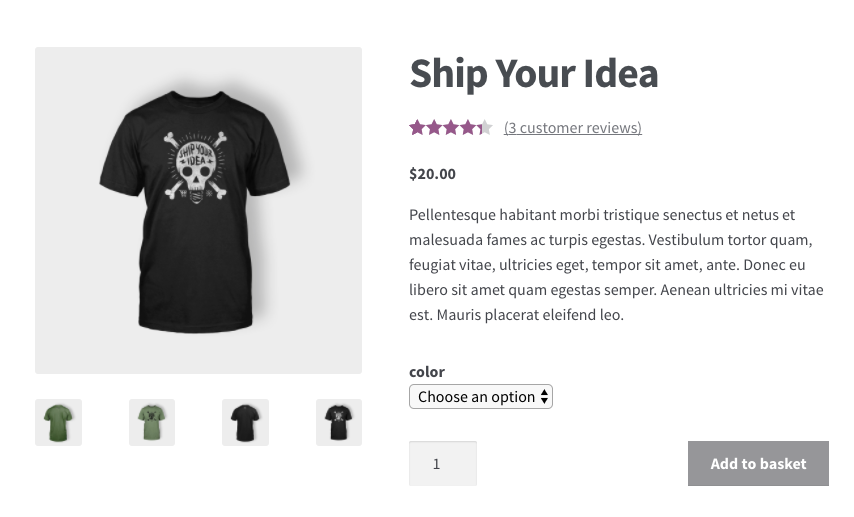
Thank you for any help you can provide!




