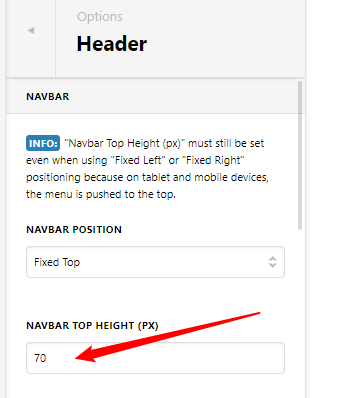Hey Shannon,
Sorry for the confusion. No CSS is required for this except for overriding the color of the Mobile Nav Toggle because the Ethos Stack is a magazine-centric theme so the usual design or color of that is light on dark background. So for your case, because the Mobile Nav Toggle is white and your header background is also white, you won’t see the toggle. It would be best that you change your header background to a dark color so you won’t need any CSS code.
Regarding the space below you menu items.
You don’t need CSS for it. Just change the Navbar Top Height to a lower value like 70.
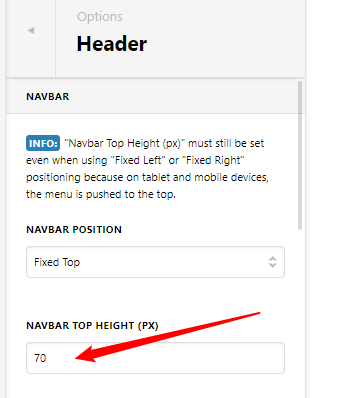
Going back to the header, if you wish to continue using a white header background, you will need custom CSS as said above. There’s a problem though. Because there’s a custom CSS syntax error somewhere in your home page, CSS placed in the Global CSS won’t work. We cannot find the said broken custom CSS as that would be beyond the scope of our theme support.
That said, the following code needs to be added both to the Global CSS and your home page’s Content CSS. I’ve tested this and it works.
Please just note though that custom coding or theme customization is outside the scope of our theme support. If you will encounter issues resulting from the use of this code and/or would need further adjustments, you need to hire a developer.
.x-btn-navbar {
color: black;
}
.x-btn-navbar:hover {
color: black;
}
.x-btn-navbar.collapsed {
color: black;
}
.x-btn-navbar.collapsed:hover {
color: black;
}
Hope that helps and thank you for understanding.