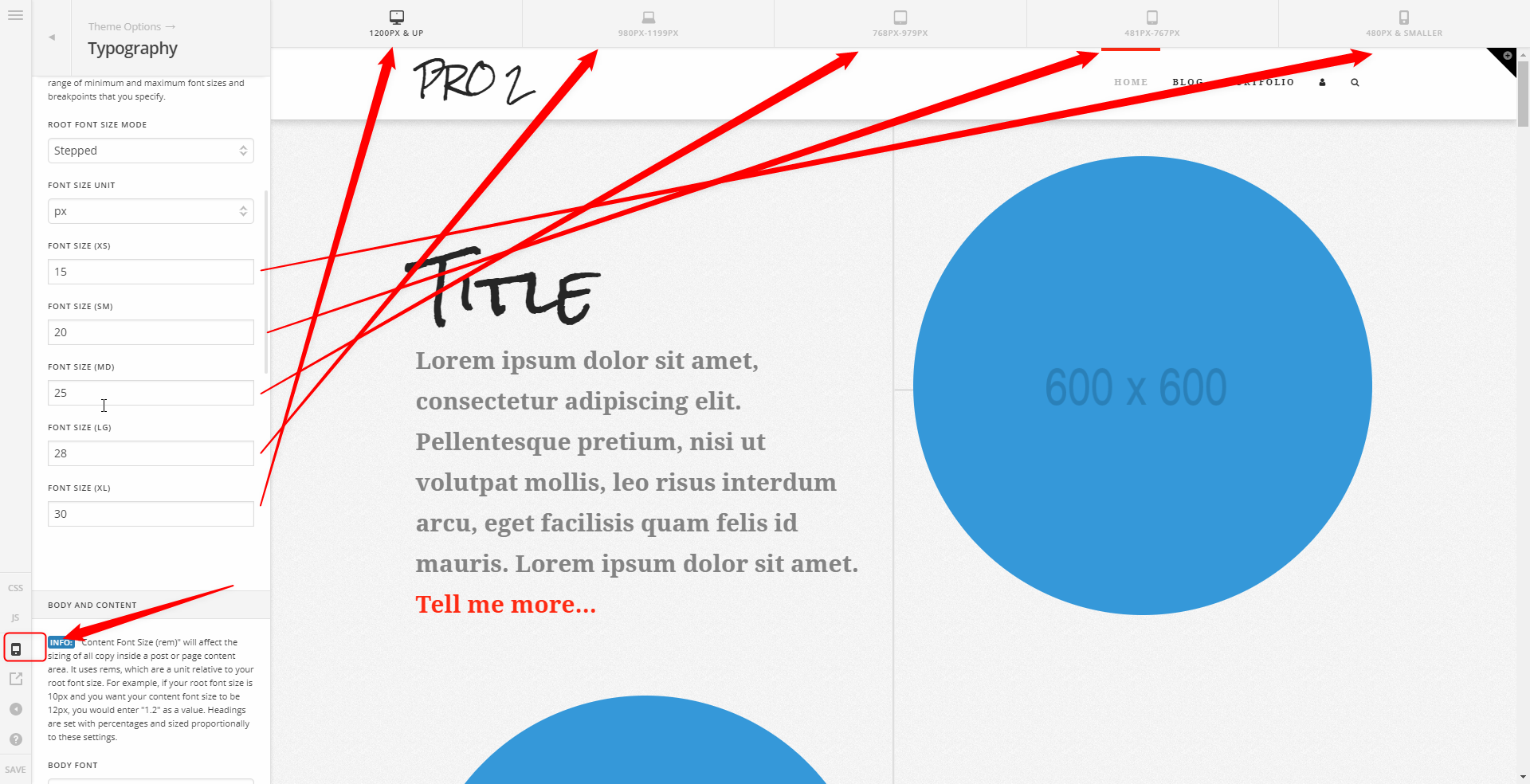Hey @reform,
Thank you for your feedback.
1.) There is no REM unit because it is not suitable for the root font size because of how it works (Relative to font-size of the root element).
2.) The sizes correspond to the Preview Sizer. It is best that you use the Preview Sizer when setting the font size for different screen sizes. I’ll forward your feedback to our issue tracker though so our development team could be made aware of the confusion. Regarding the heading sizes, I’ll explain the in a bit.
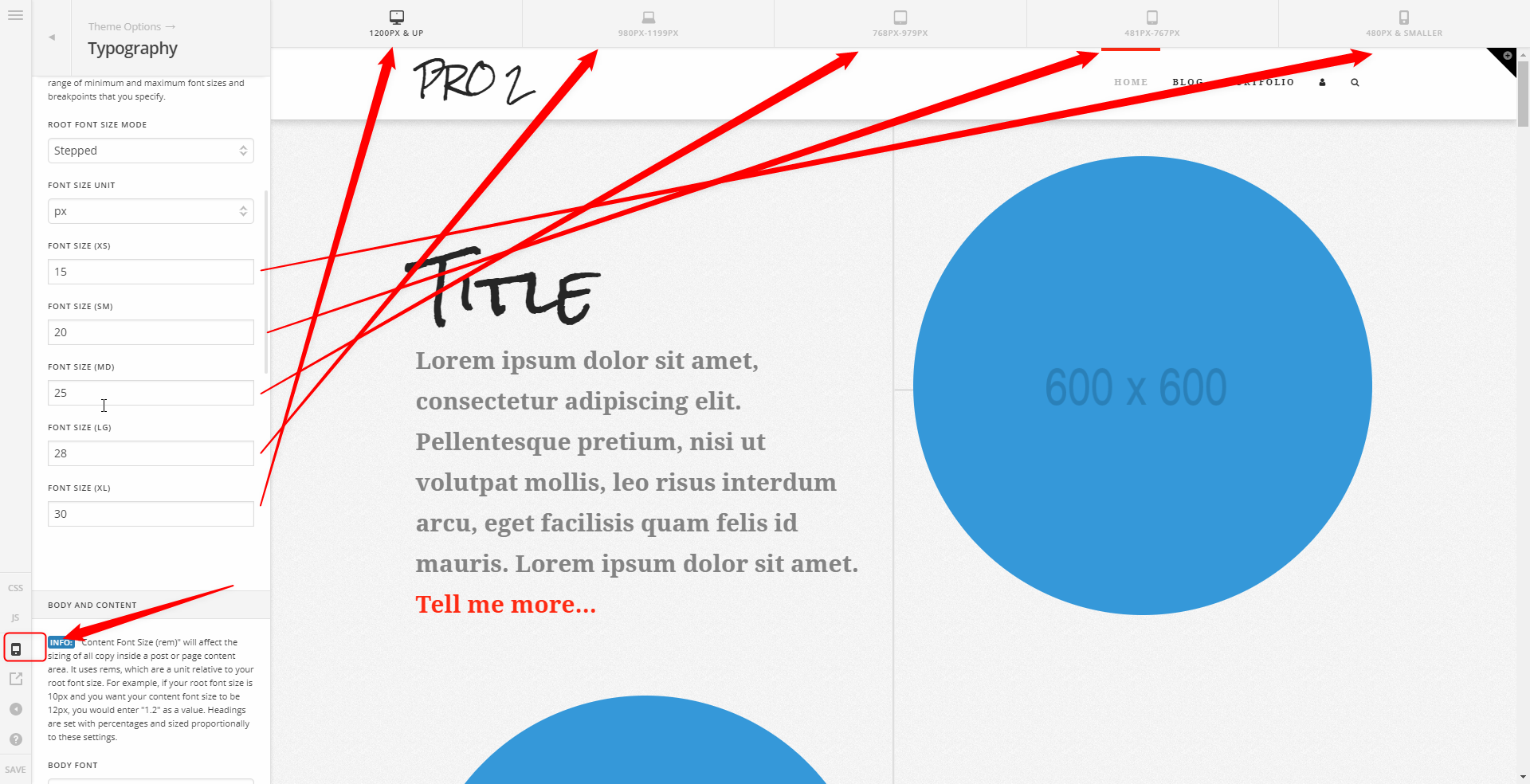
3.) Yes, the heading size is relative. There is no option to set a size for each heading so it will dynamically base your heading font size on the scaling root font size. This is best tested if you resize your browser window. You will see that the font size will shrink smoothly instead of shrinking in steps. See https://youtu.be/Vc3Qkb-bUyE
4.) The Classic Feature Headline does not have a unit based sizing. It only has a Looks Like option which takes the heading size values from the stack’s CSS (more on this below). I’m confused why you can assign REM unit to your feature headline. Maybe you’re referring the the Headline element?

Assigning a specific font size for each heading level has been submitted as a feature request. Maybe our development team could have a solution for this in the future. But for now, you need to understand that he heading sizes are predefined and are set in the stack’s CSS. Here is the code taken and unminified from Integrity CSS
h1,
.h1 {
margin-top: 1em;
font-size: 400%;
line-height: 1.1
}
h2,
.h2 {
font-size: 285.7%;
line-height: 1.2
}
h3,
.h3 {
font-size: 228.5%;
line-height: 1.3
}
h4,
h5,
h6,
.h4,
.h5,
.h6 {
margin-top: 1.75em;
margin-bottom: 0.5em;
line-height: 1.4
}
h4,
.h4 {
font-size: 171.4%
}
h5,
.h5 {
font-size: 150%
}
h6,
.h6 {
font-size: 100%;
text-transform: uppercase
}
As you can see, h1’s font size is 400%. h2 - 285.7% and so on. That is by design. Because it is percentage based, it is relative to the size of its parent element. Please see https://developer.mozilla.org/en-US/docs/Web/CSS/percentage for more details. Take a look at the Font Size example there. Now the parent font size in X / Pro is the root font size. So you only need to change the root font size and the headings will be resized based on it.
To your problem:
Understanding how Typography works above, you will need to set the Root Font Size Mode to Stepped, use EM for the unit and set Font Size (sm) to 2 em. To ensure your titles aren’t running off the page as they are currently on smaller devices, lower the font size until the text stays in the page. It is best that the Preview Sizer is enabled when working on this.
Let us know if this is still unclear or if I misunderstood your questions.
Thanks.