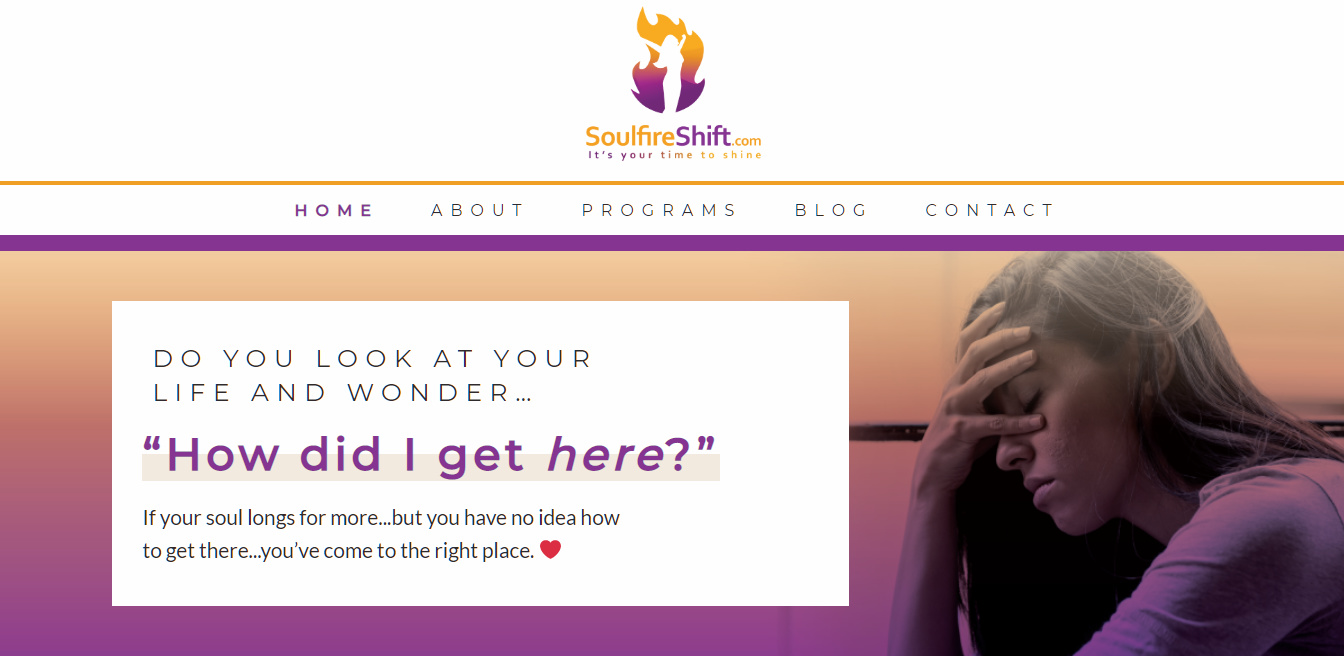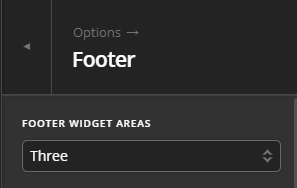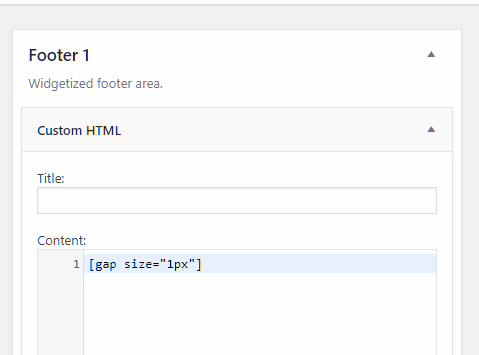Hey @Dush,
Please refer to the screenshot below and answer the next question.
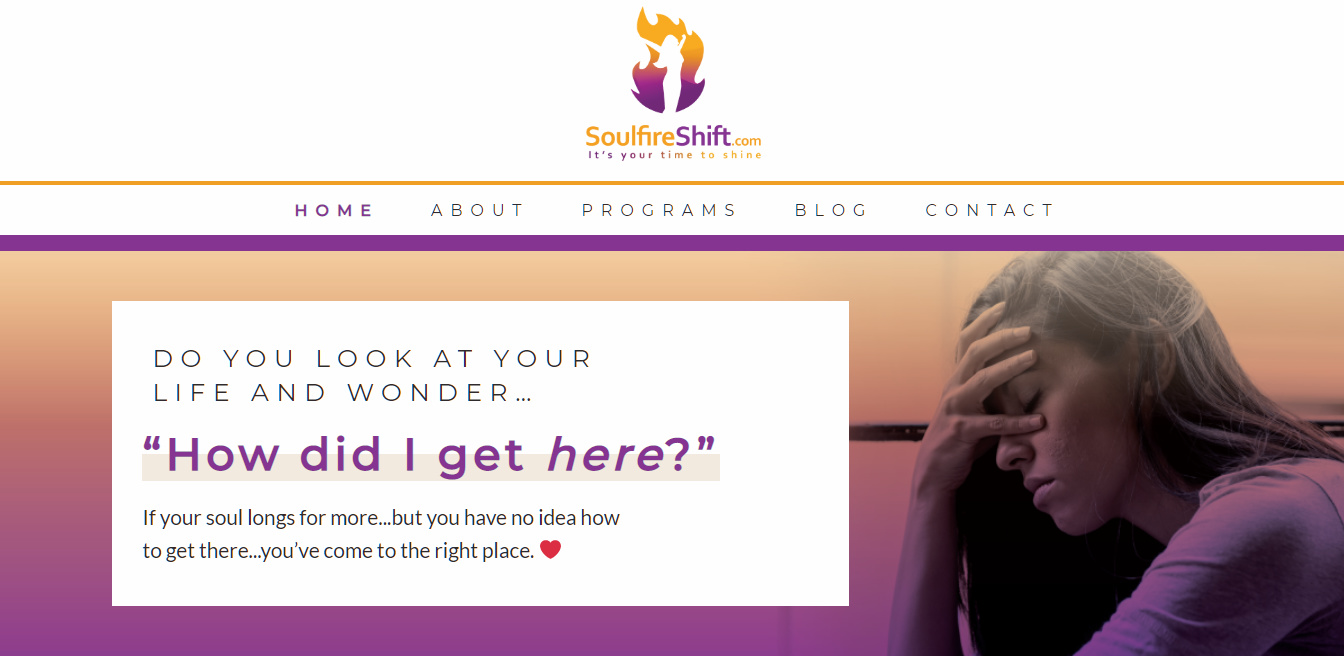
Is that the hero image you’re referring to? It already spans fullwidth. If that is not the hero image you’re referring, please give us with a screenshot.
Regarding your footer, go to X > Theme Options > Footer and select 3 Footer Widget Areas.
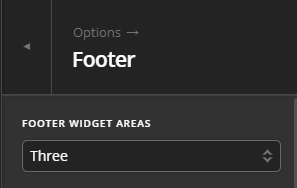
Next, go to Appearance > Widgets and move your widgets to Footer 2. Footer 2 is the center column in a 3 column footer setup.

After that, insert a Custom HTML element in Footer 1 and in that widget, insert a Gap element with 1px size.
[gap size="1px"]
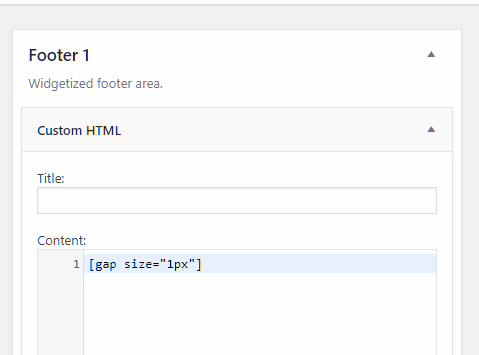
If you’ll be using the Ethos stack, doing the Gap method will output a border line on top of it so an alternative to that would be to add this code in Theme Options > CSS
.x-colophon .x-column {
min-height: 1px;
}
Hope that helps.