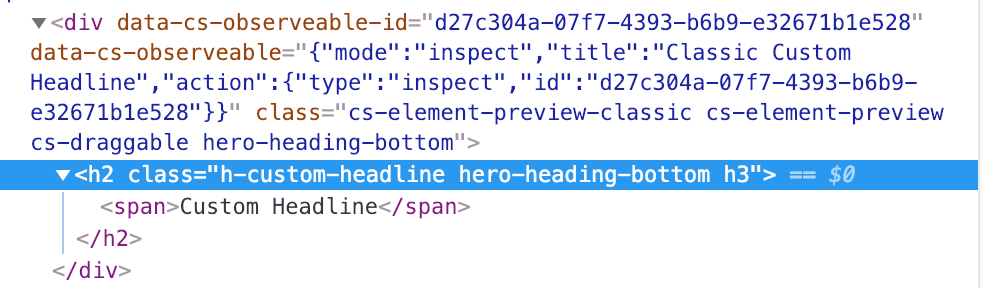Hi Aaron,
I was looking into the issue Christian reported and wanted to add a bit of clarification. In regards to what you’ve tried already, I believe Ruenel’s suggestion about making Responsive Text settings consistent is the missing piece.
However, I wanted to let you know exactly what’s causing the size discrepancy Christian reported as a bug in our issue tracker. Take a look at this markup taken from the Cornerstone preview:
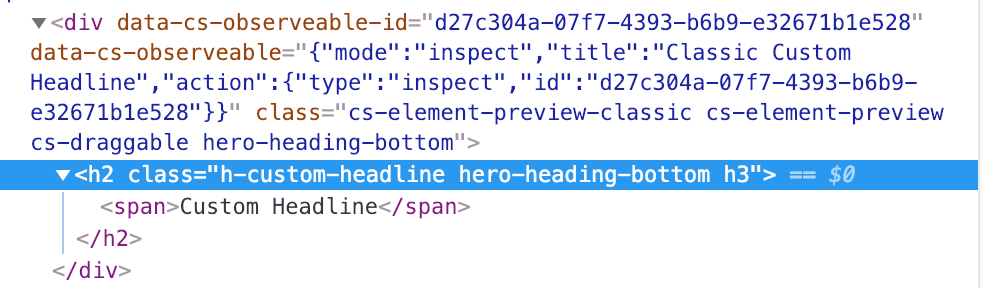
Notice there’s a wrapping div. This is only present in the live preview environment because we use this to make Classic Elements draggable. Also, notice how it’s getting the same class as the element itself. Because we have this class in two places, it multiplies the relative font sizes you’re using.
We’re going to look into how we can correct this in the builder. For now, it would be best to qualify the CSS selector a bit more. These examples will apply your styling without also being triggered on the wrapping div.
.h-custom-headline.hero-heading-bottom {
}
h2.hero-heading-bottom {
}
Hopefully this helps you get things worked out until we can fix this bug in an official release. Unfortunately it won’t be something we can fix right away because the changes involved will be something that should be during a beta testing cycle so we can avoid introducing any complications.