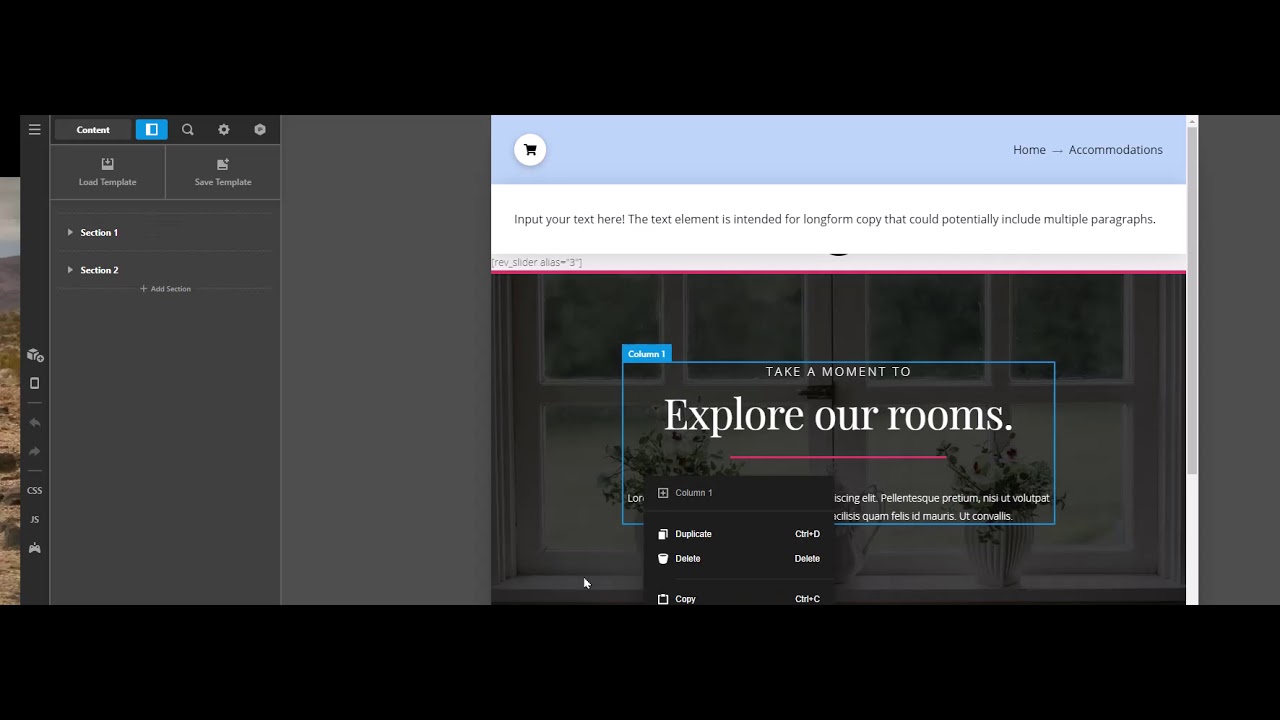Some of these are not new in 4.x but I’m kind of tired of them lingering unfixed…
-
If you activate the graphic option for the Headline element, it inserts a 0.5em margin to the right. But never removes this when you choose Column stacking instead of Row. This bug has existed for 2 years.
-
If you insert a font awesome shortcode into a text/headline element, you must now always edit the text using the code editor, because double clicking or otherwise trying to edit it in Rich text turns the entire text -including the shortcode(s) into plain text.
Eg code: Test text whatever can go here [x_icon type="star" style="font-size:80%"][x_icon type="star" style="font-size:80%"][x_icon type="star" style="font-size:80%"][x_icon type="star" style="font-size:80%"][x_icon type="star-half" style="font-size:80%"]
-
New in 4.x if you double click an element to edit it, you cannot then click elsewhere in the element to move the cursor. Doing so deactivates inline editing. This violates the expected behavior of every inline text editor in existence.
-
Right clicking on Chrome in the editor has sometimes produced the Chrome menu instead of the Pro menu but with 4.x it’s much worse. Any plans to change this mechanism so it’s more reliable?
REQUEST
- When you deactivate options in the left sidebar, it still leaves a big margin between that option and those above and below it. This prevents more in-use options from being shown in the sidebar at a time w/o scrolling, leading to a poorer experience. I can’t see why the spacing can’t be tightened up.