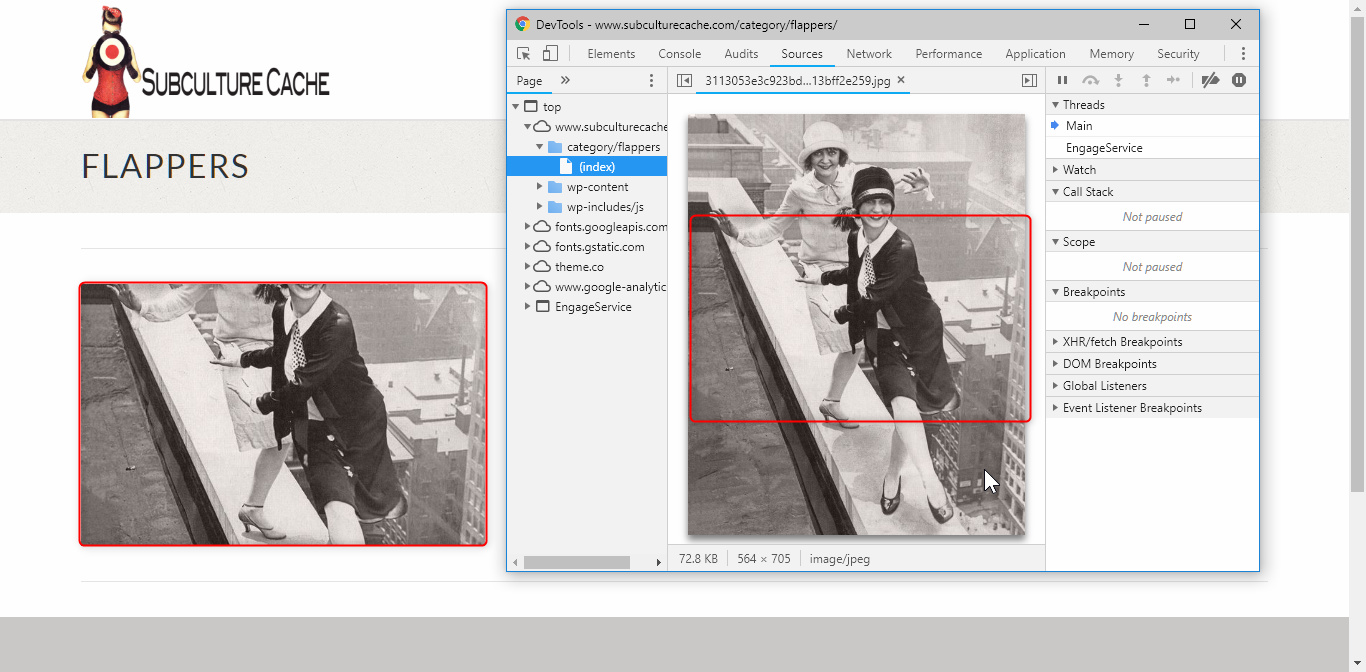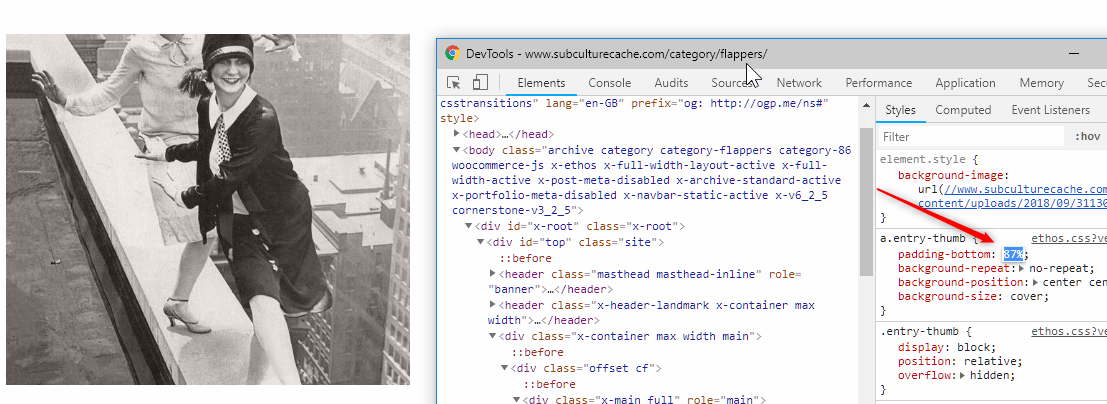Glad you’ve sorted out the other areas.
For your image, the Ethos blog thumbnail was designed to have an aspect ratio that is close to 4:3. If you don’t know what an aspect ration is yet, please see the links below:
With that said, please use an image with a landscape aspect ratio. You’re currently using a portrait image.
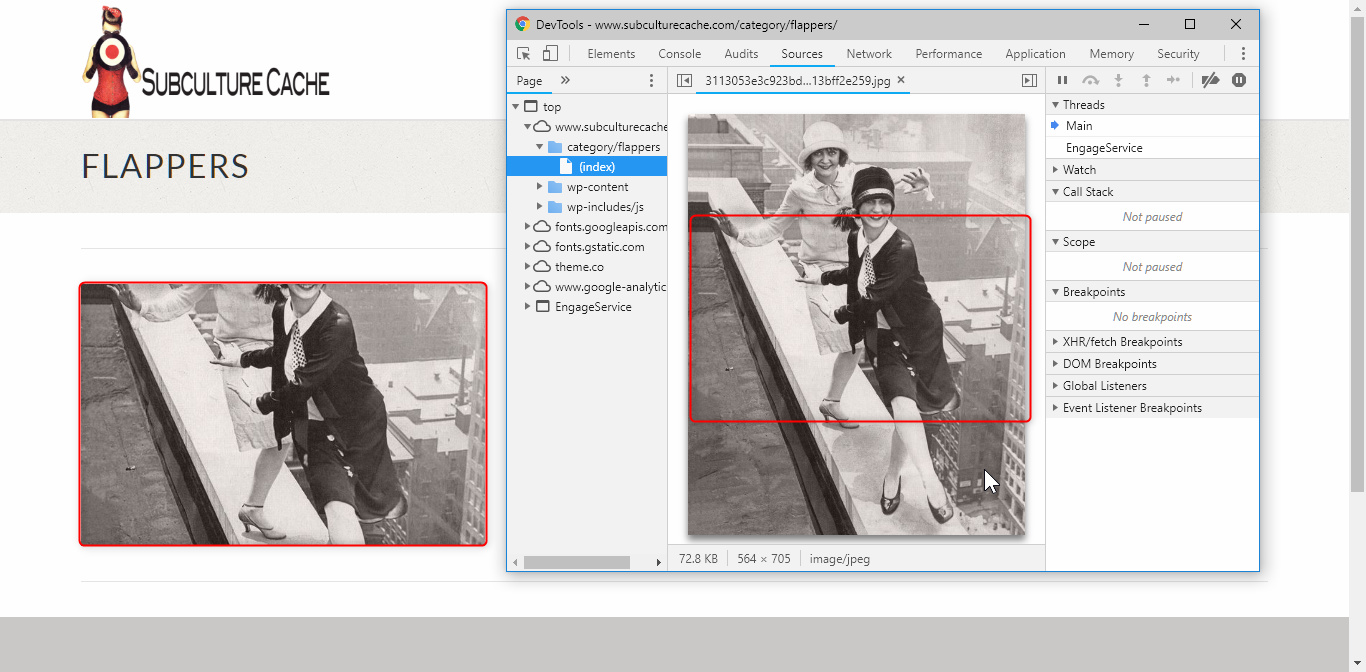
If you want to override Ethos’ blog thumbnail aspect ratio, add this code below in Theme Options > CSS.
a.entry-thumb {
padding-bottom: 87%;
}
Adjust 87% as per your design. Just note that it is a single override, you can’t do this per image or per post so for the Ethos blog layout or with this type of layout in general, it’s best that you need to use a fixed image dimension.
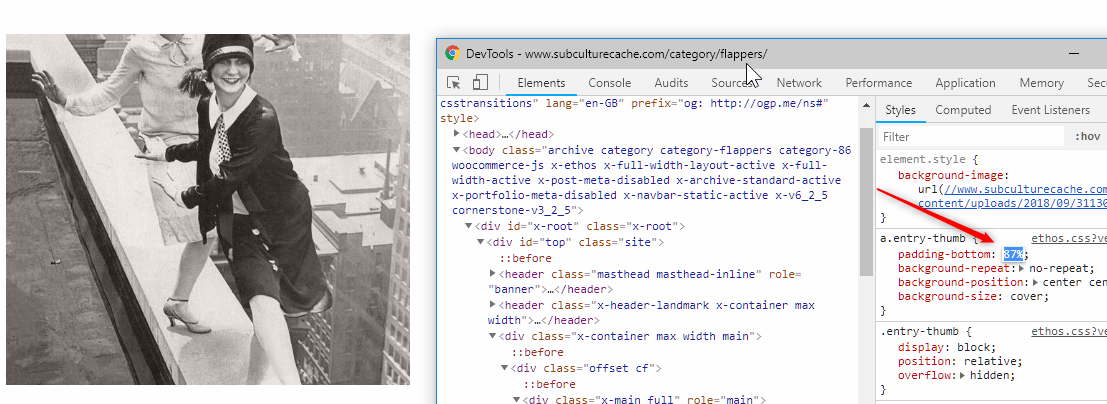
Hope that helps.