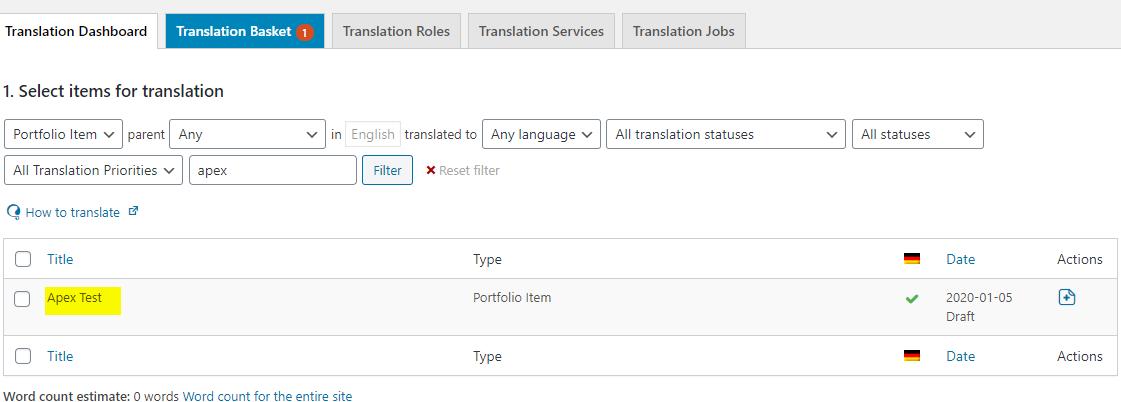Hey @dqscfs,
We understand that this is frustrating but WPML has changed recently. During the update, the translations must have been corrupted especially for the Classic Elements.
The conflict is most probably with the WPML Translation Management though I have the latest WPML plugins in my test site and I couldn’t replicate this issue even loading up your portfolio template. In some installs, the WPML Translation Editor translates content even if you use the Manual Translation method. Because the Classic Elements are directly accessible by the Translation Management plugin, they are connected to it that’s why you see the English version in the Spanish page because you need to translate the text within the Translation Manager.
An example of what I said above would be the text portfolio item that I created in your site (see URL in the secure note. I saved the corrupted portfolio as a template and loaded it up in the test page. The result, it is working fine so there’s no issue on our end per se. I translated the portfolio item and the German version is corrupted. This is because, the portfolio item is now connected to the Translation Manager.
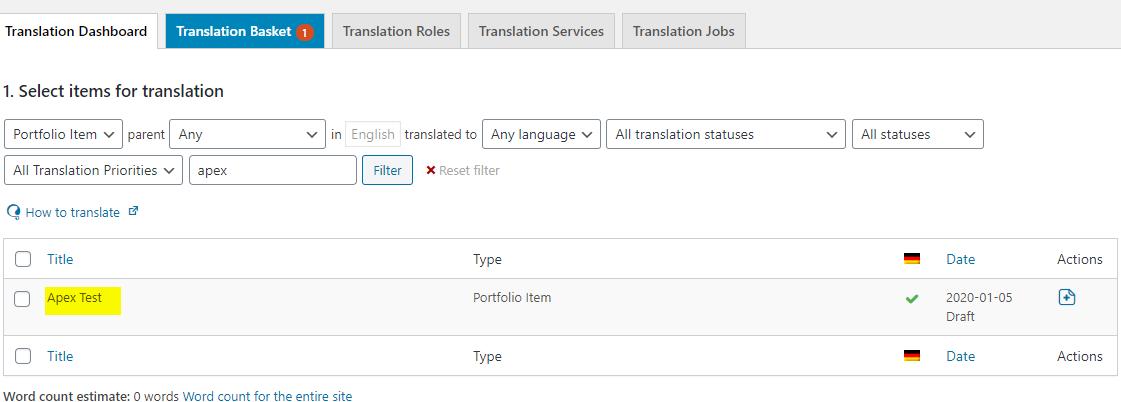
-----------------------------------------------------------------------------------
The best thing to do here is to revert your site to a previous working state most probably before you updated WPML. I’d like to say again that we understand your frustration. However, we don’t have a fix or a code to insert to fix the issue. If you don’t have a website backup, please try changing the Classic Elements to their V2 counterparts.
I believe this is more cumbersome but another thing you can try is save each of your portfolio item to a template then deactivate WPML Translation Management. After this, create a new portfolio item and load up a template. You can then try translating with WPML only and not with WPML Translation Manager.
Thanks.
-----------------------------------------------------------------------------------