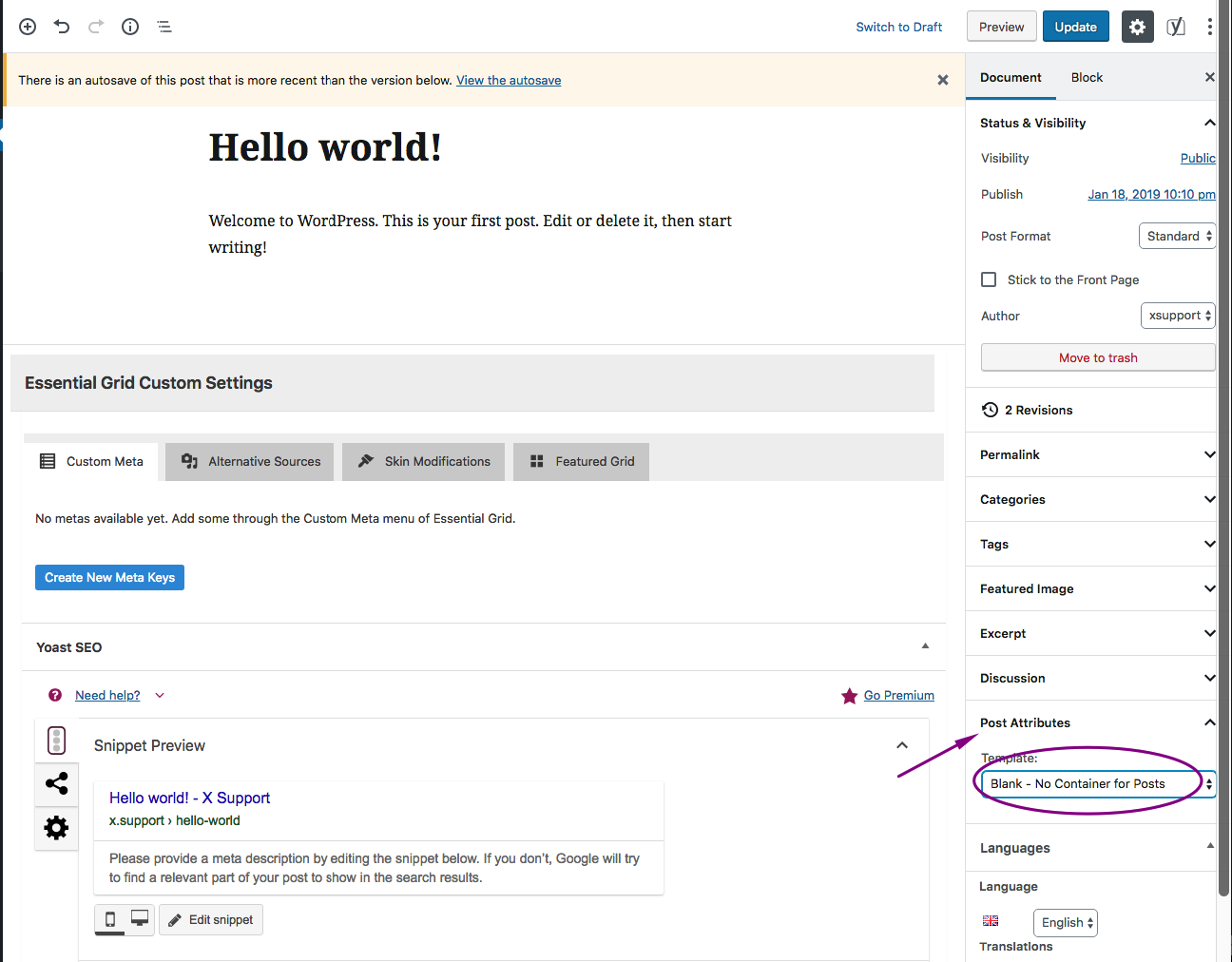Hello Carolina,
Thanks for posting in!
The Acquisition Analyst Intern is a page using Blank - No Container page template and it does not have a featured image. This has a different layout with the posts. What you need is to create a Post Template almost the same as the Blank - No Container page template so that you can apply it to your posts.
Since you have your child theme active and ready, please follow these steps below:
1] Using Notepad or TextEdit or Sublime Text or any text editor, please create a new file in your local machine.
2] Insert the following code into that new file
<?php
// =============================================================================
// TEMPLATE NAME: Blank - No Container for Posts
// TEMPLATE POST TYPE: post
// -----------------------------------------------------------------------------
// A post template with no featured image, blank and no container.
// =============================================================================
get_header();
?>
<div class="x-main full" role="main">
<article id="post-<?php the_ID(); ?>" <?php post_class(); ?>>
<div class="entry-content">
<?php while ( have_posts() ) : the_post(); ?>
<?php the_content(); ?>
<?php x_link_pages(); ?>
<?php endwhile; ?>
</div>
</article>
</div>
<?php get_footer(); ?>
3] Save the file named as custom-post-template.php
4] Upload this file to your server in the child theme’s folder wp-content/themes/pro-child/
5] When you edit the post, you will need to select the “Blank - No Container for Posts template” in the Post Attributes metabox so that you can start editing the post adding the big hero section.
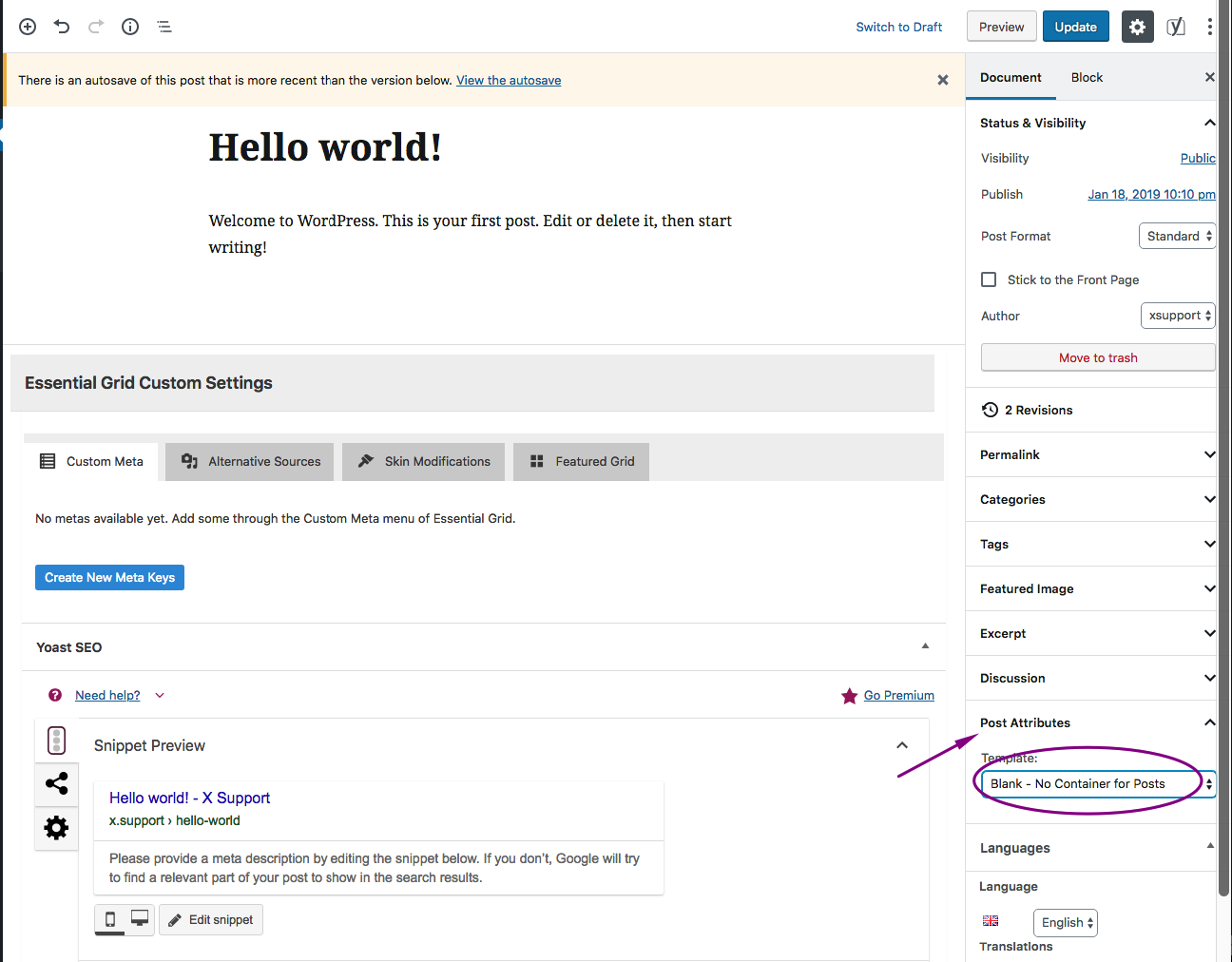
We would loved to know if this has work for you. Thank you.