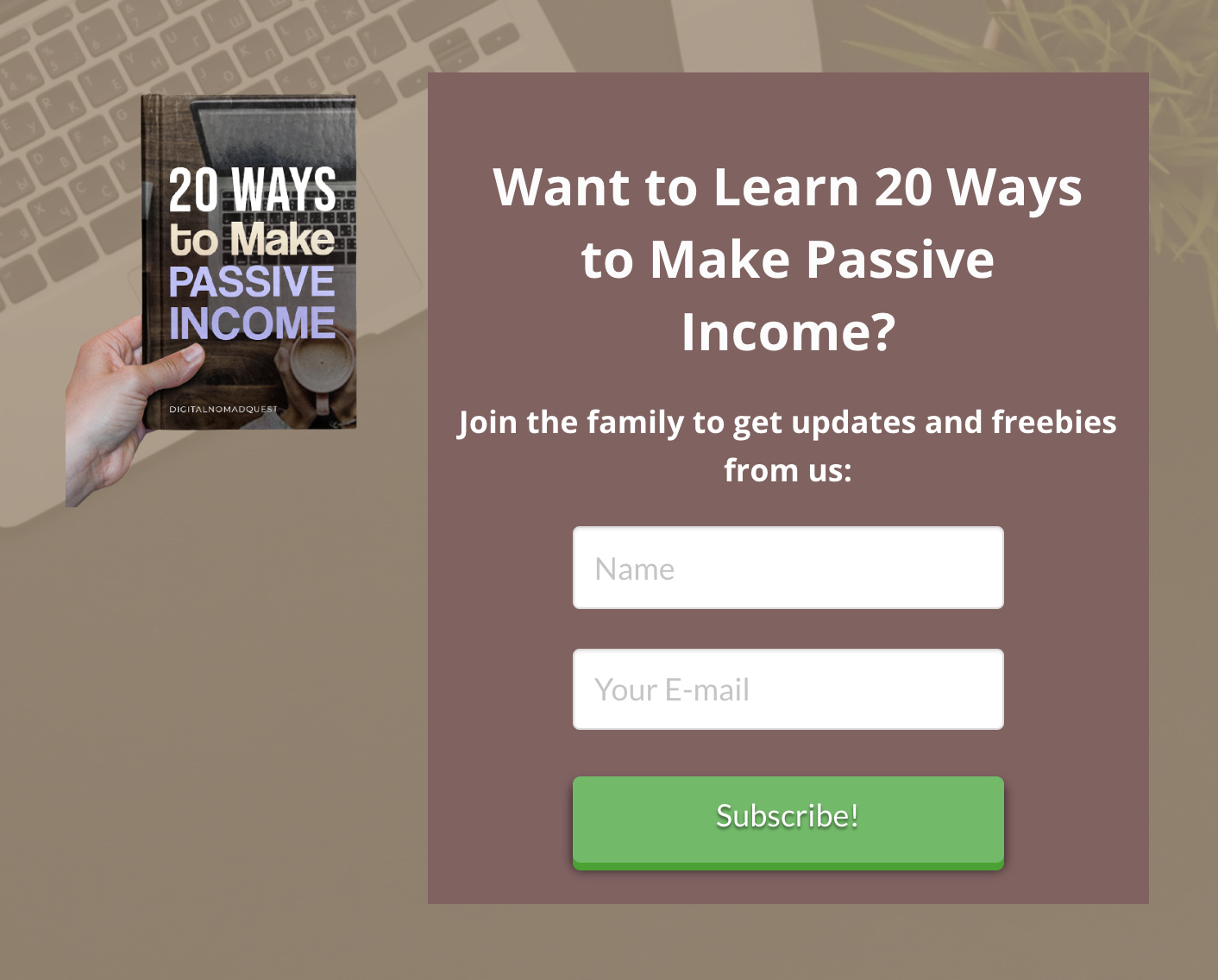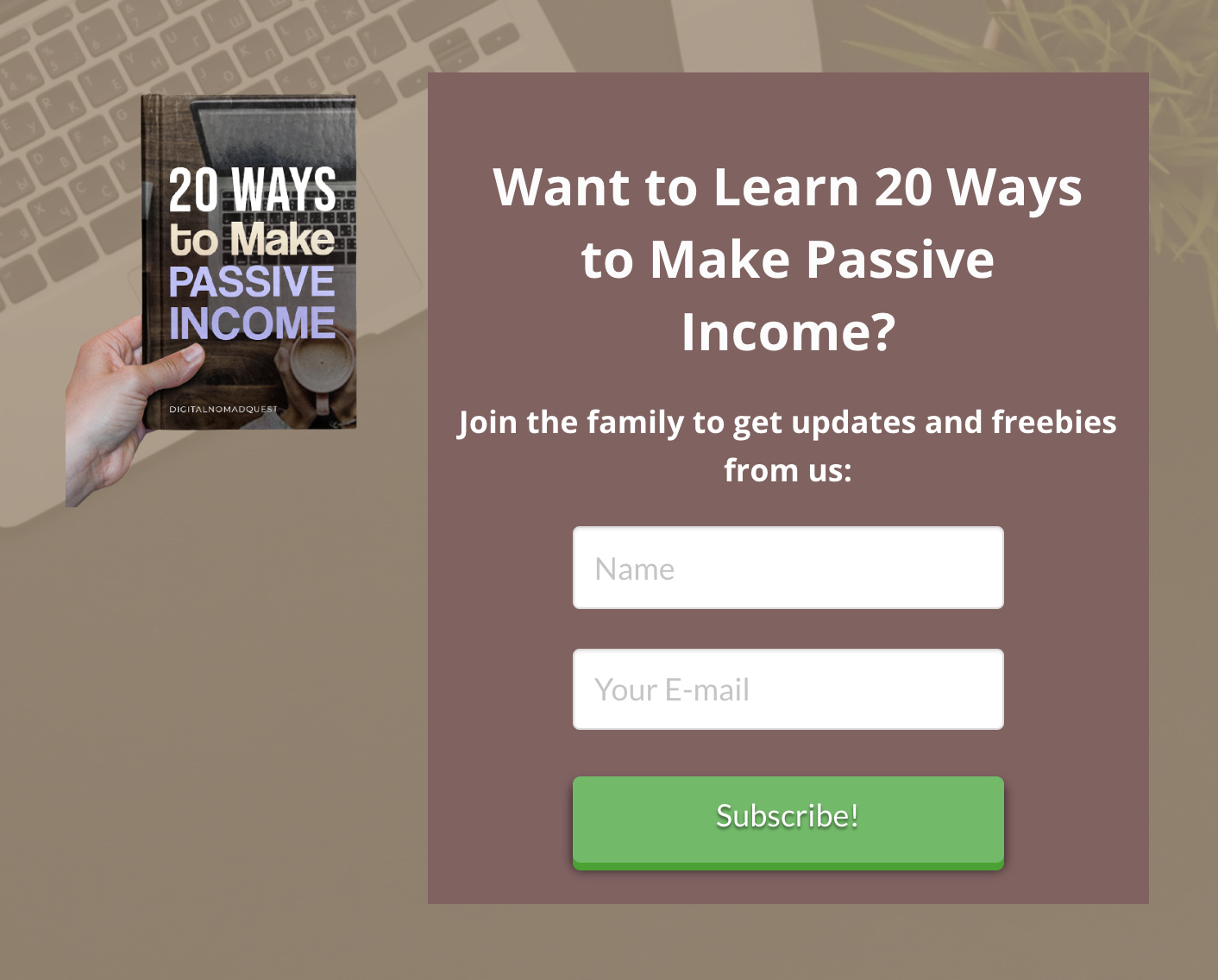Hello Sharon,
I have logged in and went ahead to edit your child theme’s functions.php file.
It now contains this code:
<?php
// =============================================================================
// FUNCTIONS.PHP
// -----------------------------------------------------------------------------
// Overwrite or add your own custom functions to X in this file.
// =============================================================================
// =============================================================================
// TABLE OF CONTENTS
// -----------------------------------------------------------------------------
// 01. Enqueue Parent Stylesheet
// 02. Additional Functions
// =============================================================================
// Enqueue Parent Stylesheet
// =============================================================================
add_filter( 'x_enqueue_parent_stylesheet', '__return_true' );
// Additional Functions
// =============================================================================
// =============================================================================
// Add email form right at the end of every posts
// =============================================================================
function add_emailform_below_post() {
// single post
if( is_singular('post') ){
echo do_shortcode('[tco_subscribe form="25213"]');
}
}
add_action( 'x_before_the_content_end', 'add_emailform_below_post', 10 );
// =============================================================================
// Displaying Excerpt in Recent Posts
// =============================================================================
function x_shortcode_recent_posts_v2( $atts ) {
extract( shortcode_atts( array(
'id' => '',
'class' => '',
'style' => '',
'type' => 'post',
'count' => '',
'category' => '',
'offset' => '',
'orientation' => '',
'show_excerpt' => 'true',
'no_sticky' => '',
'no_image' => '',
'fade' => ''
), $atts, 'x_recent_posts' ) );
$allowed_post_types = apply_filters( 'cs_recent_posts_post_types', array( 'post' => 'post' ) );
$type = ( isset( $allowed_post_types[$type] ) ) ? $allowed_post_types[$type] : 'post';
$id = ( $id != '' ) ? 'id="' . esc_attr( $id ) . '"' : '';
$class = ( $class != '' ) ? 'x-recent-posts cf ' . esc_attr( $class ) : 'x-recent-posts cf';
$style = ( $style != '' ) ? 'style="' . $style . '"' : '';
$count = ( $count != '' ) ? $count : 3;
$category = ( $category != '' ) ? $category : '';
$category_type = ( $type == 'post' ) ? 'category_name' : 'portfolio-category';
$offset = ( $offset != '' ) ? $offset : 0;
$orientation = ( $orientation != '' ) ? ' ' . $orientation : ' horizontal';
$show_excerpt = ( $show_excerpt == 'true' );
$no_sticky = ( $no_sticky == 'true' );
$no_image = ( $no_image == 'true' ) ? $no_image : '';
$fade = ( $fade == 'true' ) ? $fade : 'false';
$js_params = array(
'fade' => ( $fade == 'true' )
);
$data = cs_generate_data_attributes( 'recent_posts', $js_params );
$output = "<div {$id} class=\"{$class}{$orientation}\" {$style} {$data} data-fade=\"{$fade}\" >";
$q = new WP_Query( array(
'orderby' => 'date',
'post_type' => "{$type}",
'posts_per_page' => "{$count}",
'offset' => "{$offset}",
"{$category_type}" => "{$category}",
'ignore_sticky_posts' => $no_sticky
) );
if ( $q->have_posts() ) : while ( $q->have_posts() ) : $q->the_post();
if ( $no_image == 'true' ) {
$image_output = '';
$image_output_class = 'no-image';
} else {
$image = wp_get_attachment_image_src( get_post_thumbnail_id(), 'entry-cropped' );
$bg_image = ( $image[0] != '' ) ? ' style="background-image: url(' . $image[0] . ');"' : '';
$image_output = '<div class="x-recent-posts-img"' . $bg_image . '></div>';
$image_output_class = 'with-image';
}
$excerpt = ( $show_excerpt ) ? '<div class="x-recent-posts-excerpt"><p>' . preg_replace('/<a.*?more-link.*?<\/a>/', '', cs_get_raw_excerpt() ) . '</p></div>' : '';
$output .= '<a class="x-recent-post' . $count . ' ' . $image_output_class . '" href="' . get_permalink( get_the_ID() ) . '" title="' . esc_attr( sprintf( csi18n('shortcodes.recent-posts-permalink'), the_title_attribute( 'echo=0' ) ) ) . '">'
. '<article id="post-' . get_the_ID() . '" class="' . implode( ' ', get_post_class() ) . '">'
. '<div class="entry-wrap">'
. $image_output
. '<div class="x-recent-posts-content">'
. '<h3 class="h-recent-posts">' . get_the_title() . '</h3>'
. '<span class="x-recent-posts-date">' . get_the_date() . '</span>'
. $excerpt
. '</div>'
. '</div>'
. '</article>'
. '</a>';
endwhile; endif; wp_reset_postdata();
$output .= '</div>';
return $output;
}
add_filter('wp_head', 'custom_recent_posts');
function custom_recent_posts() {
remove_shortcode( 'x_recent_posts' );
remove_shortcode( 'recent_posts' );
add_shortcode( 'x_recent_posts', 'x_shortcode_recent_posts_v2' );
add_shortcode( 'recent_posts', 'x_shortcode_recent_posts_v2' );
}
// =============================================================================
As you noticed, I already moved your custom PHP code from the parent theme’s functions.php file.
Please check it now.