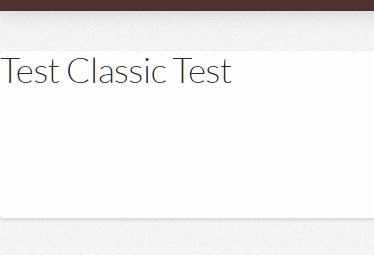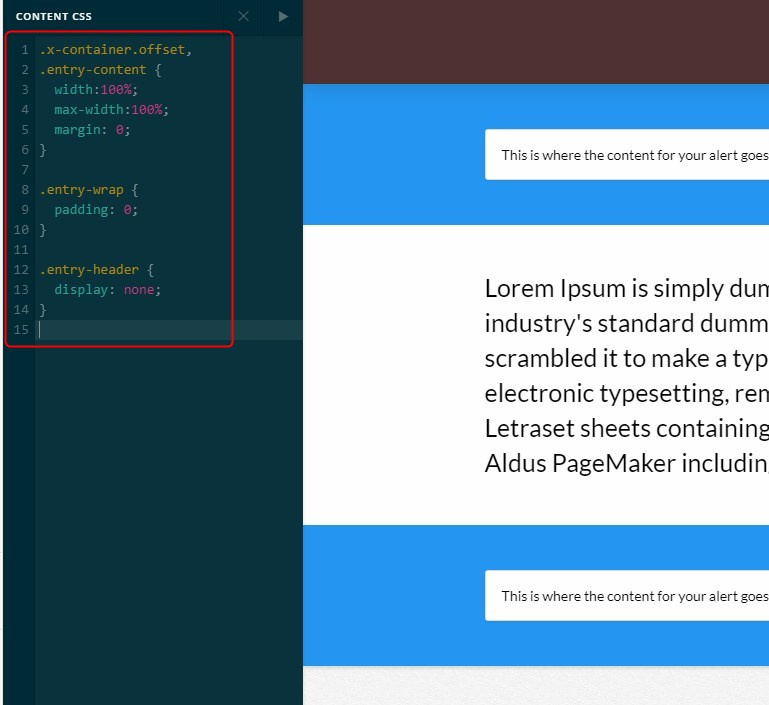Darshana meant that you should hide the title because otherwise it would look like the screenshot below if the entry wrap’s padding would be removed. And, I just realized that you also need to add margin: 0 to the .single-post .x-container.offset.
All of that are important to achieve a look like the Blank No Container of the page post type where you can achieve a full width section. The section’s content would be contained by the row’s Inner Container option.
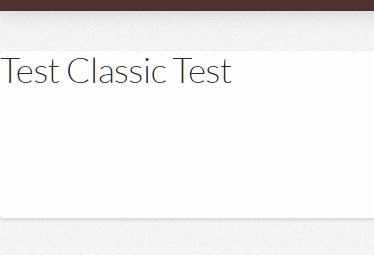
The actual required and optimized code to achieve that is this:
.x-container.offset,
.entry-content {
width:100%;
max-width:100%;
margin: 0;
}
.entry-wrap {
padding: 0;
}
.entry-header {
display: none;
}
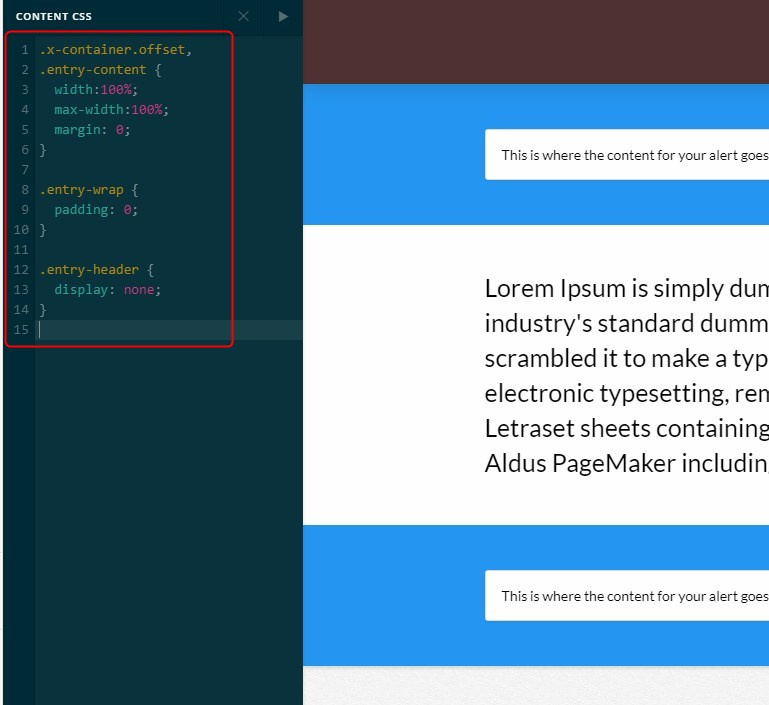
Like any other custom code, please note that we are not responsible for issues that would arise from the use of it and further enhancement from here on because our goal here is to show you that it’s possible with a bit of custom CSS.
Hope that helps and thank you for understanding.