Had to move site and hosting from one company to another, and change domain name. Old company said we had to purchase our own Themeco license, so I did. When I input license, I get a blank screen. I assigned the site to the new domain, so not sure where to go from here, could really use guidance! Thank you!
Hi there,
I checked the site that is registered with the license in your account and it seems that you are using a quite outdated version of X and Cornerstone. The older version of X has a different validation method which does not work with the current validation process.
Because of this, you will have to manually update X first by downloading the most recent version of that you can get from your dashboard.
Please follow the steps here on how to manually update X:
Once you have updated X to the latest version, you can validate the site following the steps here and update Cornerstone.
Hope this helps.
Thank you for responding! Is it possible to have help with this process? Thank you!
Hi There,
Thanks for writing in!
we are really sorry, but this is not something inside our theme support scope.
Let us know if you are facing any issue in the time of update, we will look on to it and guide you.
Thanks
Hi again, going through the steps provided. Replaced Theme files, still get blank screen after entering validation code
Hello @Lulias,
Thanks for updating the thread.
Please make sure that the FTP session is active as sometimes when session gets over it takes some time to perform the upload or download process. Sometimes you may encounter a scenario wherein nothing is happening if you are trying to upload/download files. So, I suggest you to right click and then select Upload option.
Here’s a screencast that you can take a look. https://cloudup.com/cw6IdEX1h3P
To get started with Filezilla, please take a look at following tutorial.
https://www.tipsandtricks-hq.com/how-to-use-filezilla-with-wordpress-8956
Thanks.
Theme files were uploaded via Filezilla. Now I am trying to validate license code, still get blank screen! Please advise!
Hi There @Lulias
Try deleting your Cornerstone plugin from your WordPress plugins section. Then head over to X -> Validation section and wait for few seconds to install a fresh version of Cornerstone plugin automatically. Then try to validate your site again and that should work.
If you’re still having issues, please check our troubleshooting guide here (https://theme.co/apex/forum/t/troubleshooting-validation-connection-issues/201).
In case if you require further assistance, provide us with your WordPress login credentials in a secure note to investigate your issue further.
Let us know how it goes.
Thanks!
I sent a secure note with that information! Thank you!
Hi There @Lulias
I have updated your X theme, Cornerstone plugin and then I was able to validate your site.

Thanks!
Oh I sent you the wrong URL…I am so sorry! It is www.americanlaborgroup.com. ateamlabor is the old one. So sorry!
Hi There @Lulias
I have tried to re-install X theme on your site, but I’m getting the following error.
The uploaded file exceeds the upload_max_filesize directive in php.ini.
Please add your FTP credentials, so that we can manually install your X theme, Cornerstone plugin and then validate your site.
Thanks!
I added credentials to the secure note! Thank you for your help.
Hello @Lulias,
Thanks for updating the thread.
I have recorded a screencast that you can watch to manually upload the theme. Please take a look and let us know how it goes. https://cloudup.com/cKt3uQdskko
Once you upload the theme, open wp-admin section and click on X. Doing so will automatically install Cornerstone plugin.
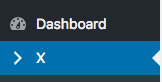
Next, enter the purchase key to validate.
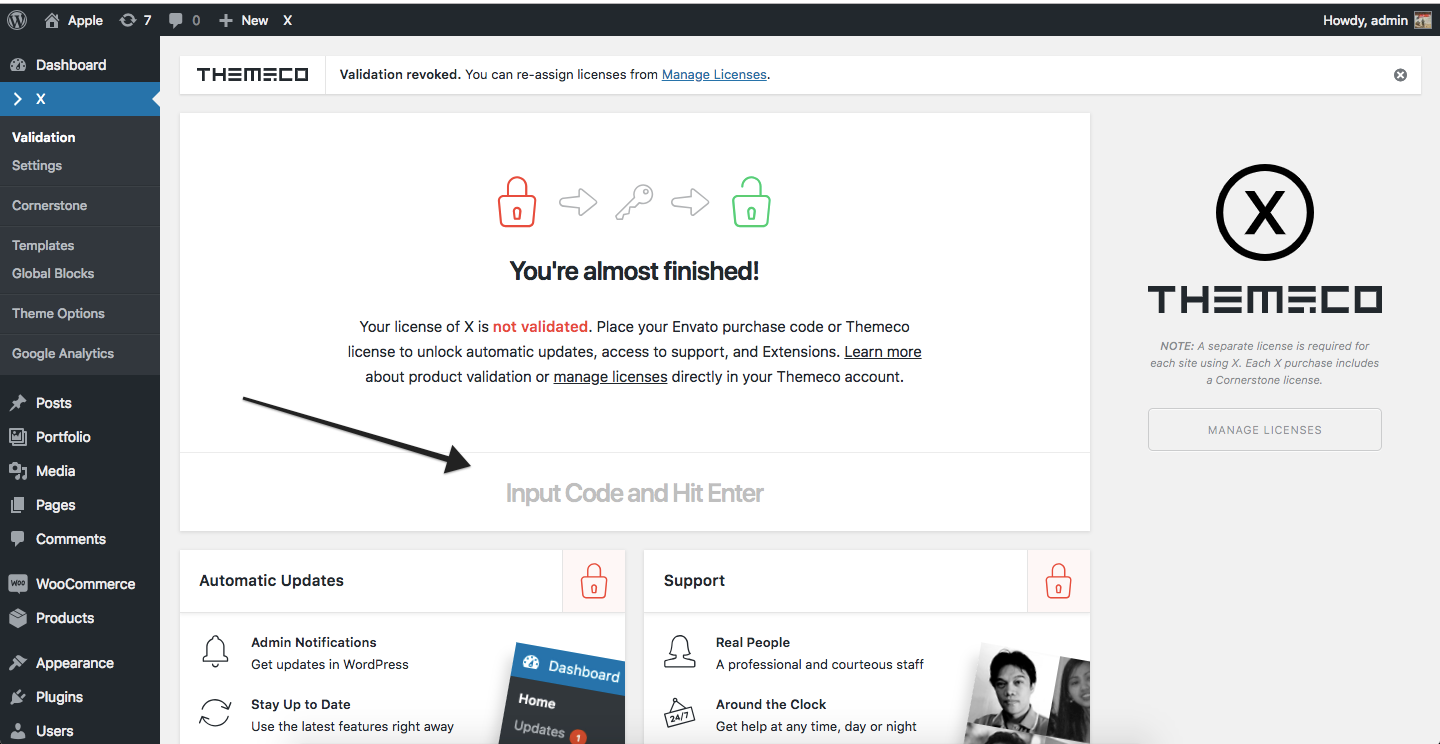
Please let us know how it goes. In case you are facing issues with validation, please upload the theme files using software like Filezilla and let us know.
To get started with Filezilla, please take a look at following resource.
https://www.tipsandtricks-hq.com/how-to-use-filezilla-with-wordpress-8956
You can download Filezilla from following resource.
https://filezilla-project.org/download.php
Thanks.
Ok, I did exactly what your video instructions showed. Files uploaded via Filezilla. X is on dashboard. Enter license key, blank white screen! 
Hello @Lulias,
Thanks for updating the thread.
Looks like you have uploaded the files under x-updating folder. You are required to upload the files under X folder. Under X please don’t create any additional folders. Just upload the files under X without creating any additional folders.
Thanks.
Strange…Not sure where x-updating came from??? Ok, I will try again…
Hi,
I checked and can see that something is messing up the theme’s validation page.
It should look like this
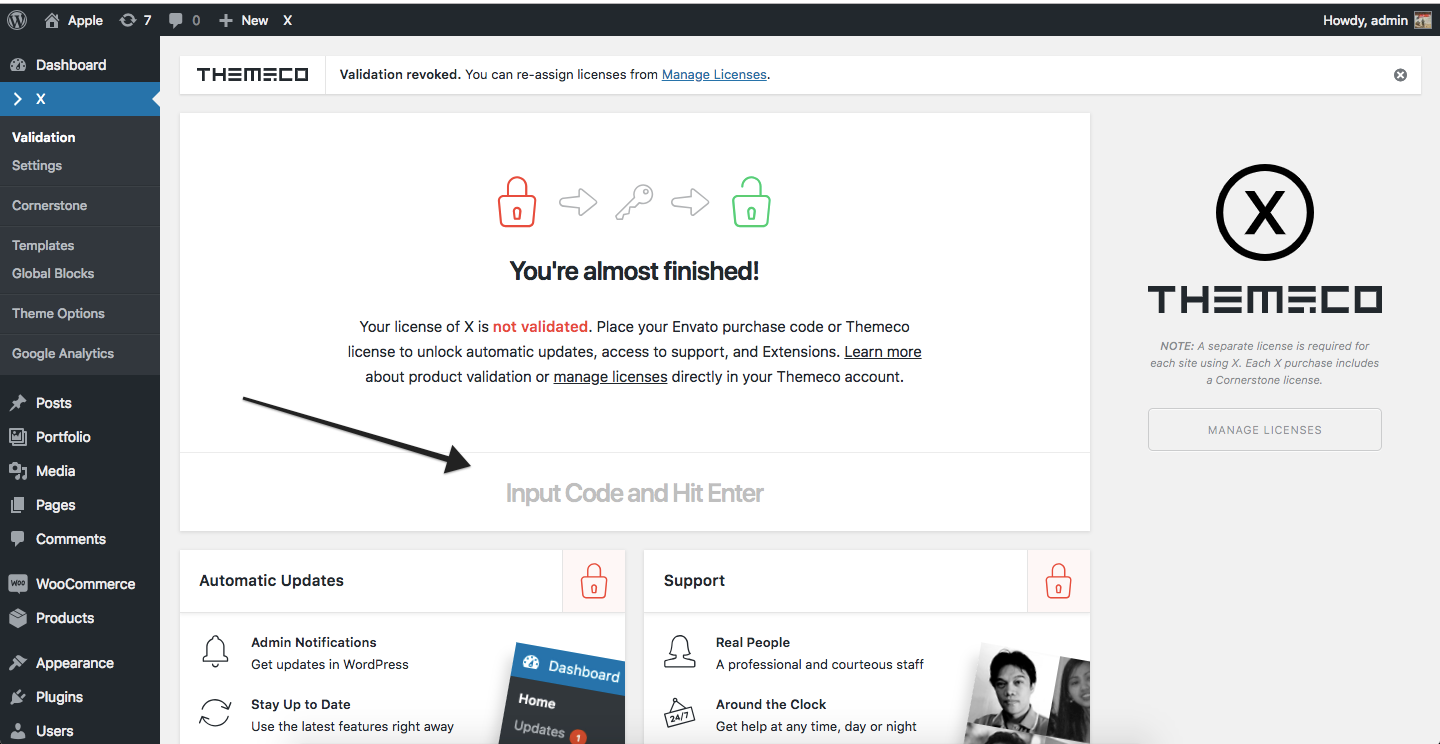
but in your site it looks like this.

You could try testing for a plugin conflict. You can do this by deactivating all third party plugins, and seeing if the problem remains. If it’s fixed, you’ll know a plugin caused the problem, and you can narrow down which one by reactivating them one at a time.
Let us know how it goes!
Hey, we deactivated all plugins and nothing changed. The validation dashboard still looks incorrect  Help!
Help!
Hello @Lulias,
Thanks for updating the thread.
At first when I checked the website and can see that you now have old version of X Theme 4.6.4 and Cornerstone 2.0.3. But time and again I am getting 503 Service Unavailable.
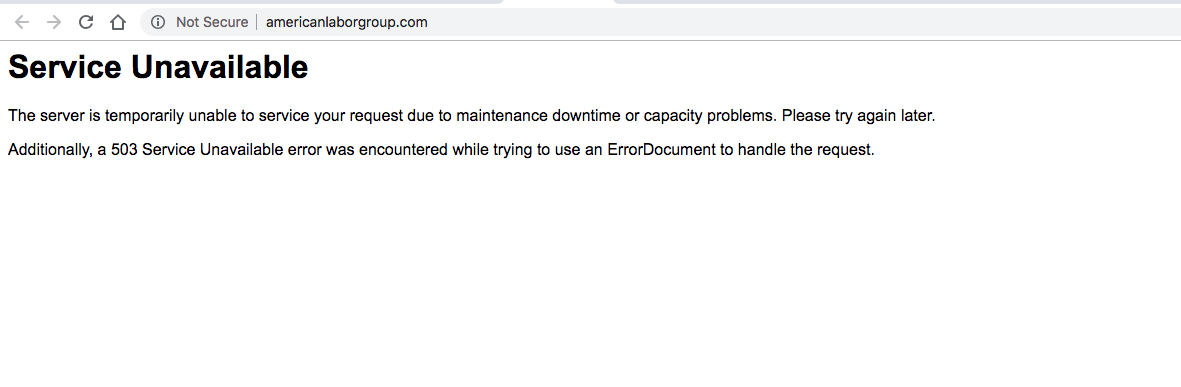
Please make sure following:
- I see that you have Cloudflare plugin and system activated. Please deactivate Cloudflare.
- Then, please update X Theme and Cornerstone to the latest version manually. As of today X Theme is 6.2.5 and Cornerstone is 3.2.5.
- You will have to update X Theme and Cornerstone manually and then validate. Please note that validation process has changed so it’s important to use the latest version of X Theme and Cornerstone.
- Please download latest version of X Theme and Cornerstone.
- Please extract the X Theme files and using FTP please upload the files under /wp-content/themes/x/.
- Please extract Cornerstone and using FTP please upload the files under /wp-content/plugins/cornerstone/.
- After that please clear cache and then under /wp-admin/ click X menu and enter the purchase code to validate X Theme.
Thanks.