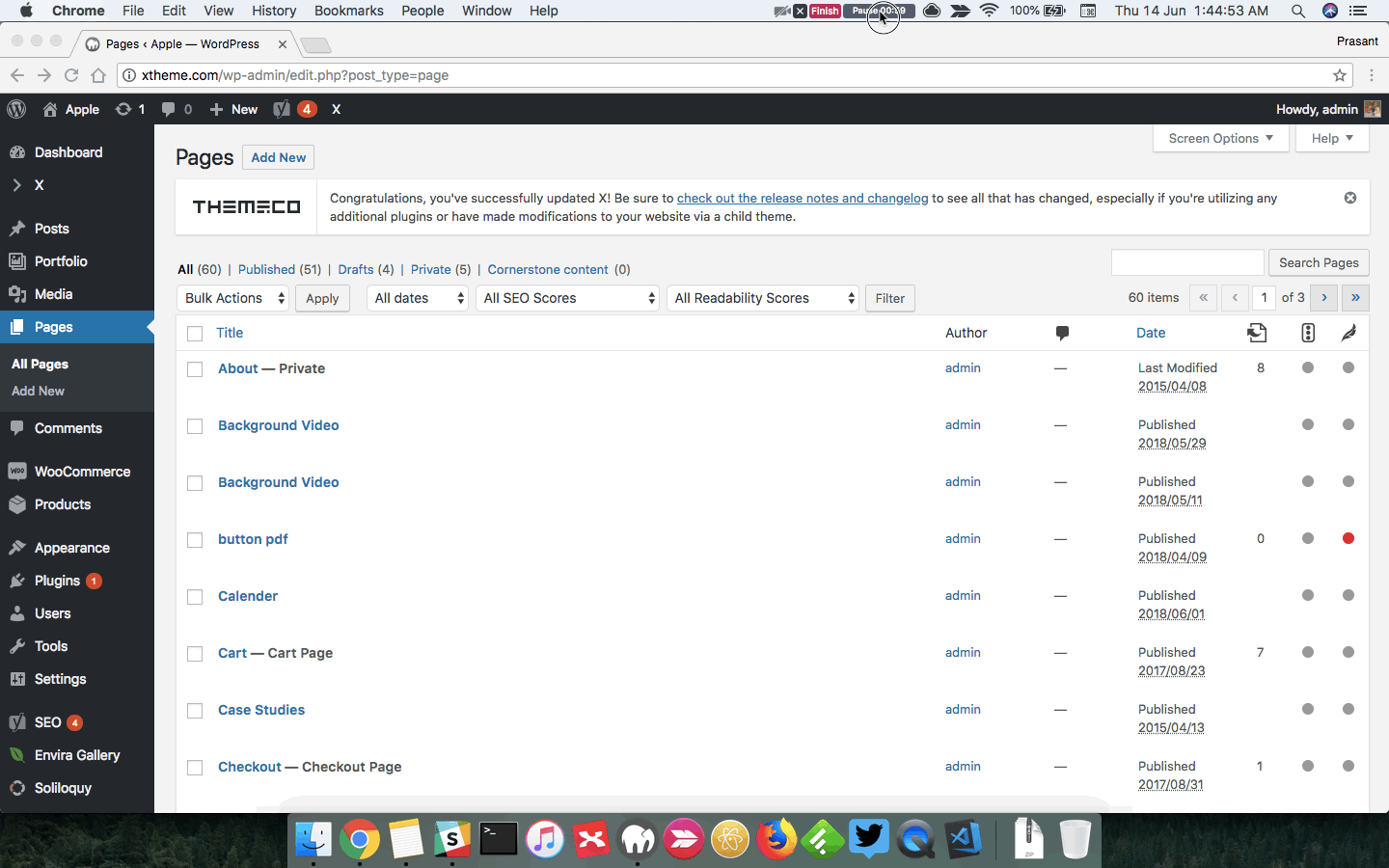Hello,
I’ve spent hours on the internet, including looking at your KB trying to learn how to design a webpage but couldn’t find the info to get me off the ground. Basically I’d like a webpage with an image and 3 words sliding in one at a time on top of the image: one word on the top part of the image, the 2nd word in the middle of the image, and the 3rd word on the bottom part of the image. Could you be so kind to guide me:
a) What element should I use for the image and words? What’s the difference btw “Headlines” & “Text”? Will the words be automatically responsive for different devices?
b) Should I create a new “row” for each word, & insert the image in the “section”?
c) How do I change the font? Under Inspector, “Font Family” only offers 3 options.
d) I’d like the 1st word to slide in and end somewhere on the left portion of the image, and the 3rd word to be on the right portion of the image - how do I achieve this?
e) If I like the image to fill up the whole page, what dimensions of the photo should I use? Should I use a portrait photo for the phone view, and a separate landscape photo for the laptop view?
f) If I like the word to slide in together with another image (i.e. each word is pre-affixed on top of a smaller image), I suppose I have to first photoshop the word onto that smaller image? In which case, what element should I use? Can I have these 3 smaller images (with wording) overlay on the static bigger image?