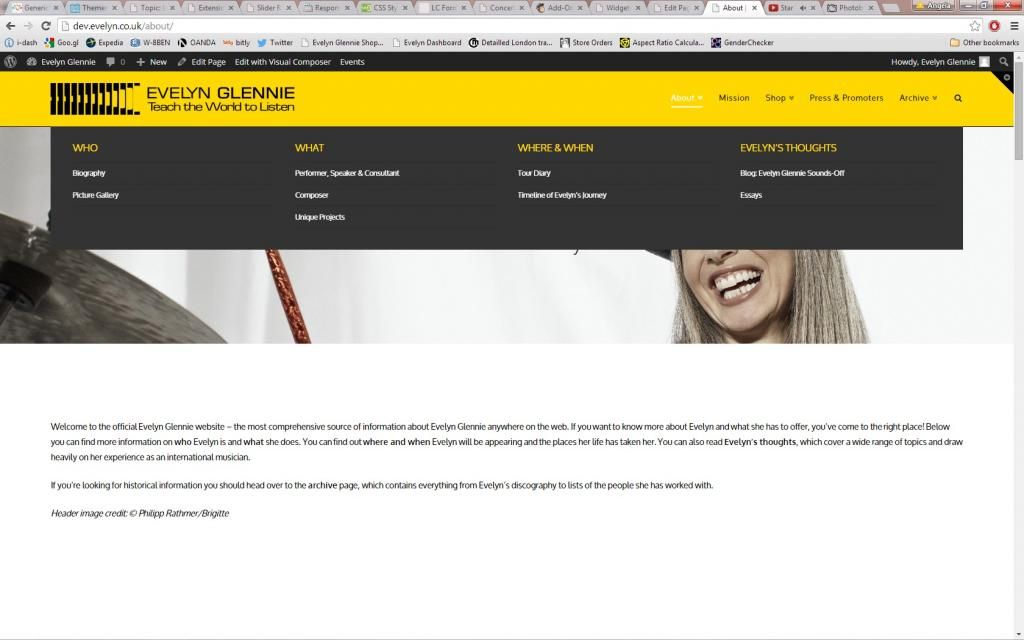-
AuthorPosts
-
January 7, 2015 at 6:30 am #178375
Hello there,
I find that linking to content bands rather than text anchors or headline IDs gives a much nicer visual result when landing at the link’s target location. Great! However, when I try to link to a content band on a different pages I’m directed to the content band on the current page and not the intended target page.
For example, let’s imagine I have contact details located mid-way down page ‘D’, with a suitable heading in content band 3. I might want to link to the contact information from pages ‘A’, ‘B’ or ‘C’. If, for instance, I add a link on page A with the following destination it doesn’t work:
/d/#x-content-band-3
Instead I’ll be sent to content band 3 on page ‘A’, not on page ‘D’. I can make it work by using an ID attached to something else, but the visual appearance when you land is a bit claustrophobic (the top of the page is right up against the content).Is there a way round this?
Many thanks,
Adam
January 7, 2015 at 8:20 am #178443Hi Adam,
Thanks for writing in!
Try adding your url into the link.
eg.
http://yoursite.com/#x-content-band-3
Hope that helps.
January 7, 2015 at 8:57 am #178465Hello,
Thanks for the very quick response! I tried that method and, unfortunately, it had the same result. I’ll send you the details for our site in a private reply just in case you want to take a look.
Best Wishes,
Adam
January 7, 2015 at 9:02 am #178469This reply has been marked as private.January 7, 2015 at 11:42 am #178573Hey Adam,
The link you sent isn’t available, Can you please confirm the URL once?
Let us know about it.
January 8, 2015 at 3:57 am #179078This reply has been marked as private.January 8, 2015 at 8:51 am #179218Hi Adam,
Thanks for updating us. Upon testing on your site, the previous instruction on including your URL works.
Example if the following links were inserted into a page:
<a href="http://dev.evelyn.co.uk/#x-content-band-12">This is a test link</a>
<a href="http://dev.evelyn.co.uk/mission-statement/#x-content-band-18">This is a test link</a>The first would take you to the homepage and content band 12, and the second would take you to the mission statement page content band 18.
It’s working fine on my end. Would you please verify on your end again. Thanks!
January 8, 2015 at 9:27 am #179238Hi there,
Unfortunately it’s still not working properly. I’ve tried it logged-in, logged-out and on different PCs and it’s still being odd. I’ve noticed that adding a “/” to the end of the link address makes it go to the right page (but not the right content band). Without the final “/” it moves to the indicated content band on the current page rather than the target page. It seems I can go to a page or a band but not both!
You can see this at the bottom of our homepage. There’s a paragraph talking about getting in touch with two links to the contacts section (on the press and promoters page). The ‘contact details’ link has an additional “/” while the ‘my team link doesn’t. They both do very different things, as described above!
Best Wishes,
Adam
January 8, 2015 at 2:54 pm #179441Hi again,
Try this:
<a href="http://dev.evelyn.co.uk/press-promoters/#x-content-band-12" target="_blank">my team</a>Removing the forward slash makes it work. Contact details link isn’t working due to the forward slash. You’ll need to remove the forward slash from your links.
Let us know how this goes!
January 10, 2015 at 7:14 am #180291Hi There,
Perhaps I was a bit confusing in my previous post. I found adding the extra slash was the *only* way to make it target the right page (albeit the top of the page). Without the slash the link sticks to one-page navigation. I honestly can’t imagine why that’s happening and I definitely don’t know why it’s different when you try it. Very odd.
But no matter, I’ve found an alternative solution using text anchors in a slightly different way. This does, however, throw-up another minor niggle that you may be able to help with. The text anchors I’m using on the About and Archive pages also appear in the menu, allowing direct navigation to relevant information from anywhere on the site. Trouble is, when you’re on the About or Archive page every single one of the megamenu subheadings (i.e. links to text anchors) turns yellow because they’re all technically active links. I understand why it’s happening but I can’t seem to stop it on these two pages.
I tried adding a unique class (.menu-sub-head) to the menu items and adding CSS in my customizer to define the colours of various link states, but it seems like it’s being ignored. This almost certainly has something to do with previously written CSS in my customizer, which forces the active link colour to change in sub-menus. That earlier code was inserted on advice from this forum, long before I realised I would be using text anchors in the way I am now. I can’t help but feel that there should be a fairly straightforward way round this, although I can’t figure it out!
Just to be clear: it’s only the subheadings in the Archive and About menus that I want to alter. I want them to remain white at all times unless hovered over. Since they don’t target actual pages there’s no need for them to ever display as active (although I appreciate that, technically, they will be).
Many Thanks
Adam
January 10, 2015 at 9:38 pm #180551Hi there,
One page is meant to stick on same page. That’s the main purpose of it 🙂
And of course, using absolute url will let you navigate outside one page. Though, that will have affect on your one page since it’s meant to detect relative url and not the absolute one.
You can check this thread http://theme.co/x/member/forums/topic/page-links-using-ids/page/2/#post-98964
#x-content-band-1 is relative
/#x-content-band-1 and http://www.site.com/#x-content-band-1 are absolute.Hope this helps.
January 11, 2015 at 6:44 am #180707Hi,
Yes I understand that. It just wasn’t working. Everything (including the absolute form) was resulting in one-page functionality. Adding a (theoretically unnecessary) slash to the end of the absolute link made it go to the right page but not the right content band on that page (it just went to the top). I really don’t understand why any of that happened. Perhaps there’s a conflict with something somewhere. But I’m doing it another way now, so it doesn’t really matter.
Any idea on how to get round the sub-menu problem?
Many thanks
Adam
January 12, 2015 at 4:28 am #181148Hi Adams,
Thanks for posting in!
Would you mind providing us a little more detail about the sub-menu problem (a link to a similar example site would be very helpful, or perhaps some screenshots)? We’ll be happy to provide you with a response once we have a better understanding of the situation.
Thanks!
February 6, 2015 at 10:57 am #200567Of course.
The trouble is with two pages in particular and the menu items associated with those pages. The pages are called About and Archive and are directly accessible from the site’s main menu. Unlike the only other page (Shop) with a drop-down submenu, the About and Archive pages aren’t parents to other pages. The items in their submenus are organised under headings, which would be normally act as links to child pages. However, here they’re links within the one page. This means that all the headings appear as ‘active’ links when you’re on that page, which is confusing.
Let’s take ‘About’ as an example. Here’s what it looks like when you click on the menu item from another page:
As you can see all the headings appear white (inactive). If you hover over them they turn yellow, which is absolutely correct. If you click on About in the main menu, rather than hover over it, you’re directed to the about page and the menu takes on this appearance:
As you can see all the subheadings appear ‘active’, which they are in a very literal sense since the headings are links to text anchors on the ‘About’ page. What the system is doing is completely logical. However, it makes navigation a little confusing from a user’s point of view. I’d like to force the subheadings to remain white at all times in the ‘About’ and ‘Archive’ submenus if I can.
Many thanks
Adam
February 6, 2015 at 9:25 pm #200894Hi Adam,
Currently, your site is not in good condition. Probably some https issue and I can’t continue investigating. Please check and let us know.
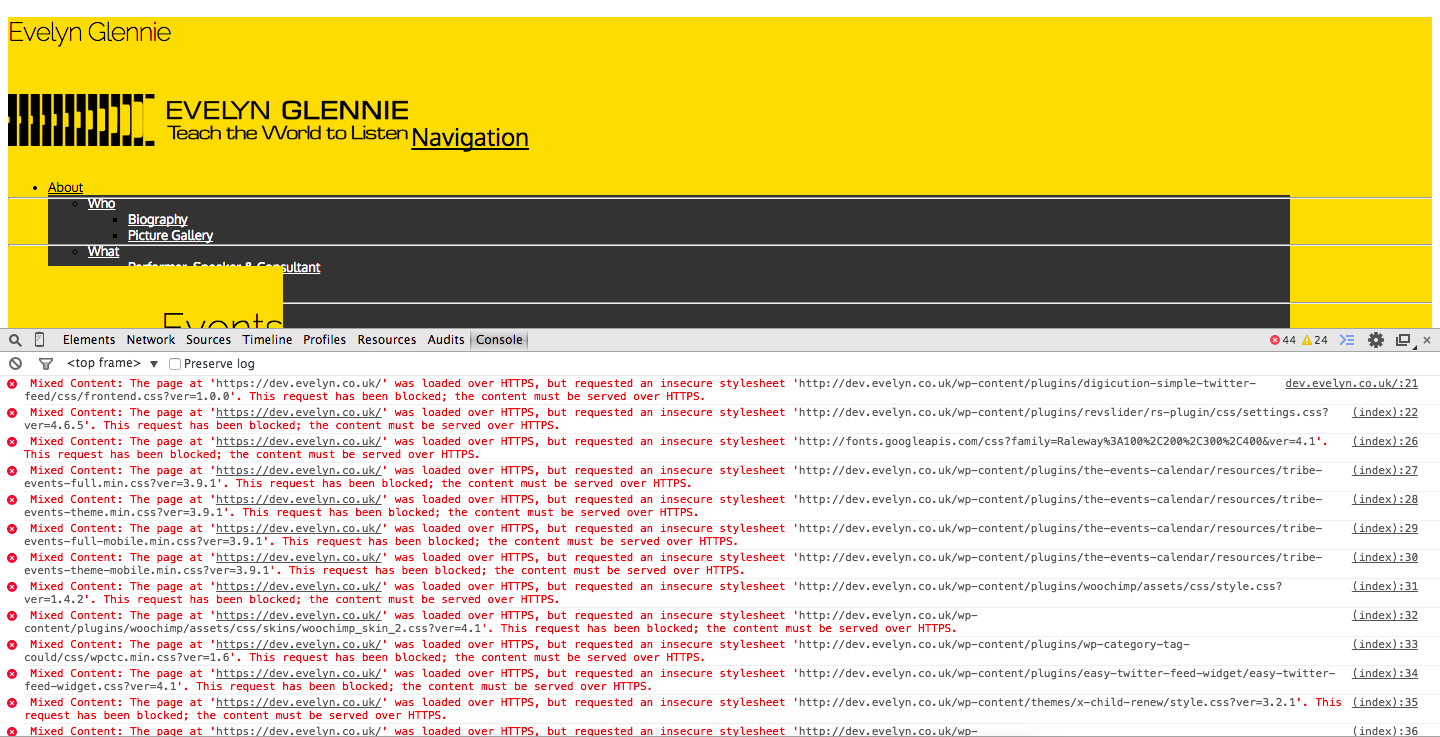
Thanks!
-
AuthorPosts