-
AuthorPosts
-
July 15, 2014 at 11:29 am #68855
Hi,
I have tried everything to make a gallery work similar to what you show in your demos. Nothing seems to work. I am probably doing something wrong, so I need some very specific instructions on how to setup a gallery for a portfolio item.
Here is the portfolio item: http://zdzsites.com/ovedia/portfolio/figs-pears-bark/
Here is the portfolio page: http://zdzsites.com/ovedia/coffee-products/You can select the item and all I get is a gallery of pictures. What I want is something like the demo you show: http://theme.co/x/demo/integrity/1/portfolio/ and more specifically: http://theme.co/x/demo/integrity/1/portfolio-item/riomaggiore/.
The last link is exactly what I want. When I follow your directions all I get is this: http://zdzsites.com/ovedia/portfolio/figs-pears-bark/.
So I must be doing something wrong. I have read all your threads about this topic and there is nothing that states a detailed set of instructions. Please help. I would prefer not to use a 3rd party plugin for galleries, since I am enamoured with the X theme, but I do need help.
Thanks!
RobinJuly 15, 2014 at 2:19 pm #68948Hello, It’s me again….
I am still stumbling my way through this and I got a little further with it. I can now see a slider image with arrows on it similar to: http://theme.co/x/demo/integrity/1/portfolio-item/riomaggiore/, but when I try to scroll through the gallery slider, the same image is still present, which happens to be the featured image. So I must be doing something wrong with respect to adding images to the content area.
When you click on the following link: http://zdzsites.com/ovedia/portfolio/coffee-almond-toffee/, you will see the images underneath the featured image. These images should be in the slider and not below, so what must I do to make it look like: http://theme.co/x/demo/integrity/1/portfolio-item/riomaggiore/?
Robin
July 15, 2014 at 5:59 pm #69029Hello Again!
I am still working away at this and getting no further. I know it must be something very simple but I just can’t get the image slider to show the images from the content area. This is killing me! I really truly like this them, but I can’t get past this issue. I would like to use this theme for most of my clients, but I definitely need help here. Please help!
Robin
July 16, 2014 at 12:18 pm #69391Hi Robin,
I’m really sorry for the delay.
To create a portfolio item like this: http://theme.co/x/demo/integrity/1/portfolio-item/riomaggiore/
You need to specify Media Type as Gallery & Featured Content as Media from portfolio settings section as shown on this screenshot:
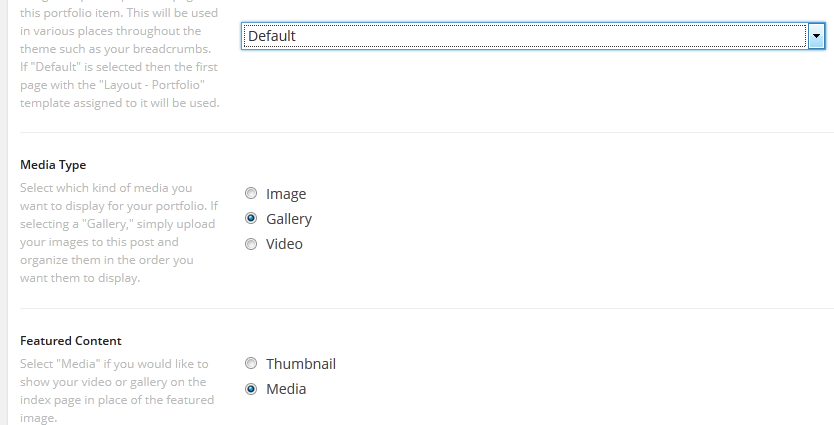
After following the tip described above, if you’ve any issues remained regarding to this then share your website login info here as private reply. So I can go through your site & show you an example.
Hope this helps, Cheers!
July 16, 2014 at 3:58 pm #69566This reply has been marked as private.July 16, 2014 at 7:58 pm #69751Hi Robin,
As by checking, you were trying to setup a gallery of portfolio inside the other portfolio?
http://zdzsites.com/ovedia/portfolio/just-barks/
http://zdzsites.com/ovedia/portfolio/just-barks/p-barks_just_dark/
http://zdzsites.com/ovedia/portfolio/just-barks/b-barks_just_dark/In short, nested portfolio?
Or just a slider?
For slider, you just need to upload the image directly to your portfolio item while on edit mode. Inserting existing gallery or images from media library will not work because slider only pickup image attachments. More here http://theme.co/x/member/forums/topic/cannot-modify-a-post-gallery/#post-48294
Thanks!
July 16, 2014 at 10:20 pm #69860Hello There!
I read the thread you sent me and I installed the plugin called, “File Gallery,” that someone suggested. This allowed me to upload images to the portfolio item without having to go through the WordPress “Add Media” button. It now works using the File Gallery plugin.
Unfortunately, I don’t know of any other way to add media to a portfolio item other than going through the “Add Media” icon or simply dropping images onto the content area, which neither work. Maybe you can tell me how to add images to the portfolio item without having to use a 3rd party plugin to do so. This is where I am truly at a loss.
I just don’t understand why I cannot use the add media button to add images and not have it show up in the slider. This truly makes no sense and is very misleading.
If you can help me understand this, I can potentially avoid this problem with other installs. The portfolio gallery is one of the most important aspects of the site building that I do. Photographers and image heavy clients need this to work well, so your guidance and direction will be much appreciated.
Thanks!
RobinJuly 16, 2014 at 10:35 pm #69873Hey Robin,
Currently, the way to add images to the gallery is to attach it to the portfolio / post. That means adding images by using the Add Media button (see http://prntscr.com/43gz2j). Once the images has been attached and the page updated, it’ll show up in the gallery.
Thanks.
July 17, 2014 at 2:46 am #69986Hi
I have followed the instructions:
– add new portfolio item
– placed the cursor in the first line of the post and clicked on “Add Media”
– uploaded the images I want in the portfolio gallery
– chose for all of them “Attach to post” in the “link to”
– clicked on “Insert images”So the images are now in the gallery (yay!) but also inside the post itself! How can we make it look like http://theme.co/x/demo/integrity/1/portfolio-item/riomaggiore/?
Thanks!
July 17, 2014 at 9:29 am #70110Hi Robin,
I’ve create sample portfolio item gallery for you, please find it here: http://zdzsites.com/ovedia/portfolio/sample-portfolio-gallery/
Go to post editor area, did you found any images in content area? No, so how I did that.
1) At first I went to Portfolio items settings, specified Media Type as Gallery & Featured Content as Media
2) Then clicked on Add Media button

3) Now, a dialog box opened up, I selected your uploaded images from Media Library, then clicked on Attach All items to current post as seen on this screenshot:

Done!
Hi @Ema,
Instead of clicking on Attach to post, please use Attach All items to current post button. If you’re not able to understand yet, then you can share your login info here as private reply, so that I can show you an example like Robin’s site.
Have a nice day, Cheers!
July 17, 2014 at 10:18 am #70139Hello X-Theme Support,
Yes, the method you are showing me works because the “Attach all checked items to current post” is a part of the 3rd party plugin called File Gallery. It is an impressive plugin with many features, which I will use on other sites. This site, too.
I know how to do this method using the 3rd party plugin. I have done it already and will use this method moving forward. But at this point, if I don’t have this plugin installed, I still can’t make a slider work following the X-Theme instructions. I was asking specifically how to create a slider without using a 3rd party plugin to do it.
I don’t know if a setting is improperly set, or the theme is corrupted or I am simply not following the procedures correctly. I wanted clarification on the latter if I chose not to use a 3rd party plugin like File Gallery.
That’s all.
Thanks anyway. I will use the 3rd party plugin from now on. It’s just a little embarrassing that I can’t make it work without the 3rd party plugin. I like the theme a lot and this one feature is one that I will use quite a bit and not to have it work properly is frustrating.
Thanks!
July 17, 2014 at 2:48 pm #70260Hi Robin,
We slightly has some issues in our theme, in terms of creating a gallery.
Only images posted into the the content area are included into a gallery & they’re included at first time, after first editing the gallery images won’t update even if you change the images. So using File Gallery is best method for now: https://wordpress.org/plugins/file-gallery/ & we’re investigating it, hope soon you won’t need to any third party plugin.
Thank you for understanding, Have a nice day!
July 17, 2014 at 5:05 pm #70340Thank you for your response. As you explained it, it is precisely the experience I have had. File Gallery works just fine to achieve the desired results, but now I have a better understanding as to why I couldn’t get it to work properly. That helps. Thanks!
I hope you can find a solution soon. It was frustrating for me as I thought I was doing something wrong. I can imagine others trying it for the first time experiencing the same frustrations as I have. This is such an important aspect of the theme.
Overall, the theme is superb and I really like the ability to modify as desired. A great theme! If you can work out these issues with the gallery and slider, it will really improve the usability of it.
Keep up the great work guys!
July 18, 2014 at 9:28 am #70586Hi Robin,
Great Kudos to you buddy for finding out the important issue to us, our development team is working on it.
Thank you for your appreciations, Keep developing sites with X & recommend it to others too.
Have a nice day, Cheers!
July 29, 2014 at 10:47 am #74900Hi Support
thanks to the hole team for your great work. I struggled with the same problem and as I’m a beginner, it took me hours finding out, what the problem is. Did you guys already work out a solution, or do I have to install File Gallery? Thanks for any advice.
Simon -
AuthorPosts
