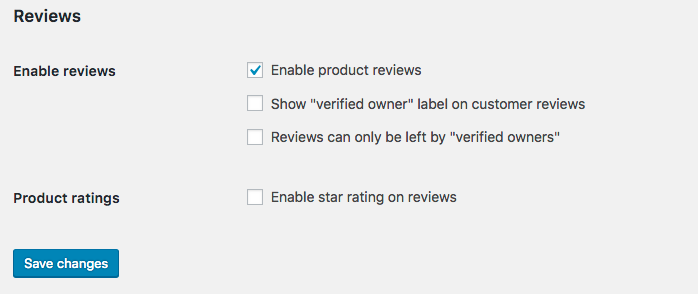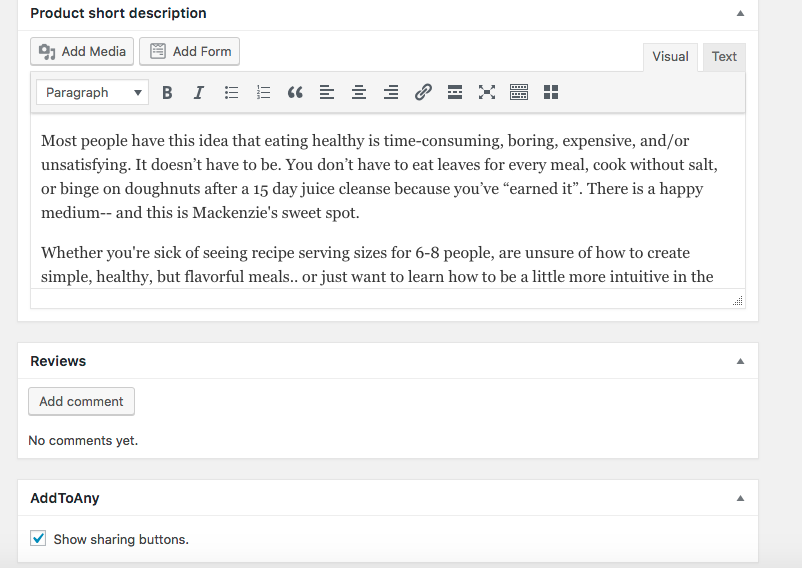As far as the gallery images, they aren’t even “sticking” on the back in the Dashboard. So I’ll upload them, they show, then I hit “update” on the product page… and when I scroll back down, the gallery images are gone. There are none.
I’m using X Version 6.3.8, WooCommerce 3.5.1, and it looks like the “Icon” stack.
For reviews, I enabled them in Woo Commerce settings, it’s showing “Reviews” on the bottom of my product’s page in the Dashboard, yet when viewing the page live… there is not an option to leave a review. I do have the 'comment must be manually approved" unchecked. Here are a few shots.
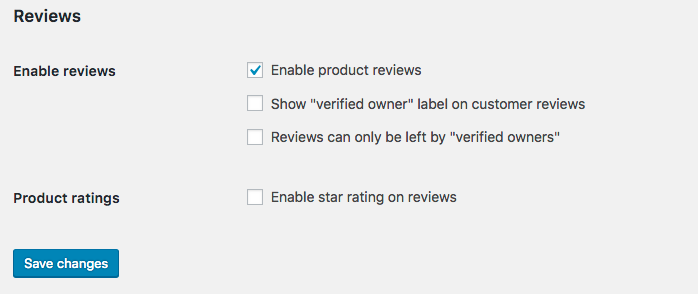
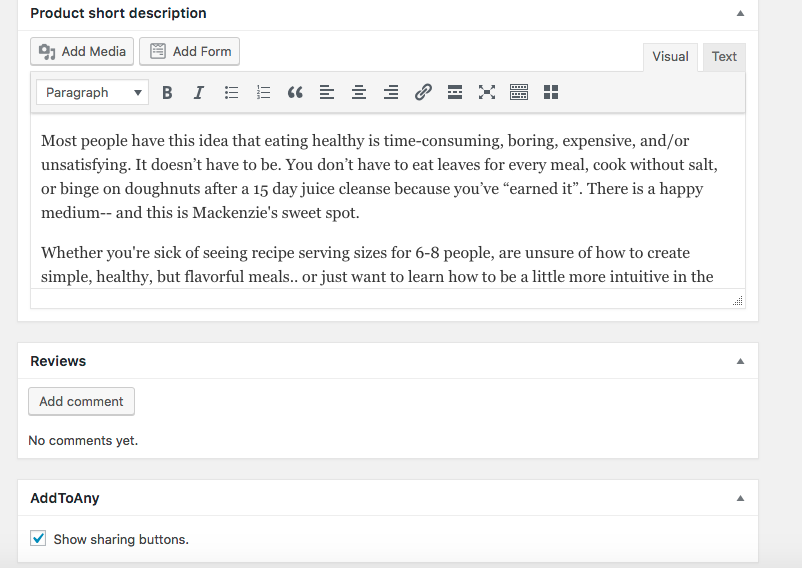
And then the product page itself doesn’t show anything: https://mackenziestable.com/product/table-for-one-ebook
Let me know if there’s anything else that I could provide to help! Thank you.