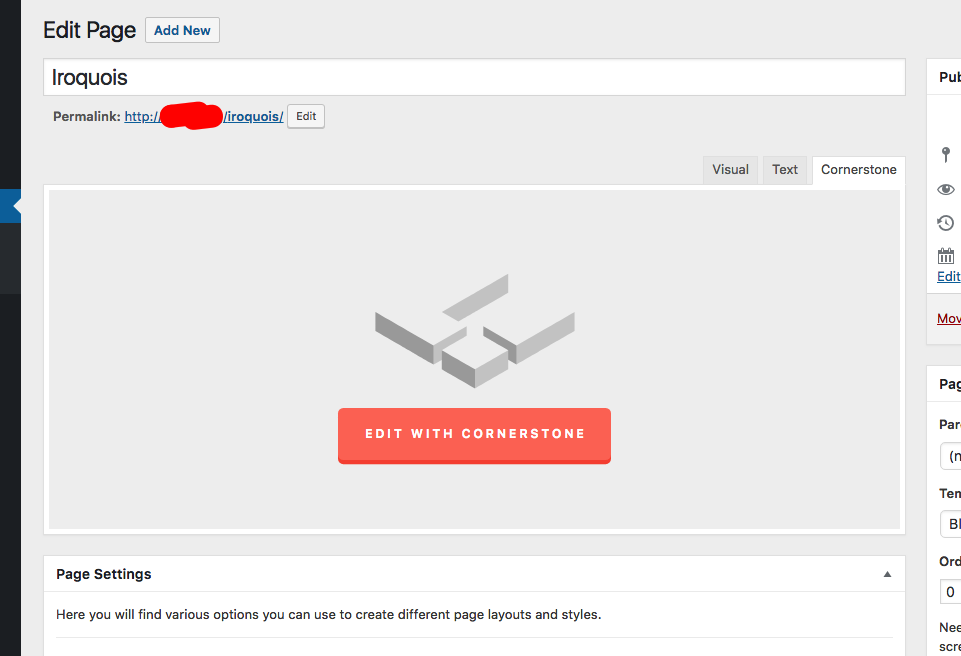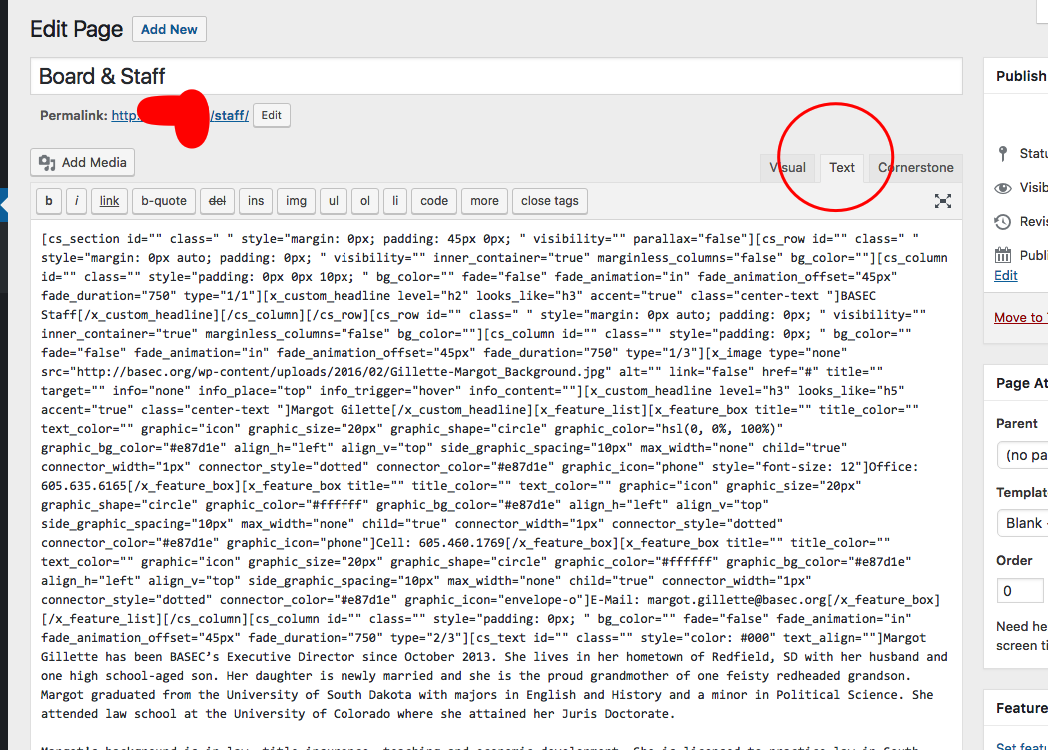Hello @ckuhl,
I have logged in and edited several pages. Some page can be edited in Cornerstone and some others were no longer be editable in Cornerstone.
For normal pages created in Cornerstone, it should look like this:
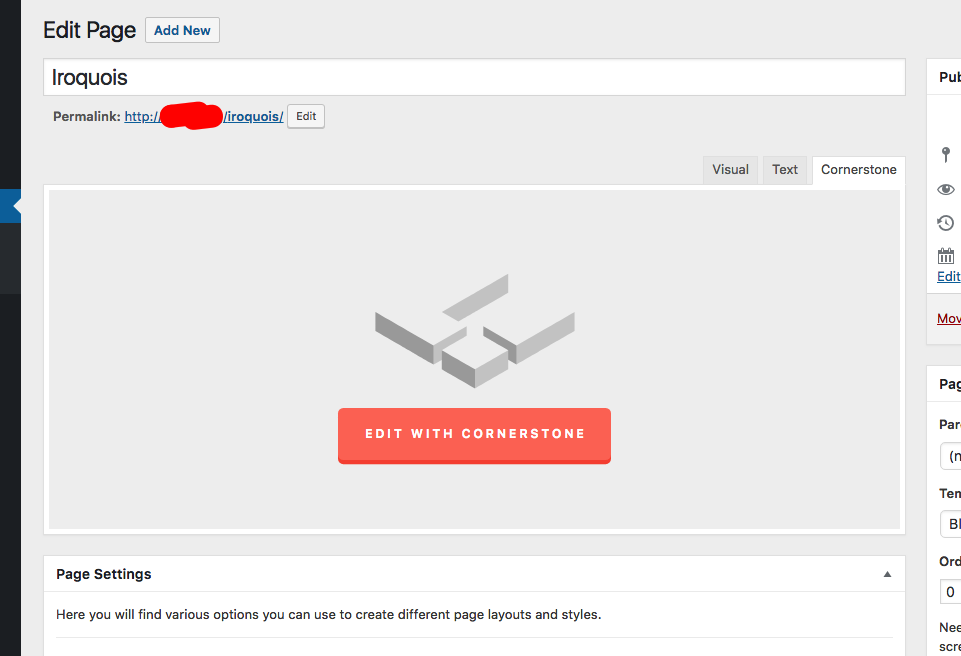
When you accidentally or intentionally switched between editor, you will have this:
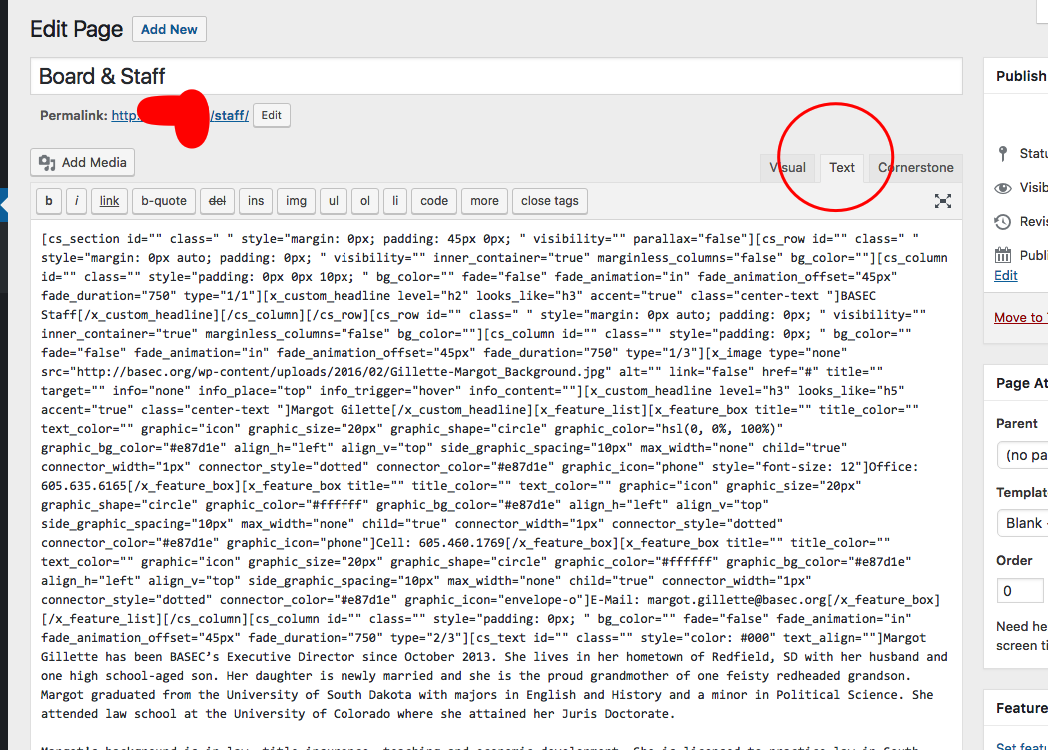
This could mean that in some pages, Cornerstone data were corrupted by the time you have switched the editor and saved your changes. You may not be able to recover it to the old state. If you have a server backup then there is a chance that you can get back those corrupted. The only problem is that all your changes will be discarded and you have the previous contents when you revert to the backup.
By the way, we have released X 6.3.8 and Cornerstone 3.3.8. It is now available in automatic updates. You can now update to this latest version. This latest release contains fixes for several issues so be sure to check out the changelog (http://theme.co/changelog/).
After doing the updates, always remember to clear all caches (if you are using WP Rocket, WP SuperCache or W3 Total Cache) when updating so that the code from the latest release is always in use. This will help you to avoid any potential errors.
Please let us know how it goes.