Previously contacted support about raw html in headers often causes a complete failure. I don’t understand why it is an option if it just causes a complete failure. The preview shows the html effects without a problem. After you save and load up the main page to look at it, the header is just gone. That is with something as simple as a span tag shown in the image below. It is amazingly annoying and problematic. I would include 2 images, but apparently that isn’t allowed. This is a very annoying support forum. 

Hello There,
Thanks for posting in!
Could you please confirm that you are using the latest version of Pro theme? The latest one is Pro 1.2.7.
I have tested your screenshot on my local testing serving. The text and the html code were displayed correctly. Please see the images below:
When inserting a raw html code, you will have to make sure that it is valid and correct. It may display in the header builder yet broken in the live view because the header builder will try to check the code and prevents any broken html from destroying the preview. In the live view, the actual broken raw html code will display and it will surely messed up the whole page.
Hope this helps.
My install shows 1.2.7. All I have to do to make the issue happen is to add the shown html in the second post. That is all the change required and it breaks. There are no hidden changes farther in the string. That is it.
In that case, please give us WP Admin access in a Secure Note so we could see the issue and check what’s causing it.
Thanks.
There are 2 major issues at the moment. The font awesome icons are not showing up on the features page on mobile devices only. This is the much larger issue.
The second issue is that a raw content element with html will remove the header from display at the minimum. A while back it actually screwed up the save so bad that if you left the editor you would need to start over again.
Also another big issue. Youtube video embed does not load up on mobile or incognito just like the icons.
Hey @chrisDAbbey,
Your font awesome icons are showing on my end.
The Youtube video does not load on mobile because of your attributes. I embedded a video which comes from the default Youtube embed and it works. Please contact Youtube support as to why your setup doesn’t load.
Regarding the HTML issue, I confirm that this happens also. I tested adding a Content Area and it wipes out all the elements in the header. I’m not sure yet what is causing the issue though. I’ve tried deactivating all third party plugins to no avail.
The cause of this might be in your WordPress setup. Did you create the site from scratch in WP Engine or did you migrate from another server? Please give us SFTP access in a Secure Note so we could check your setup.
Thanks.
The font awesome icons are showing on mobile and incognito?
Grabbed base embed which was the same minus my arguments and step by step modified it to match the old string. It loads without an issue on the live site now. This sounds more like some kind of artifact of saving causing this issue, as it is now the same embed string as what I had before just working on mobile.
Hey There,
When you are logged in, you will see the icons and have this code for example:
<i class="x-icon x-icon-podcast" data-x-icon="" aria-hidden="true" style="font-size: 120px; color: rgb(0, 160, 227);"></i>
When you are logged out, the icon does not show up and you only have this code for example:
<i class="x-icon x-icon-podcast"></i>
This seems to be caused by caching. As I understand, this is a staging server and you cannot purge the cache in the settings. Please go to your WP Engine panel and clear the cache. Cornerstone and WPEngine doesn’t really go along much. The Cornerstone builder takes place on the front end, in most cases WP Engine tries to cache its resources. This can cause stale data to be loaded. To resolve this, you’ll need to clear the site cache in WPEngine right after saving every changes you made in Cornerstone.
How to purge the site cache
You can use our interactive tutorial, “What should I do if I make changes and they don’t take effect?“, in the User Portal, or you can follow the instructions below.
Purging your site cache is very easy. You just need to know where the button is located:
- Long into /wp-admin/
- Click on WP Engine button located at the left top side.
- Click “Purge all caches.”
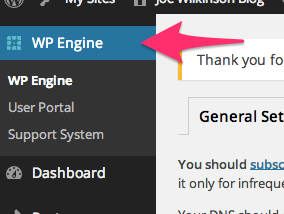
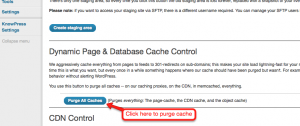
Finally, clear your browser cache and refresh your page. Once you refresh the page you should notice that the content has updated. If it is still not updating, you may want to consider contacting support by creating a support ticket.
To know more about WPEngine caching system, please check it out here: https://wpengine.com/support/cache/
The site cache has already been cleared a couple times on just the live deploy to no avail several days ago. This does not work. The staging site does not cache as it is a staging site. Are you saying cornerstone and wpengine have issues in general?
Hey There,
I managed to get to the bottom of this issue. I can confirm that this is not because of the cache. It turns out that Content Area element has a bug and it is the culprit of your issue. I already added this issue to our bug tracker so that our developers will be made aware and be able to fix this in the next update release. For the meantime, please edit your page and replace the content area element with the raw content element instead.
Please let us know how it goes.

