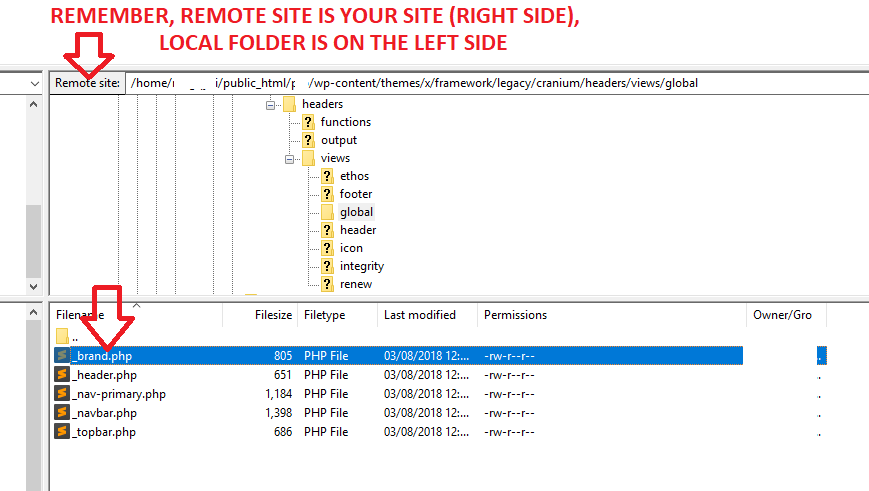Hi @siamohajer1,
Thanks for reaching out.
You don’t need to redownload the original theme, just download your child them from Apex dashboard and install it on your site through Admin > Appearance > Themes > Add New
As for your question on how to copy a template to the child theme, but please check this https://theme.co/apex/forum/t/setup-how-to-setup-child-themes/57 for further information about child theme installation, then let’s continue here.
-
You have two option, using your hosting’s file manager (usually Cpanel) or use FTP client. Example, you can use FileZilla client (not server), then you can check the documentation of that software here https://wiki.filezilla-project.org/Documentation (FileZilla Client).
-
Let’s say you’re now familiar with FTP client, then log-in to your FTP client with your FTP host name, username, password, and PORT (FTP or SFTP).
-
Then navigate to your remote site’s folder where the template is located (template that you wish to copy). Example,
/home/****/public_html/wp-content/themes/x/framework/legacy/cranium/headers/views/global/
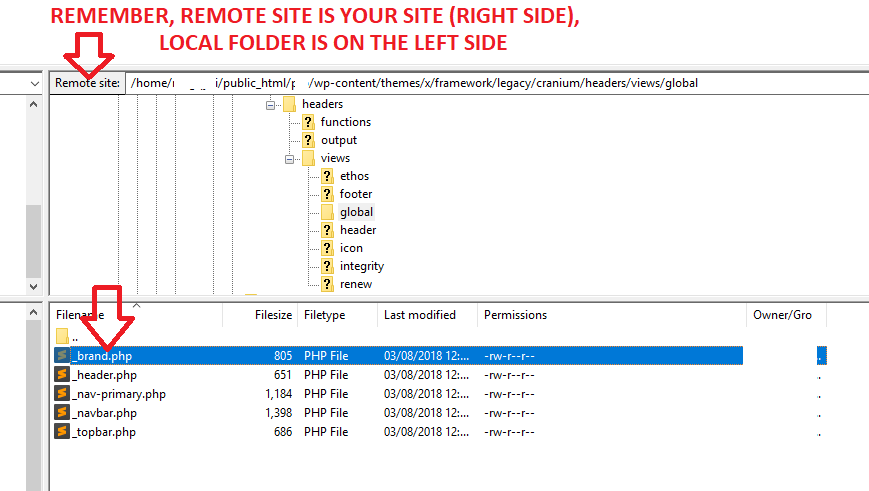
- Now, download the
_brand.php to your local folder and edit it through text editor like NOTEPAD, or any code editor. And remove this line
`
<?php echo '
' . $site_name . '
'; ?>
`
Then save it.
- Then upload that file from your local folder to your remote site’s folder, but this time, navigate to your child theme’s folder (the same path as above but for child theme)
/home/****/public_html/wp-content/themes/x-child/framework/legacy/cranium/headers/views/global/
And that’s it 
And if you decide to use your hosting’s file manager then you can check their documentation. The process is similar, you’ll just need to copy the file from the same path of parent theme to the child theme path then edit it there.
Thanks!