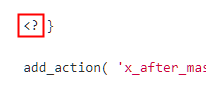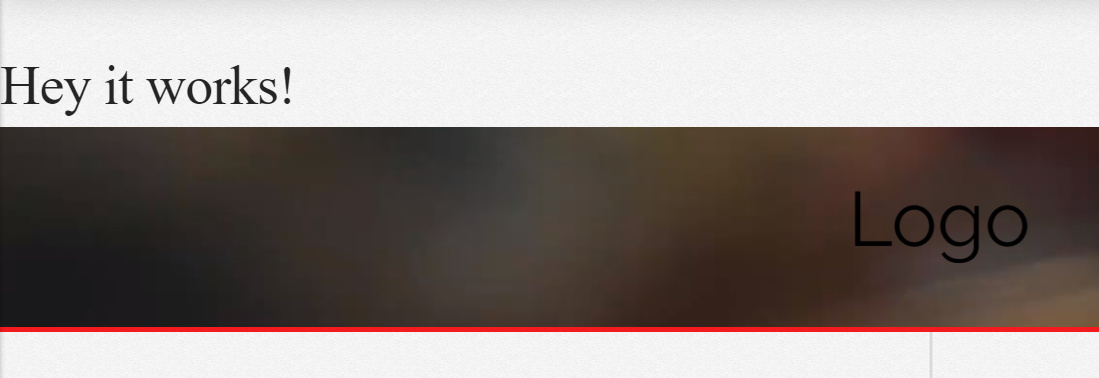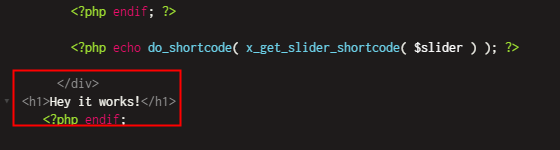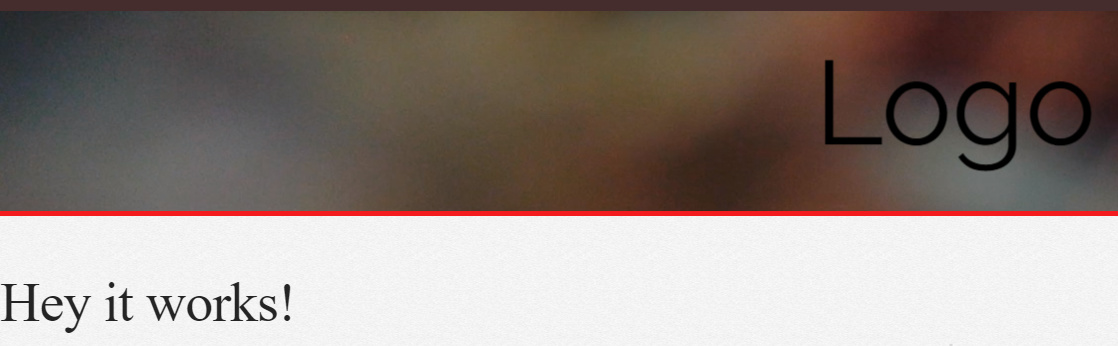Hey Brigham,
Your server might be ignoring PHP code using the shorthand method <? which is the reason why you don’t see the result. It’s possible that it’s also due to caching. I tested the standard which is <?php and the code works.
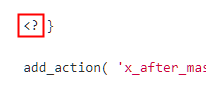
That will output the HTML above the slider though so that is not the correct solution. We’re sorry about that.
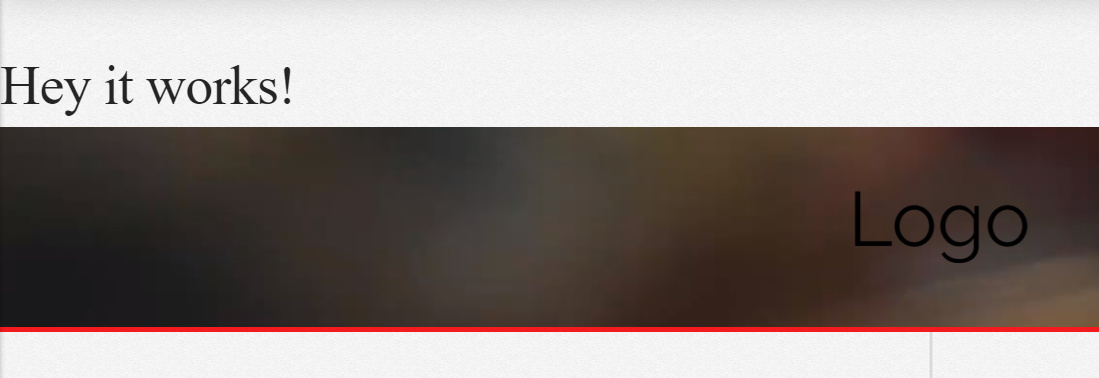
There are 2 correct solutions for this. I’ll start with the simple one since you’re using Pro. You can output the slider inside the Pro header by inserting the slider’s shortcode in a Content Area element. Here’s a video showing an example: https://www.youtube.com/watch?v=OBy5TKtpfEk
The other solution which requires theme customization is to copy the _slider-below.php file inside the \framework\views\global directory in the parent theme to the same folder structure in your child theme. For example, if you already have \framework\views in your child theme, create a folder called global then paste the copied file in that folder. For more details about customizing our themes, please see our customization guide at https://theme.co/apex/forum/t/customizations-best-practices/205
Once that is accomplished, edit the copied file and add your custom HTML below the slider output or markup. Preferably after the closing </div> like in the screenshot below.
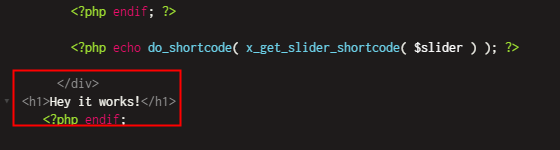
That should work when followed correctly. See result screenshot below.
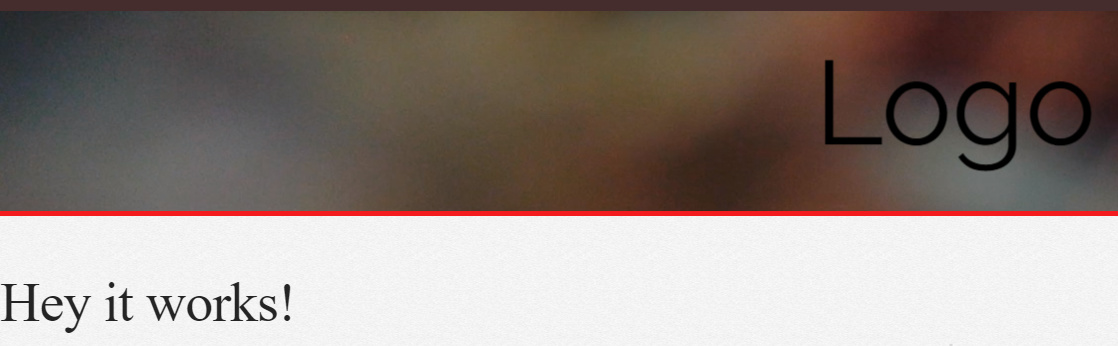
Regarding the second solution, please just note that our intention here is to help you get started if you wish to customize our themes. Fixing issues arising from custom code nor enhancing custom code is not a part of our product support. With that said, if you encounter issues using the 2nd method, please use the first one or you could consult a third-party developer to fix the custom code.
Hope that helps.