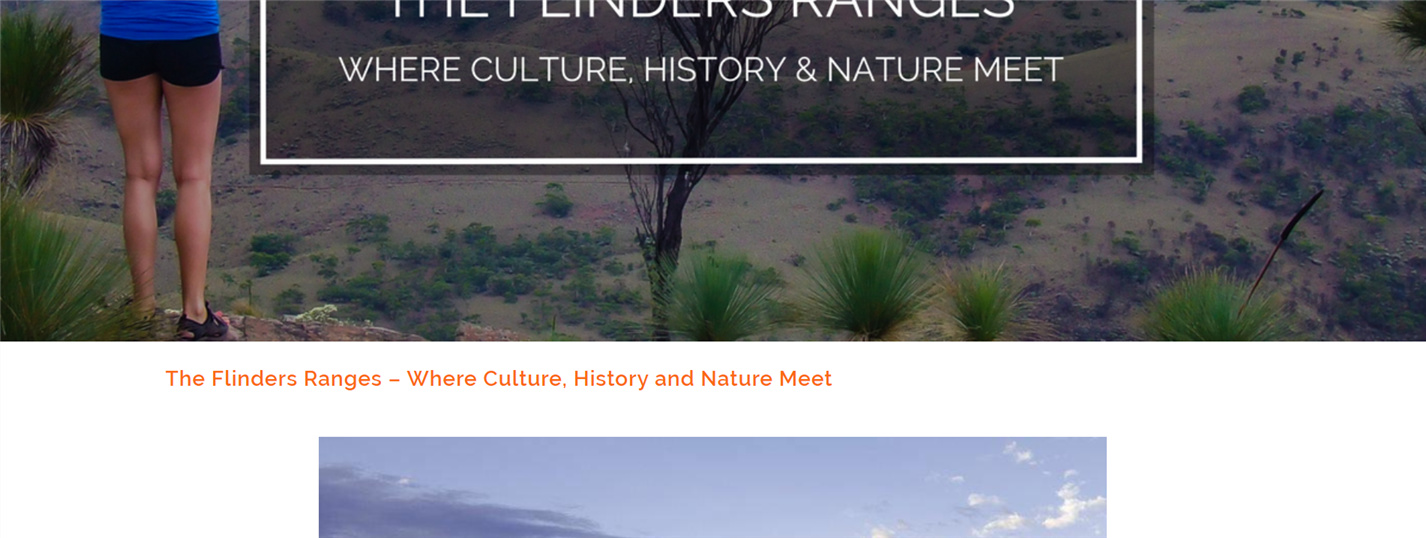Hey @liz80y,
There is no page template option for posts. A fullwidth featured image is not yet an option offered in our themes. In the future, with the planned Layout Builder feature, you will be able to create custom templates for a single post type and archives.
For now, I’ll show you a hack but please note that this will not be supported now nor in the future so if this doesn’t work on your end or this causes issues in your site, you need to consult with a third-party developer.
Please remove all the provided codes in this thread and add this new code in Theme Options > CSS.
.entry-thumb img {
width:100%;
}
Then, add this code in Theme Options > JS.
(function($) {
$('.single-post .entry-featured').insertAfter('.masthead');
})(jQuery);
Below is a screenshot of the result:
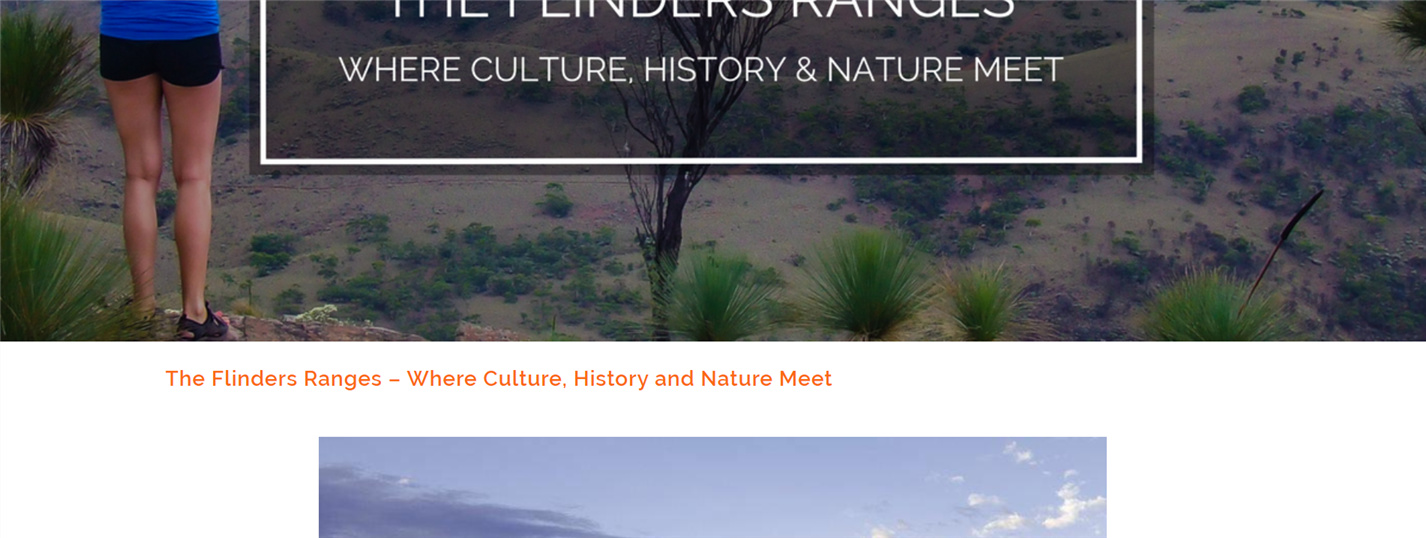
As you can see, the hack uses Javascript and that is not the best way because Javascript conflicts coming from third-party scripts can break this override.
The best way is to override the template files. This, however, requires overriding more than 1 template file so I’ll only provide the template files that you need and the rest, you’ll need to learn how to override our themes using our theme customization guide at https://theme.co/apex/forum/t/customizations-best-practices/205
- \wp-content\themes\x\framework\views\ethos\content.php
- \wp-content\themes\x\framework\legacy\cranium\headers\views\ethos\wp-header.php
Hope that helps and thank you for understanding.