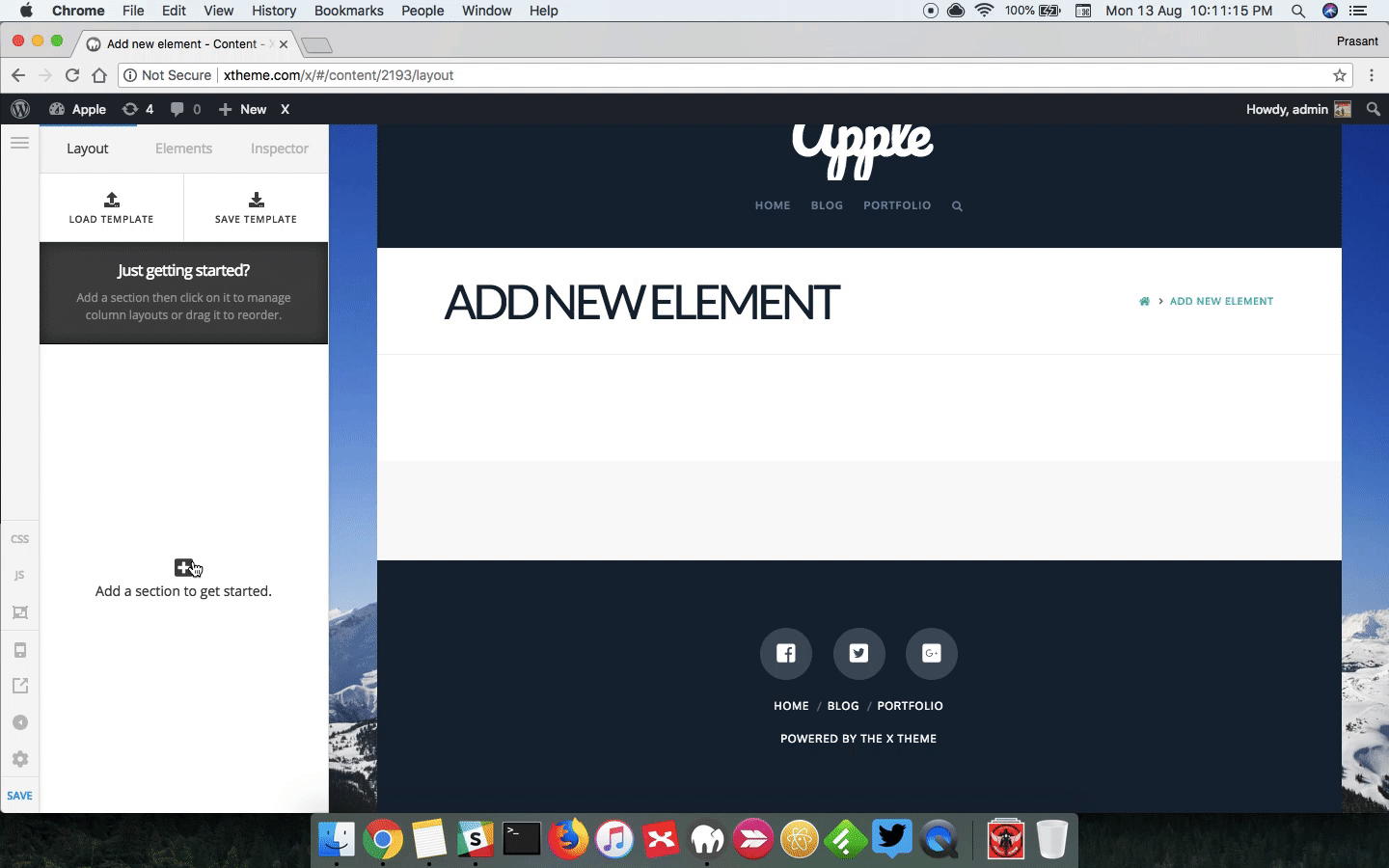Hi there,
I am trying to place an image in a column, which will fill column 100% - i.e. always line up with the bottom of the text in the other column.
I placed the image in a column, but this only seems to work if I have marginless containers.
I need to have a gap between the text and the image, but cannot seem to place a gap in the correct place.
a) Is there a way to do a full height image background on a column - with margin on containers.
b) if not how and were do I place the gap, so I can correctly space between image and text (see screenshot)