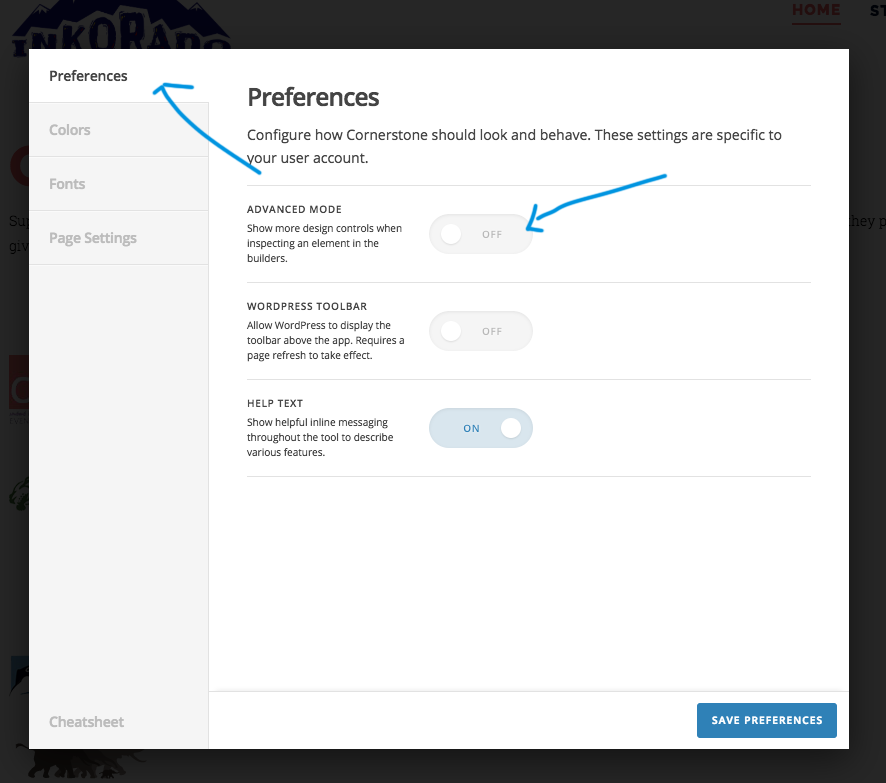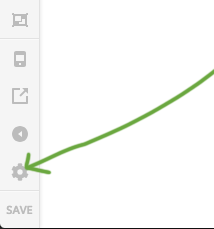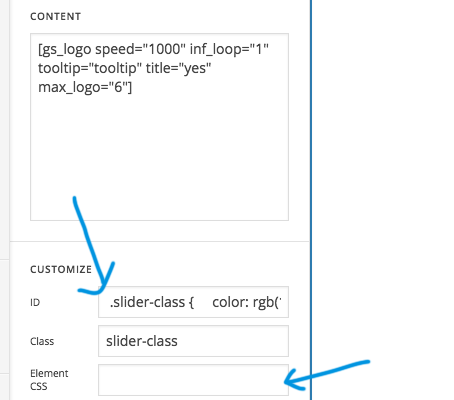Hi There,
Thanks for writing in!
I can see your advance mode hasn’t activated in your site.
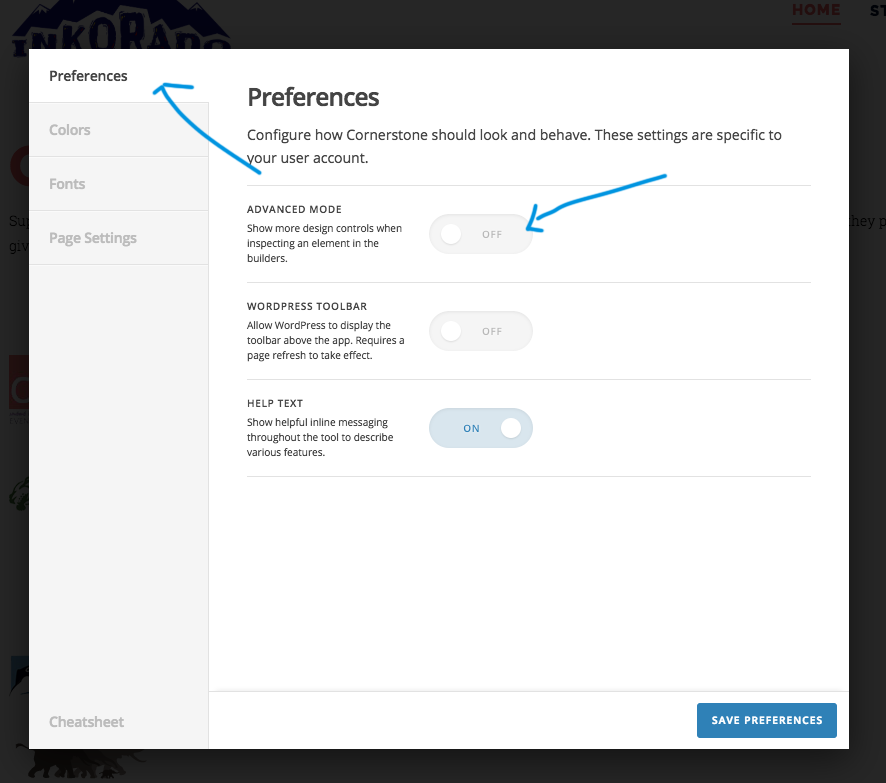
Please active it by clicking on the setting icon in the left panel.
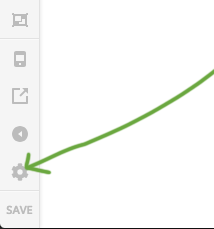
also, I can see you have added custom CSS in ID field.
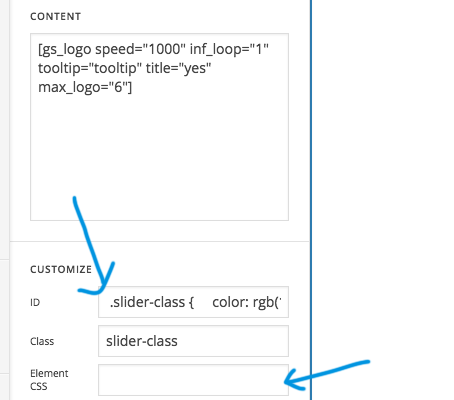
Please remove it to element CSS or you can use the custom class name to assign the CSS.
We can’t do any changes because the site is live to avoid any damage.
Also please follow these steps for best practice and troubleshooting.
- Ensure everything is up to date according to our version compatibility list at https://theme.co/apex/forum/t/troubleshooting-version-compatibility/195. Please follow the best practices when updating your theme and plugins. See https://theme.co/apex/forum/t/setup-updating-your-themes-and-plugins/62 for more details.
- Clear all caches including browser cache then deactivate your caching plugins and other optimization plugins.
- If you’re using a CDN, please clear the CDN’s cache and disable optimization services.
- Test for a plugin conflict. You can do this by deactivating all third party plugins, and seeing if the problem remains. If it’s fixed, you’ll know a plugin caused the problem, and you can narrow down which one by reactivating them one at a time.
- Remove custom CSS, Javascript and templates.
- Reset your htaccess file by renaming it to .htaccess-bak. Then in WP Admin Menu, go to Settings > Permalinks and just click the Save Changes button.
- Contact your host to increase your allocated memory or do it yourself by adding this code in your wp-config.php
define( 'WP_MEMORY_LIMIT', '256M' ); define( 'WP_MAX_MEMORY_LIMIT', '512M' );
If you could please try the above and if you still have the issue we’d be more than happy to assist.