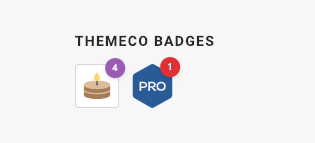Hi @ianplumlee,
Thanks for writing in!
Can you please confirm if you are using X or Pro for your site?
Look like you don’t have X license any more as you have converted the license to pro.
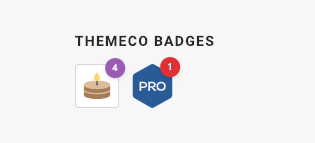
That might be the reason you are trying to validate X site with Pro license.
If you are talking about the site which is assigned to the license, then it’s using X theme. So, please install Pro theme and validate it again.
Regarding your other issue please check this troubleshooting for a possible fix.
- Ensure everything is up to date according to our version compatibility list at https://theme.co/apex/forum/t/troubleshooting-version-compatibility/195. Please follow the best practices when updating your theme and plugins. See https://theme.co/apex/forum/t/setup-updating-your-themes-and-plugins/62 for more details.
- Clear all caches including browser cache then deactivate your caching plugins and other optimization plugins.
- If you’re using a CDN, please clear the CDN’s cache and disable optimization services.
- Test for a plugin conflict. You can do this by deactivating all third party plugins, and seeing if the problem remains. If it’s fixed, you’ll know a plugin caused the problem, and you can narrow down which one by reactivating them one at a time.
- Remove custom CSS, Javascript and templates.
- Reset your htaccess file by renaming it to .htaccess-bak. Then in WP Admin Menu, go to Settings > Permalinks and just click the Save Changes button.
- Contact your host to increase your allocated memory or do it yourself by adding this code in your wp-config.php
define( 'WP_MEMORY_LIMIT', '256M' ); define( 'WP_MAX_MEMORY_LIMIT', '512M' );
In case the issue persists, would you mind providing us with login credentials so we can take a closer look? Please provide following information:
Set it as Secure Note
- Link to your site
- WordPress Admin username / password
- FTP credentials
All the best!